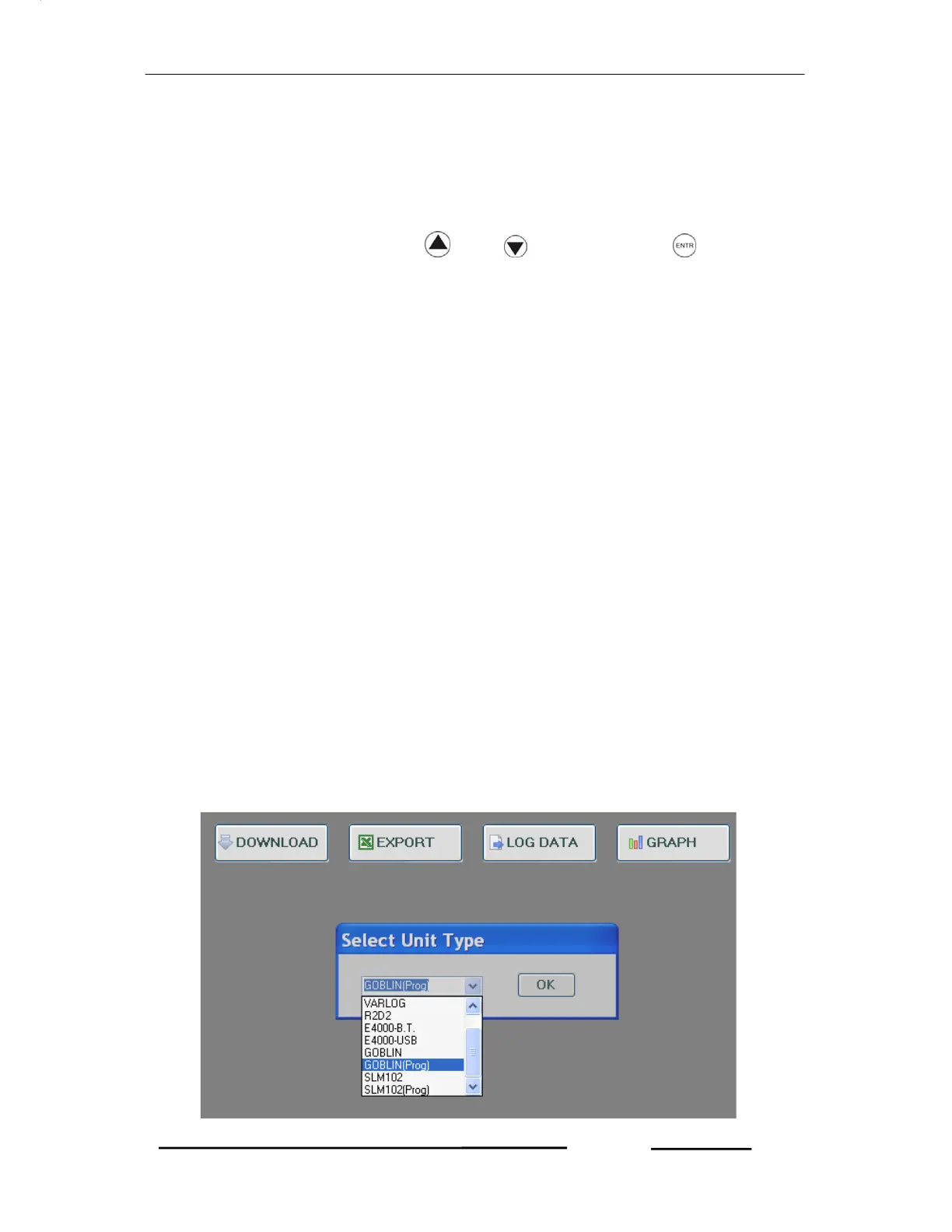Goblin – Operational Manual
TRINITY
[34]
2. Select YES by pressing and key and press key to start
downloading. The unit will prompt a message, ”Downloading in pen drive”
Wait for sometimes and download completely. It may take sometimes
depending on the size of the logged data. If log has been recorded upto
maximum 19691, it will take about 3 minutes.
3. After completing download, insert your pen drive into a pc and click G-
ddmmyy (Goblin-date,month, year) folder and then click GFhhmmss.xls
(hour, minutes, second) file. It mentions date and time of data downloading
according to RTC of the unit.
4. Now the excel sheet will open as previous excel sheet of data downloading
using USB cable.
Programming Mode Using Utility
All the users’ programmable parameters in Programming Mode of unit can also be
programmed using Logger Utility. Using utility, user can easily specify for all the
programmable parameters which is also more convenient than the programming in
unit. Make sure USB cable coming from the PC is connected to Goblin where the
USB port is provided at the top of the unit.
To configure the Programming Mode using Logger utility, proceed the following
instructions
Double-click on the Logger icon as before. Now the Logger will open with the
following window.
PEN DRIVE
DETECTED
Copy Data
to pen Drive?
o
