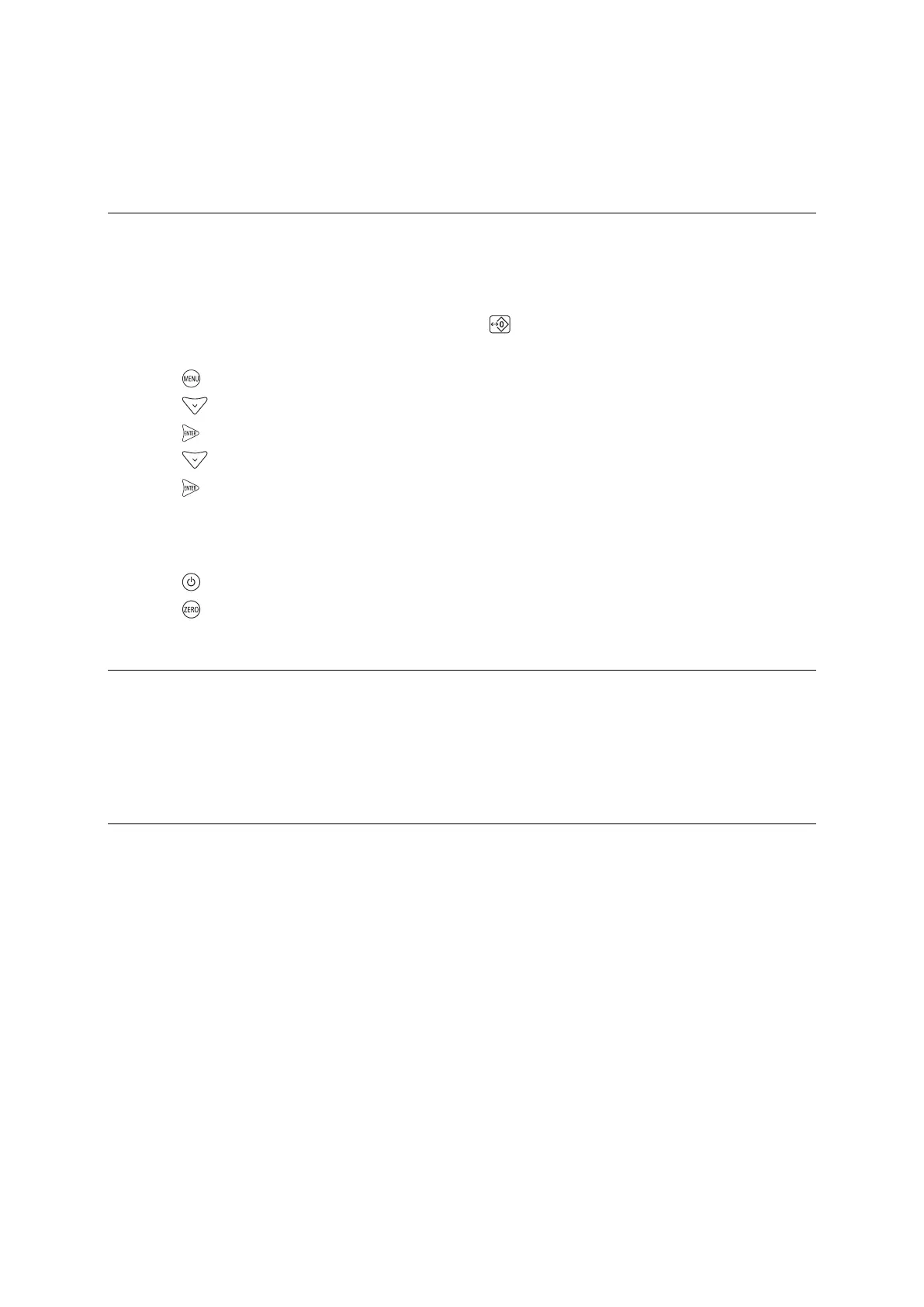EziWeigh5i, EziWeigh6i, EziWeigh7i, WOW2, DAS WOW2
Issue 2, 7/2017 18
Testing the indicator
Checking for stable weights
A stable weight is defined as a reading that does not move more than one division (resolution step) in
either direction. Testing the indicator for stable weights requires the use of a calibrator or a set of
calibration plugs. Known good load bars can be used.
Auto zero track may hide any small movements. Disable auto zero before testing for stable weights.
To disable auto zero on an EziWeigh5i indicator, press until ‘Off’ displays on the screen.
To disable auto zero on an EziWeigh6i, EziWeigh7i, WOW2 or DAS WOW2 indicator:
1 Press
.
2 Press
repeatedly to display Setups.
3 Press
.
4 Press
repeatedly to display Auto Zero.
5 Press
to disable Auto Zero.
To test for stable weights
1 Connect the 0 mV/V calibration plug to a load bar connector on the indicator.
2 Press to turn on the indicator.
3 Press to zero the indicator.
Checking the calibration
1 Test that the weights are stable, as described in Checking for stable weights above.
2 Connect the 2 mV/V calibration plug to the other load bar connector and remove the 0 mV/V
calibration plug.
The weight displayed should be 2000 kg (4410 lb) within ±1 kg (2 lb).
Checking the load cell codes
Load bars have a unique cell code. Plug in known good load bars. The LCD should display the
expected weight when a test weight is put on the load bars.
If not:
• Check that the indicator is not span calibrated. Go to the Diagnostics screen within the hidden
menus (see Accessing the hidden menus on page 34).
Caution! These settings can be important to the customer so check before changing.
The easiest way around a span calibrated cell code is to check the weighing performance
using load bars of another type (e.g. single load bar instead of both load bars plugged in).
• Check both load bar connectors and FPCs. Check the PCA. See Troubleshooting on page
12.
• To view cell code number of the connected load bars, go to the Diagnostics screen within the
hidden menus (see Accessing the hidden menus on page 34).
• The latest firmware may include some new load cell codes for new models of load bars. If in
doubt, update firmware to the latest version from the Tru-Test website. See technical bulletin
Upgrading firmware.
For more information about load cells, refer to the technical bulletin Cell Codes.
