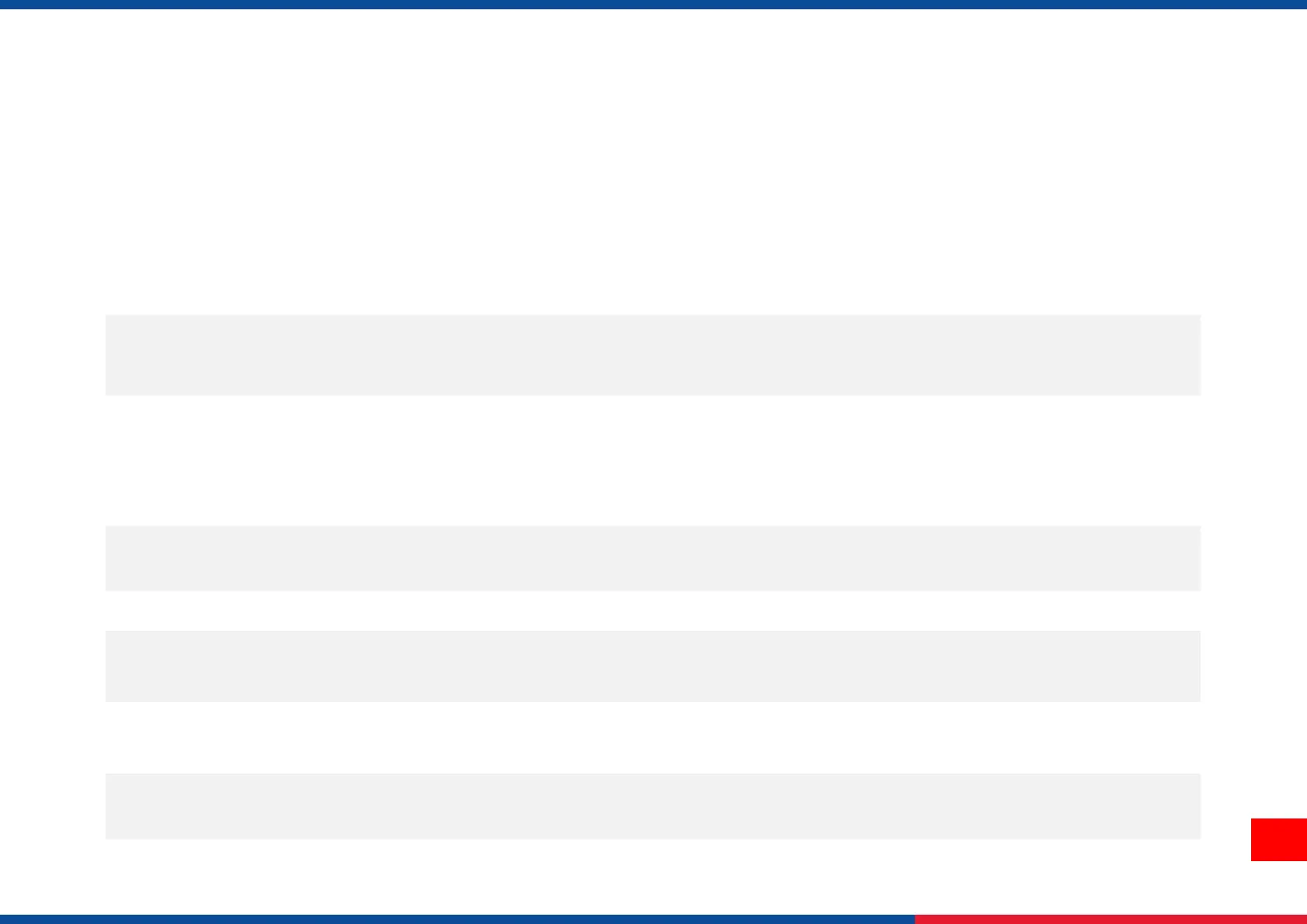6. TroubleShooting
6.1 Common Problems
The following guide lists the most common problems that might be encountered when operating this bar code printer. If the printer
still does not function after all suggested solutions have been invoked, please contact the Customer Service Department of your
purchased reseller or distributor for assistance.
◼ The battery is not properly installed.
◼ Battery out of power.
◼ Battery damage.
◼ Reinstall the battery.
◼ Switch the printer on.
◼ Charge the battery.
◼ Replace a new battery.
◼ Check if interface cable is well connected to
the interface connector.
◼ Check if wireless or Bluetooth device is well
connected between host and printer.
◼ The port specified in the Windows driver is
not correct.
◼ Re-connect cable to interface change a new cable.
◼ Please reset the wireless device setting.
◼ Select the correct printer port in the driver.
◼ Check your program if there is a command PRINT at the
end of the file and there must have CRLF at the end of
each command line.
◼ Label loaded not correctly
◼ Use wrong type paper
◼ Follow the instructions in loading the media.
◼ Use thermal type paper
The printer status from LCD shows
“Carriage Open”.
◼ The printer carriage is open.
◼ Please close the print carriage.
The printer status from LCD shows
“No Paper”.
◼ Running out of media roll.
◼ The media is installed incorrectly.
◼ Media sensor is not calibrated.
◼ Supply a new media roll.
◼ Follow the instructions in loading the media to reinstall the
media roll.
◼ Calibrate the media sensor.
The printer status from LCD shows
“Paper Jam”.
◼ Media sensor is not set properly.
◼ The media size is set incorrectly.
◼ Label may be stuck inside the printer
mechanism.
◼ Calibrate the media sensor. (Select the correct sensor)
◼ Set media size correctly.
◼ Remove the stuck label inside the printer mechanism.
Can’t downloading the file to
memory (FLASH / DRAM/CARD)
◼ The space of memory is full.
◼ Delete unused files in the memory.
