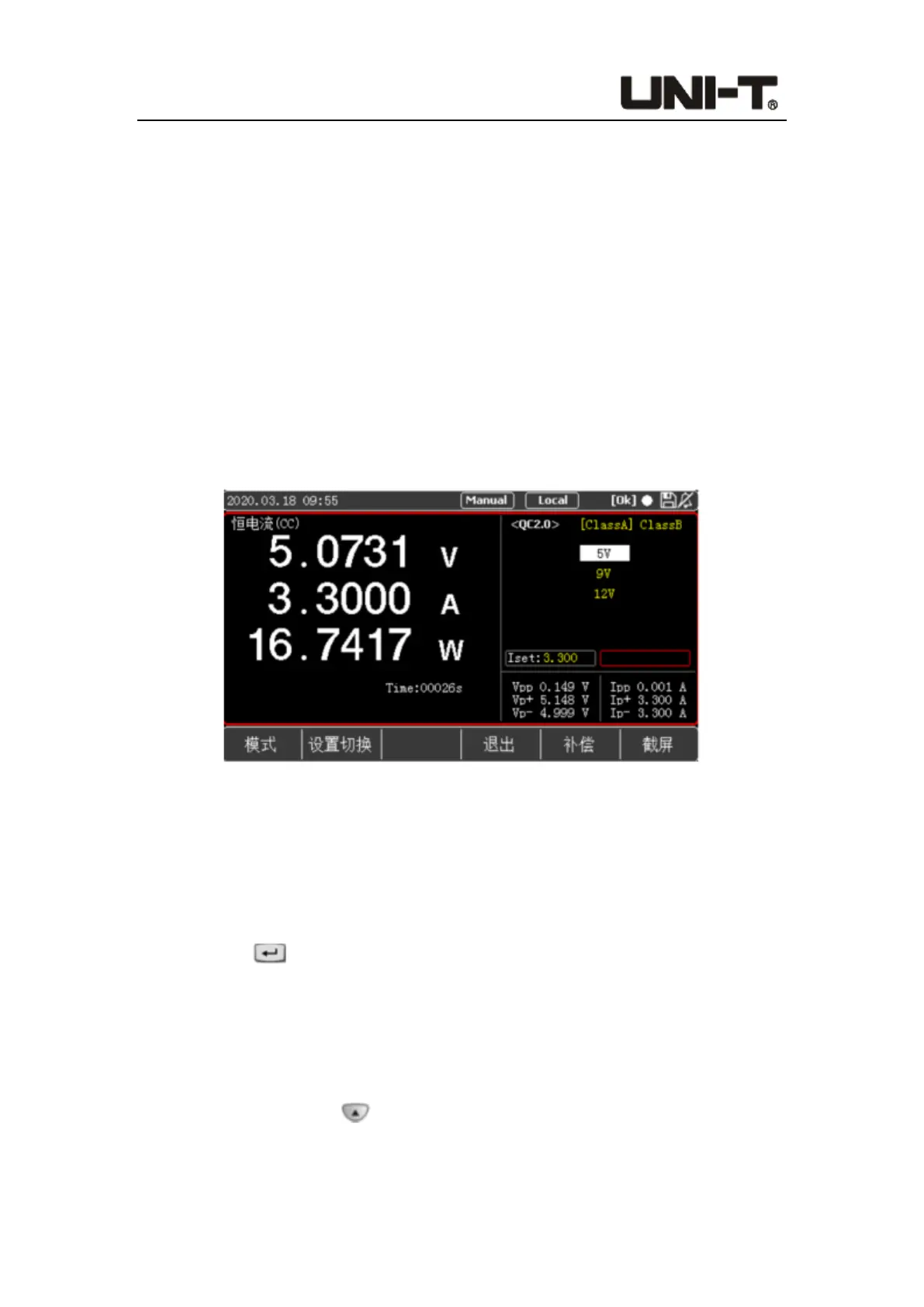Programable DC Electronic Load User Manual
45
turned on), press the soft key [QC2.0] at the bottom of the screen to enter the <QC2.0>
display interface. If it is not on the main measurement interface , users can press the
button [Mode], then select the soft key [Fast Charge] to enter the fast charge
horizontal bar selection interface, and finally enter the <QC2.0> display interface by
pressing the soft key [QC2.0].
2. After entering the QC2.0 mode interface, the electronic load will automatically have a
handshake with the measured object:
During the handshake/operating process, the indicator at the top right of the screen is
red, otherwise it is white.
If the handshake is successful, the status will be displayed as [OK], as shown in the
upper right corner of Figure 5-1-1, otherwise it will be displayed as [Err].
Figure 5-1-1 <QC2.0> Setting and Display Interface
QC2.0 test interface setting steps:
1. After entering the setting interface, press the soft key [Setting Switch] to switch the
selected box to carry out load setting or fast charge setting.
2. If users select the left box, they can input the load value with the keyboard, press the
Enter key to confirm the input value, and then press the ON button on the
panel. The system will load according to the initial voltage on the screen and the input
load value. It is also possible not to load immediately, and to load after performing
step 3.
3. Select the box on the right through [Setting Switch] to set the parameters of the fast
charge test. Press the key to enter the Class selection area, use the knob and
left/right keys to select Class A (5V/9V/12V voltage can be set) or Class B