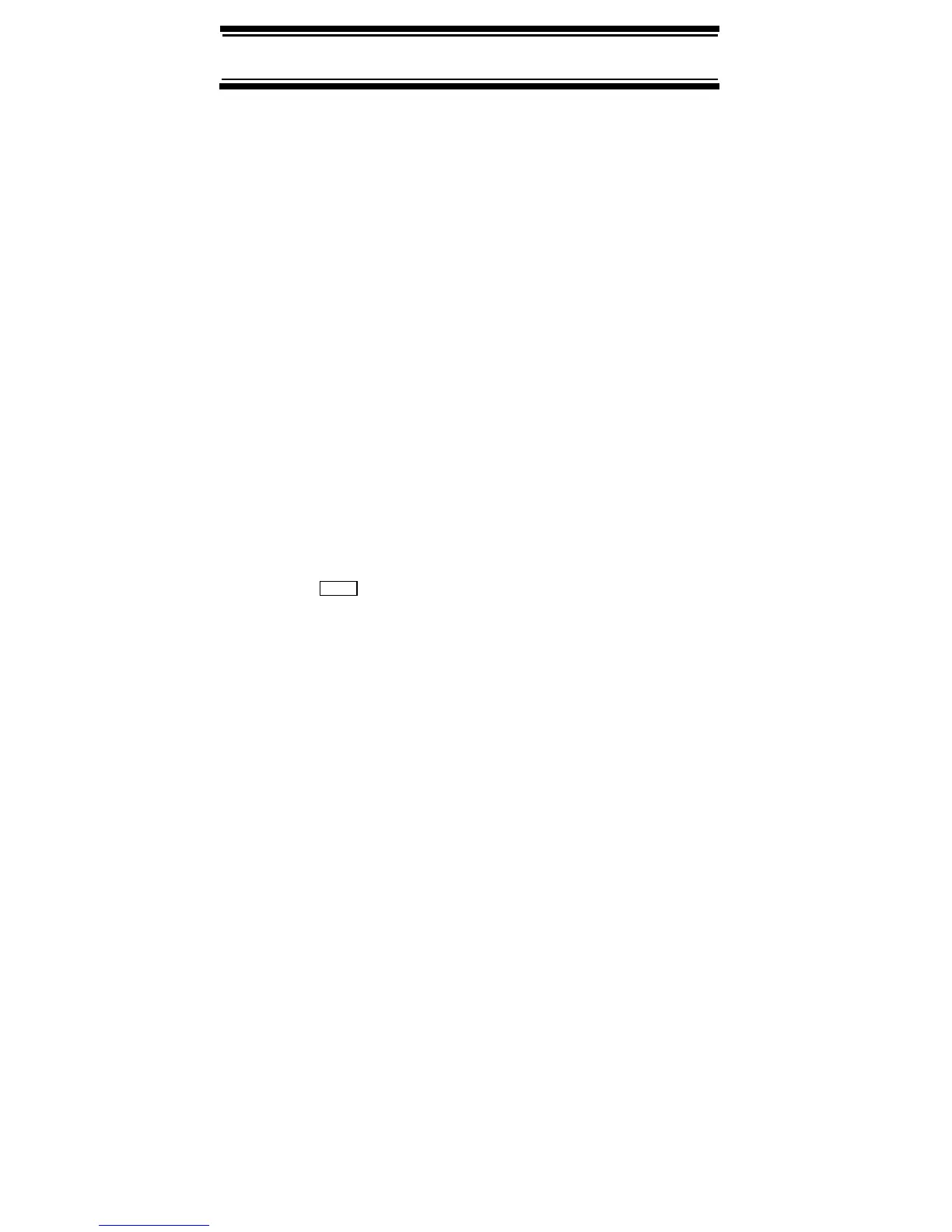97
Searching and Storing
• For conventional systems, all unlocked channels
will be scanned at least once regardless of this
setting.
• The scanner moves to the next system after the
hold time expires, any current transmission ends,
and the channel delay time expires.
Auto Search and Store
Your scanner’s Auto Store feature lets you search for
new frequencies in custom search ranges or within a
service search range on a conventional system, or
new talk group ID’s on a trunked system.
Selecting a System
To store frequencies or talk group ID’s you find during
Auto Store, you must first select a system where the
frequencies or talk group ID’s will be stored.
1. Press then turn the scroll control until
Search for ... appears. Then press the scroll
control. One of the search feature options appear.
2. Turn the scroll control until Search and Store
appears, then press the scroll control to select it.
3. Turn the scroll control until the system where you
want to store the frequencies or talk group ID’s
appears, then press the scroll control to select it.
If no systems are programmed, or all systems are
locked out, No System Stored appears.
Storing a Conventional System
You can store frequencies into the system you
selected in “Selecting a System”. Otherwise, the scan-
ner stores
frequencies in a new group it creates.
1. Follow Steps 1-3 under “Selecting a System”.
A search option appears.
Menu