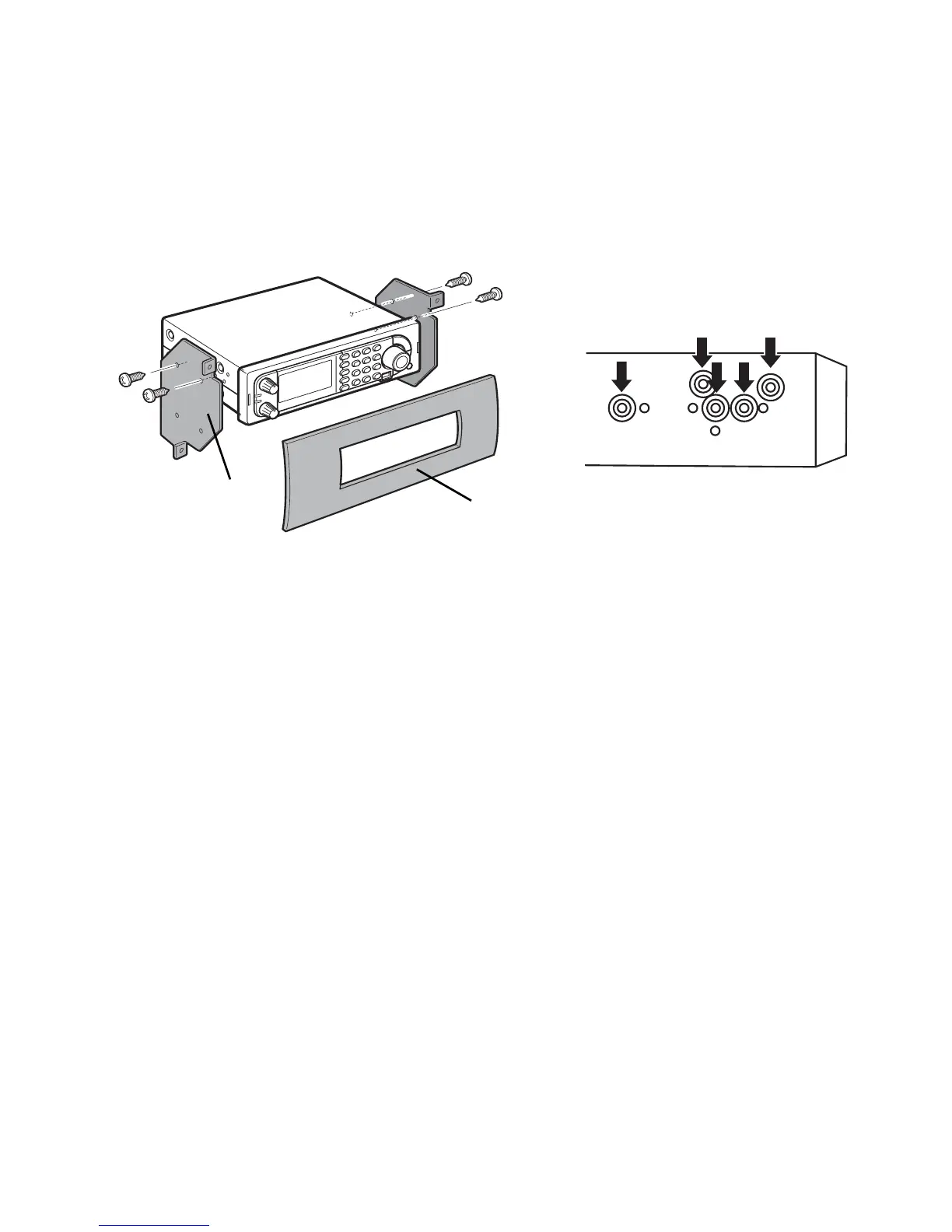37
Setting Up Your Scanner
Once the original radio is removed from the vehicle dash and the fit of the scanner
is correct, be sure to connect all the power, audio, antenna, and any other cables
or wires, to the scanner before the scanner is secured.
The following illustration is a typical example of the ISO technique and the general
side mounting screw holes often encountered. It does not actually represent your
vehicle or your vehicle’s mounting bracket. Only a professional installer will be able
to determine the best and correct approach.
Removing the Display Sticker
Before you use the scanner for the first time, remove the protective plastic film
over the display.
Connecting an Optional Antenna
The scanner’s BNC connector makes it easy to connect a variety of optional
antennas, including an external mobile antenna or outdoor base station antenna.
Note: Always use 50- or 75-ohm, RG-58, or RG-8, BNC terminated coaxial cable
to connect an outdoor antenna. If the antenna is over 50 feet from the scanner, use
RG-8 low-loss dielectric coaxial cable. Cable loss increases with higher frequency.
Connecting an Earphone/Headphone
For private listening, you can plug a
1
/8-inch (3.5 mm) mini-plug earphone or
headphones (not supplied) into the headphone jack on the front of your scanner.
This automatically disconnects the internal speaker. See “Earphone Warning” at
the front of the manual for important information about using an
earphone/headphone.
Internal Bracket
Dash
