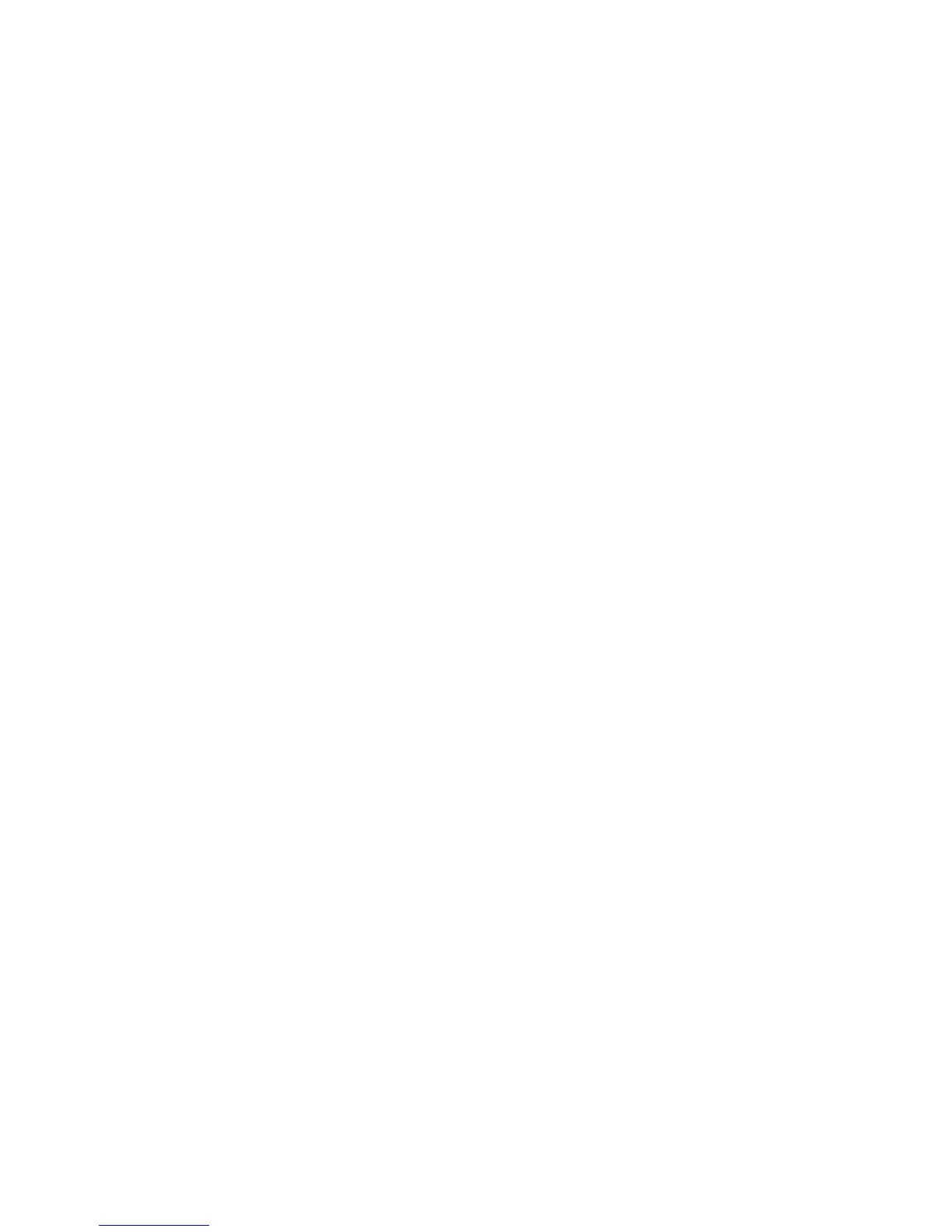47
Operation
Preprogrammed System Tips
All systems preprogrammed into the scanner are assigned to a Quick Key. See
“Preprogrammed Systems with Quick Keys” on Page 139 for a list of
preprogrammed systems and their Quick Key assignments.
Notes:
• The systems preprogrammed into the scanner are located primarily in major
metropolitan areas.
• You might hear transmissions on frequencies assigned to very distant stations.
This will happen if a local system also uses the same frequency.
• The Nationwide system assigned to SQK 20 is enabled by default.
Selecting Systems to Scan
To select systems to scan, press Scan then press the quick key assigned to the
system or systems you want to scan. For quick keys [0] - [9], press the quick key’s
number. For quick keys 10-99, press [.No] then press the quick key’s 2-digit
number. To stop scanning the system(s), press [.No] (if the quick key is a 2-digit
quick key) then the number button or buttons again.
The Sx: (system) indicators on the display show the systems that are currently
selected.
To select or lock out a system that is not assigned to a key, press F then rotate
the Scroll Control until the desired system is selected. Then, press [L/O] within 2
seconds to either lock out or unlock the system.
Selecting System Channel Groups
Within a system, you can assign groups of channels to a group quick key (see
“Setting the Group Quick Key” on Page 84).
Follow these steps to activate or deactivate a channel group within a system while
scanning.
1. Tap F then turn the Scroll Control to switch to the Function Mode. Then
to select the system that has the channel group you want to enable or disable.
2. While f still appears on the display, press the number key corresponding to
the channel group you want to activate or deactivate.
