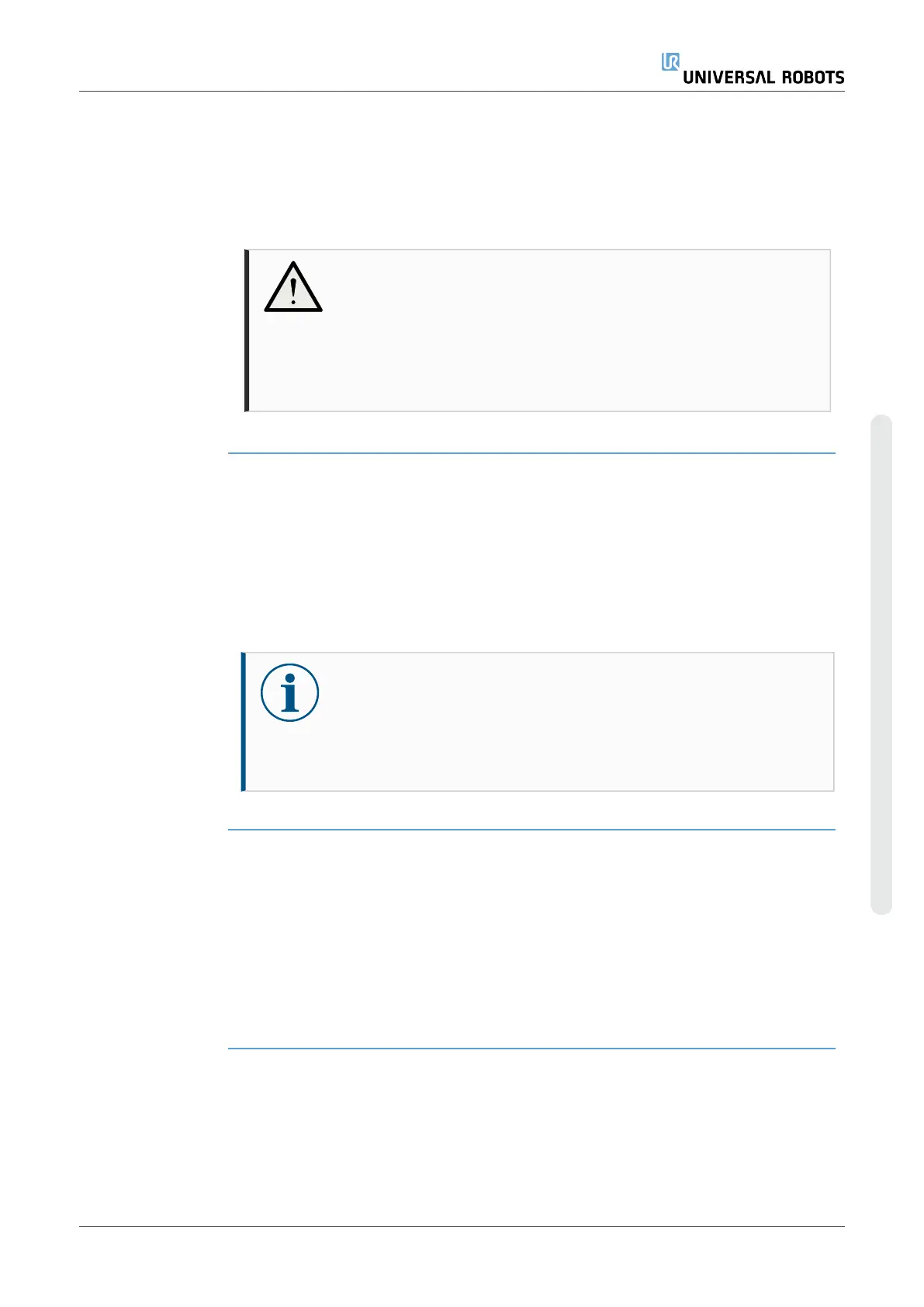Description A robot can either be in Local Control (controlled from the Teach Pendant) or Remote
Control (controlled externally).
Remote Control allows you to control the robots via external sources, such as
controller sockets, I/Os and the Dashboard Server.
This can be used to send simple commands to PolyScope such as: Starting or loading
programs as well as sending UR Script commands directly to the controller.
CAUTION
To ensure safe usage, the robot can either be in "Remote Control"
mode or "Local Control" mode.
"Local Control" mode will ensure that nay commands, sent to the
controller from an external source, will be rejected while the robot is
controlled in person.
To enable
Remote Control
1. In the Header, tap the Hamburger menu and select Settings.
2. Under System, select Remote Control.
3. Tap Enable to make the Remote Control feature available. PolyScope remains
active. Enabling Remote Control does not immediately start the feature. It allows
you to switch from Local Control to Remote Control.
4. In the profile menu, select Remote Control to alter PolyScope. You can return to
Local Control by switching back in the profile menu.
NOTICE
•
Although Remote Control limits your actions in PolyScope, you
can still monitor robot state.
•
When a robot system is powered off in Remote Control, it starts
up in Remote Control.
Settings
Requirements
Control of the robot via network or digital input is, by default, restricted.
•
Enable and select the Remote Control feature removes this restriction.
•
Enable Remote Control by switching to the Local Control profile (PolyScope
control) of the robot, allowing all control of running programs and executing
scripts to be performed remotely.
•
Enable the Remote Control feature in Settings to access Remote mode and
Local mode in the profile.
User Manual 343 UR10e
Copyright © 2009–2024 by UniversalRobotsA/S. All rights reserved.
