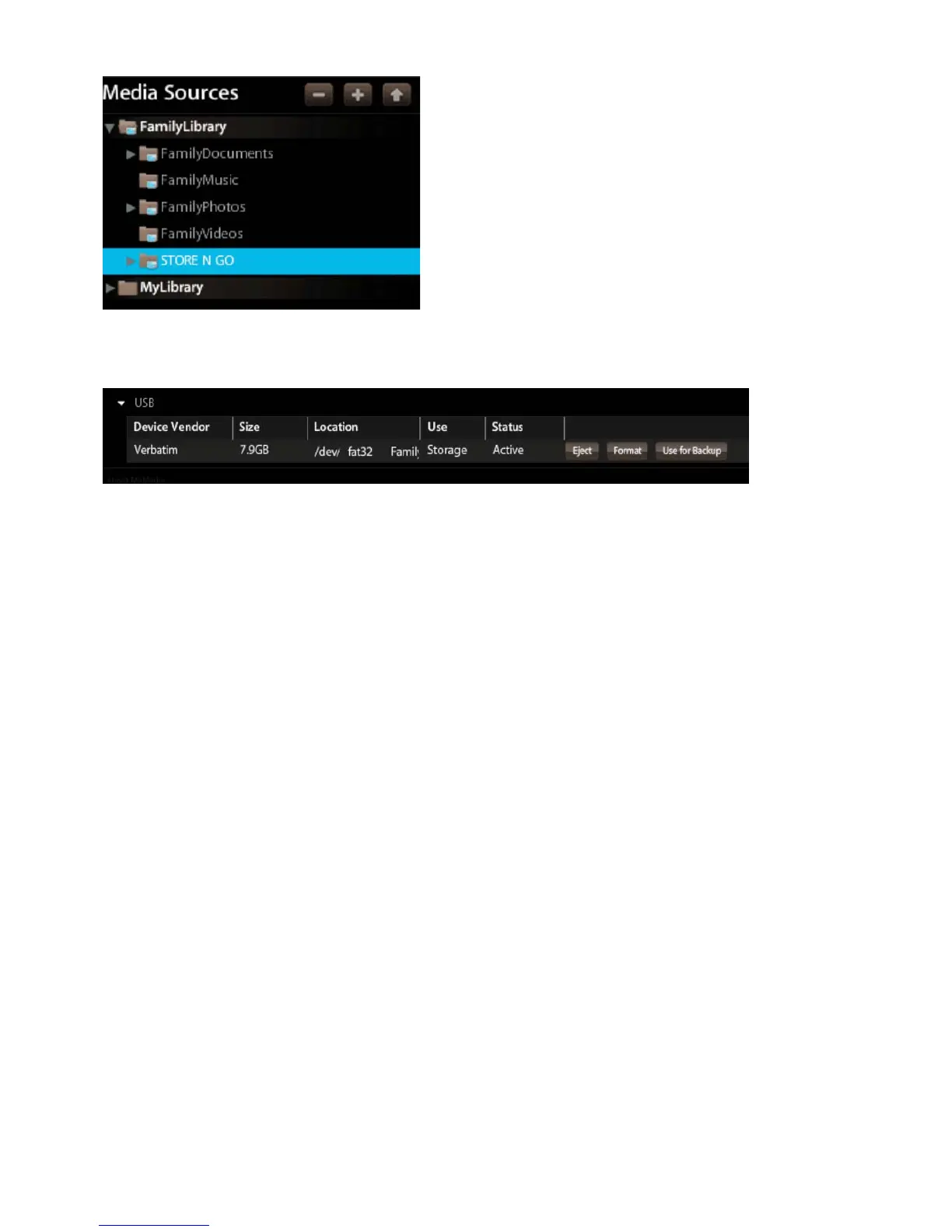Figure 3-44 USB Area on Preferences
3. From t
e Preferences > Administration > US
area, you will see the details of the device, and can safely eject the device. Once ejected, the
ow as inactive.
Figure 3-45 USB Area on Pre
ure the MediaShare to be the destination for Windows Backu
for the PC, Windows XP, Vista, 7 and/or Mac OSX TimeMachine
backu
ecial hidden section on the MediaShare is assi
ned to contain the backed u
fi les. This section is not
visible to the user because the contents are not usable b
users
can either choose to
lications or at a later time b
’
in the MediaShare Deskto
lications > MediaShare Deskto
erences > Administration > Computers Backup
. Check the box to enable the
this is a new password, or the Reset button i
you are changing your passwor
