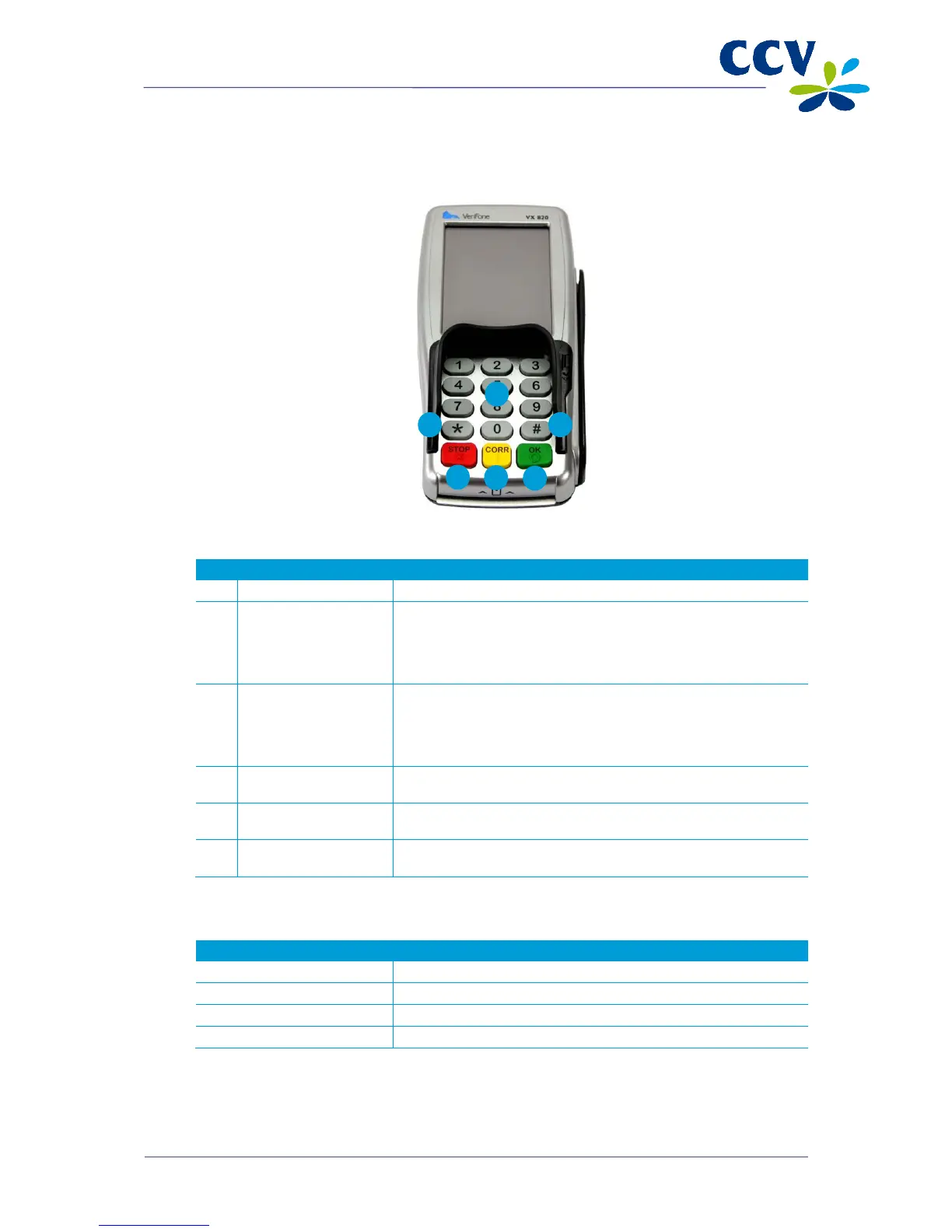Keypad of VX 820 PINpad
1 Numeric keys The card holder can use the numeric keys to enter the PIN code.
2 Asterisk key <*> During a transaction, buttons for performing specific actions may be
displayed on the touchscreen (see section 3.3). You can perform the
action by touching the button. If the button on the touchscreen
includes an asterisk, you can also perform the action by pressing
the asterisk key <*>.
3 Hash key <#> During a transaction, buttons for performing specific actions may be
displayed on the touchscreen (see section 3.3). You can perform the
action by touching the button. If the button on the touchscreen
includes a hash tag, you can also perform the action by pressing the
hash key <#>.
4 <STOP> key The card holder can cancel the transaction by pressing the red
<STOP> key.
5 <CORR> key The card holder can press the yellow <CORR> key to correct the
PIN code after entry.
6 <OK> key The card holder can press the green <OK> key to approve the
entered PIN code and the transaction amount.
A number of keys on the payment terminal and PINpad have a symbol in relief for the benefit of blind and
visually impaired users.
Key Symbol in relief
<5> Dot (.)
<STOP> key Cross (X)
<CORR> key Vertical line (|)
<OK> key Circle (O)
