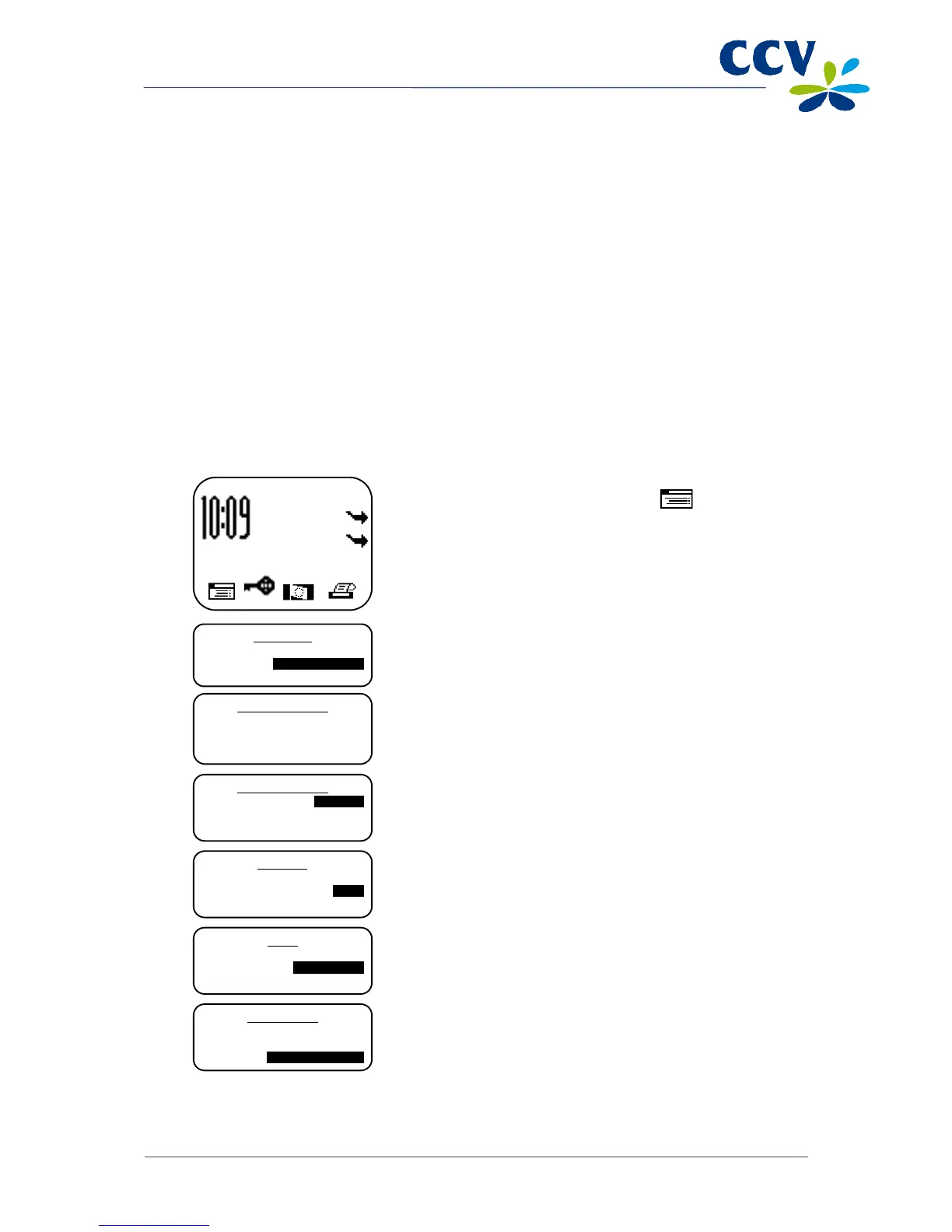5 PAYMENT CARDS
You can accept a number of different payment cards for transactions on your payment terminal. You
must conclude a contract with an acquirer for each payment card you wish to accept. An acquirer is a
party that facilitates payment card transactions on your payment terminal.
You yourself can select the acquirers you wish to conclude a contract with. For instance, at any time you
can switch to another acquirer that charges lower rates. To do so you must allocate a card (e.g.
MasterCard) to the transaction processor of your choice.
5.1 Viewing payment card settings
You can print a card allocation report to gain an overview of the payment cards currently accepted by
your payment terminal, and the acquirer to which each card is allocated.
We advise you always to print out a card allocation report and check it after you have changed the
payment card settings.
Complete the following steps to print a card allocation report:
Vx570 screen Step
7
Select BRAND RELATIONS. The terminal will now print the card
allocation report.
See the next page for an example of a card allocation report.
SALE
OTHER TRX
01.06.12
