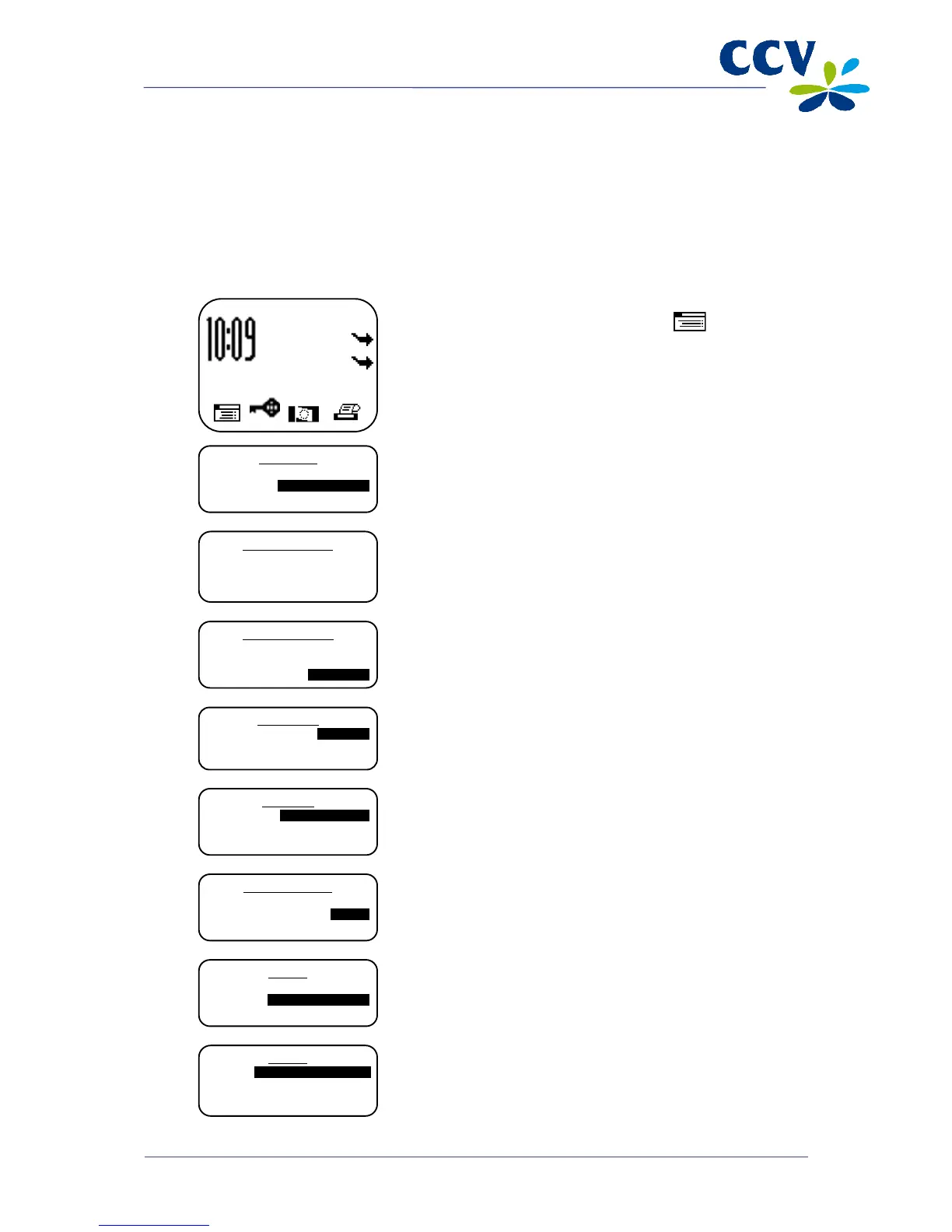2.4.3 Assigning a static IP address
Important: Your Internet Service Provider will provide you with the required details of your
communication settings. Please contact your Internet Service Provider if you do not have the required
information at your disposal.
Complete the following steps to assign a static IP address to your payment terminal:
Vx570 screen Step
1
Press the purple function key below the symbol to
open the menu.
