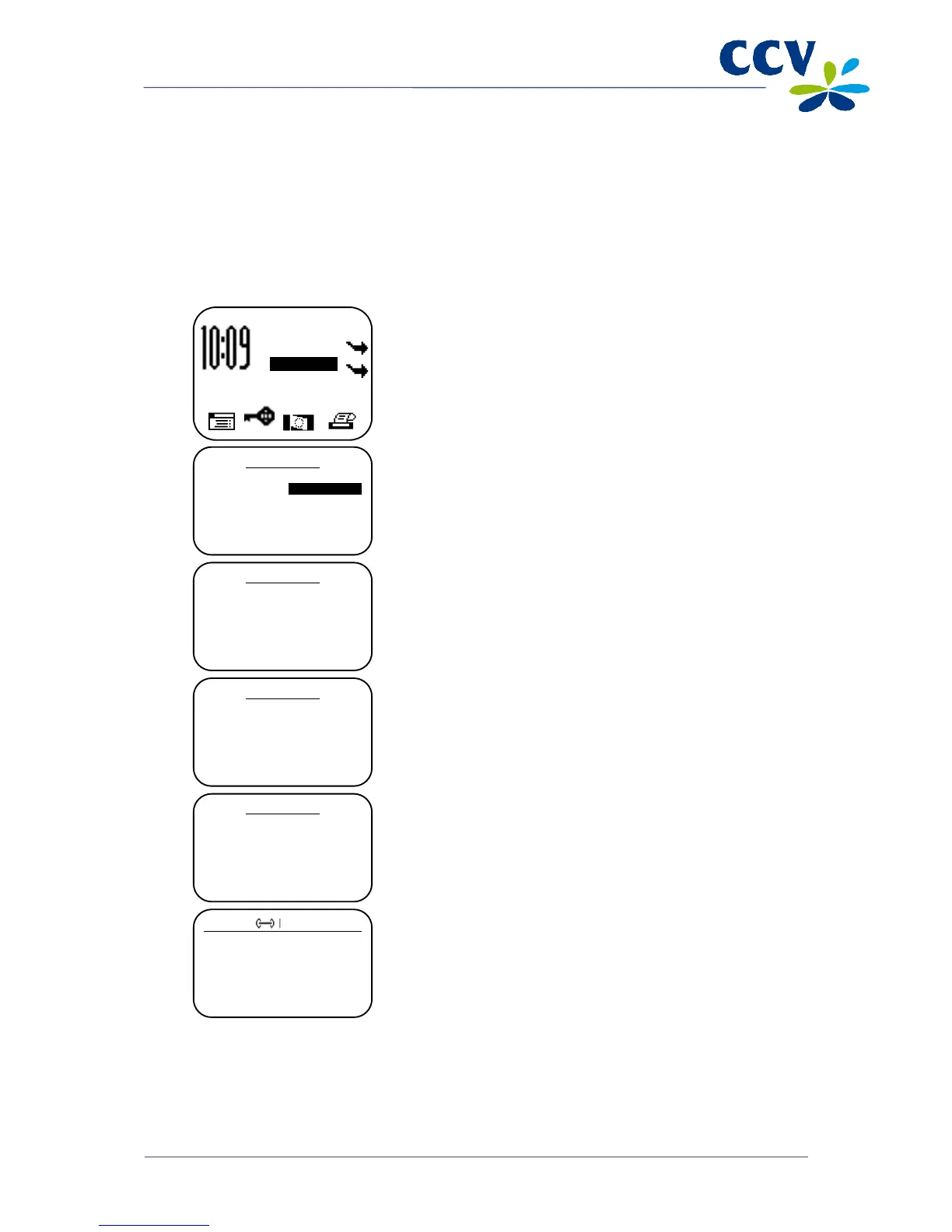4.4 Reservation
You can reserve an amount for a specific period of time.
Important: The amount you can reserve and the duration of the reservation period depend on the
acquirer and the payment card.
Complete the following steps to carry out a reservation:
Vx570 screen Step
3 Enter the amount and confirm by pressing <OK>.
4
The card holder inserts the payment card in the chip card
reader or swipes it through the magnetic card reader.
5
The card holder enters his/her PIN code and approves the
transaction by pressing <OK>.
6
The reservation is now successfully completed. The terminal
will now print a copy receipt stating the authorisation code. See
the next page for an example of such a copy receipt.
Important: You need an authorisation code to actually complete the sale at a later time, based on the
earlier reservation. You can find the authorisation code on the copy receipt which is printed after the
reservation has been completed. See the next page for an example of such a copy receipt.
SALE
OTHER TRX
01.06.12
TRANSACTION
CANCELLATION
RESERVATION
SALE AFTER RESERV.
RESERVATION
AMOUNT
EUR 0,00_______
RESERVATION
EUR 0,01
READ CARD
RESERVATION
CARD: VISA CREDIT
CLIENT ENTERS PIN
______________
TRANSACTION OK
REMOVE CARD
