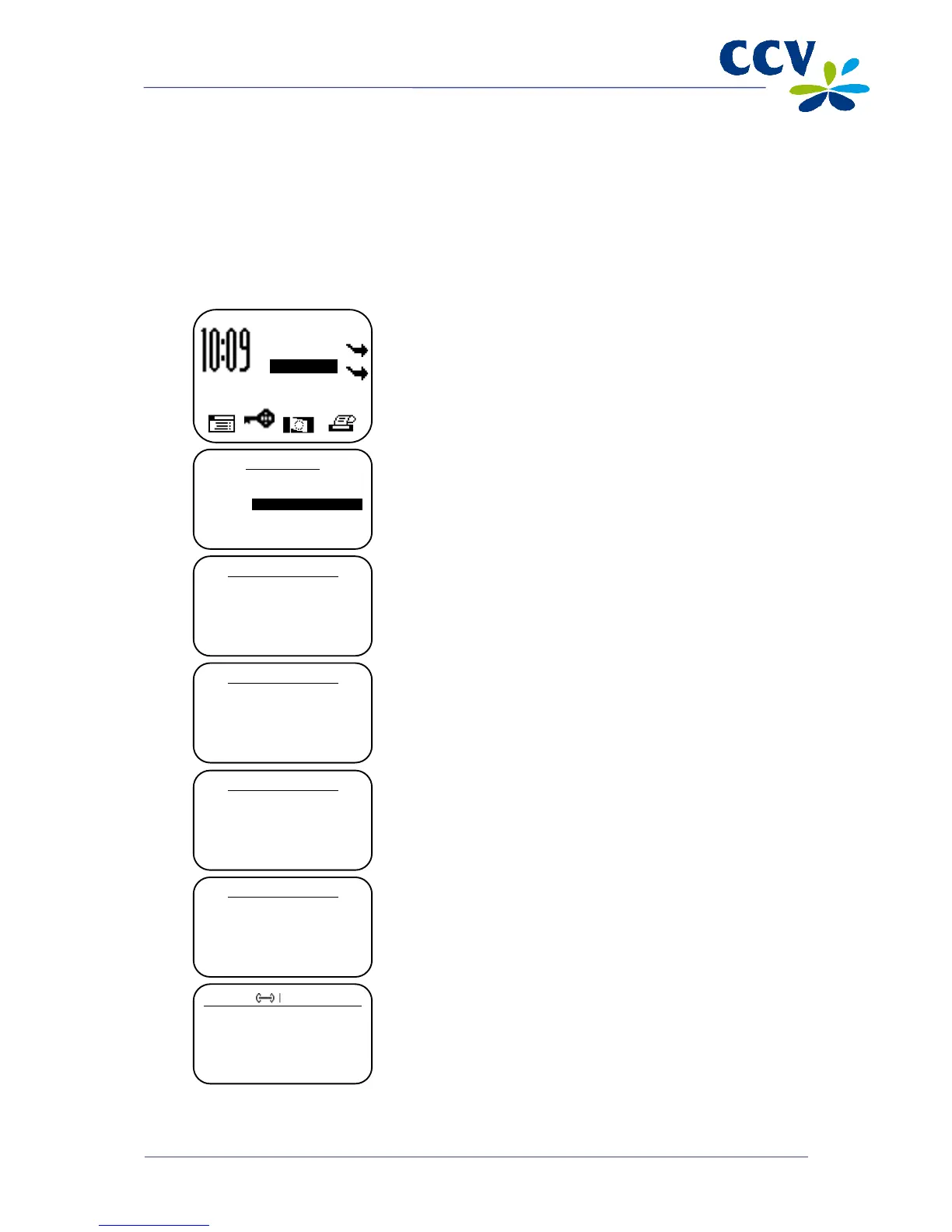4.5 Sale after reservation
If you reserved an amount for a specific period of time, you must complete the actual sale at a later time.
Important: You need an authorisation code to complete this transaction. You can find the authorisation
code on the copy receipt of the previously completed reservation transaction (see section 4.4).
Complete the following steps to complete a sale after a reservation:
Vx570 screen Step
2 Select SALE AFTER RESERV.
3 Enter the amount and confirm by pressing <OK>.
4 Enter an authorisation code and confirm by pressing <OK>.
Important: The authorisation code is printed on the copy
receipt of the previously completed reservation transaction
(see section 4.4).
5
The card holder inserts the payment card in the chip card
reader or swipes it through the magnetic card reader.
6 The card holder must press <OK> to approve the transaction.
7 The sale after reservation is now successfully completed.
SALE
OTHER TRX
01.06.12
TRANSACTION
CANCELLATION
RESERVATION
SALE AFTER RESERV.
SALE AFTER RESERV.
AMOUNT
EUR 0,00_______
SALE AFTER RESERV.
AUTHORISATION CODE
_______
SALE AFTER RESERV.
EUR 0,01
READ CARD
SALE AFTER RESERV.
CARD: VISA CREDIT
CLIENT APPROVES
AMOUNT
______________
TRANSACTION OK
REMOVE CARD
