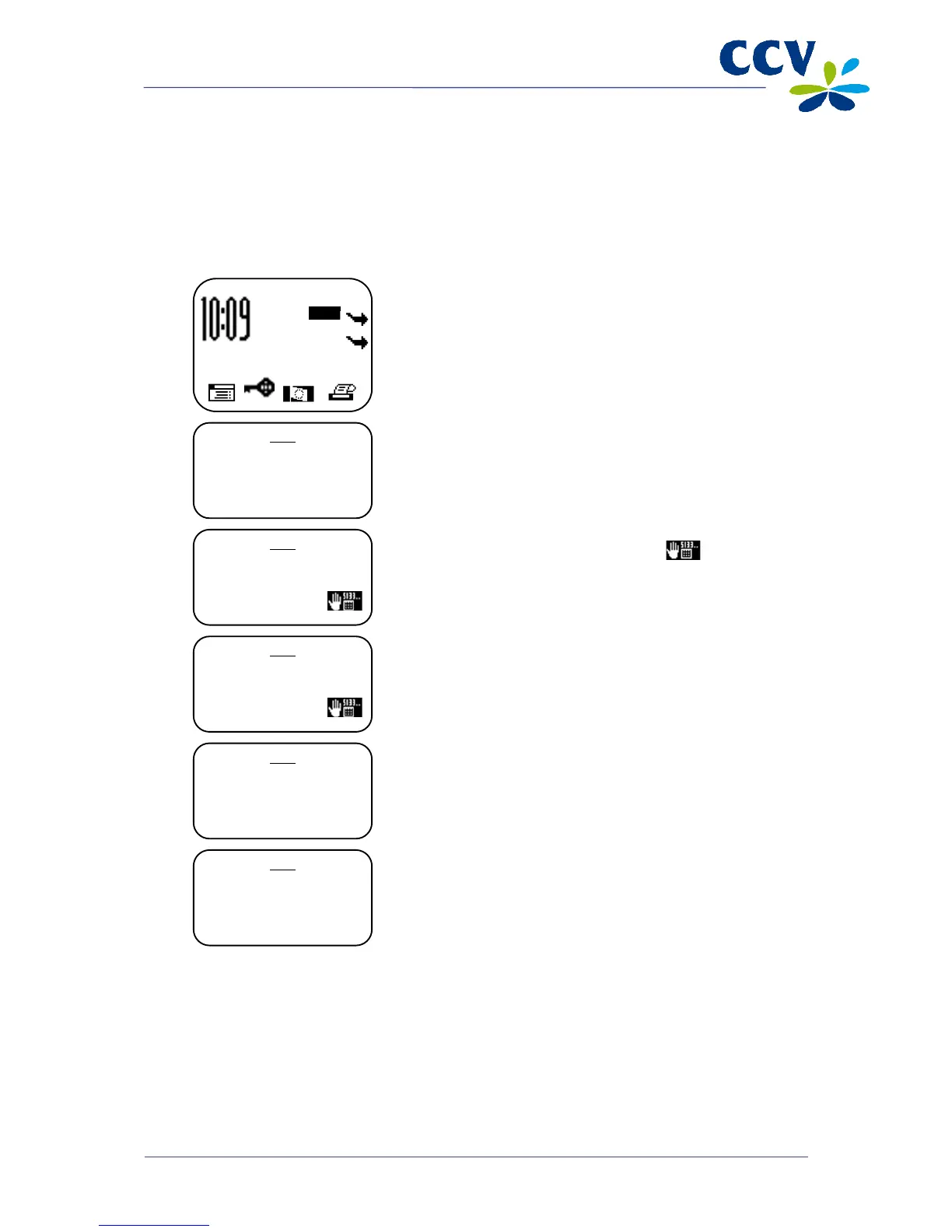4.2.1 Manual credit card transactions
You can carry out manual credit card transactions on the payment terminal. Because you enter the card
details manually, no card needs to be inserted in the PINpad during the transaction.
Complete the following steps to carry out a manual credit card transaction:
Vx570 screen Step
6
Enter the CVC2 code and confirm by pressing <OK>. Press
<OK> if no CVC2 code is printed on the card.
Important: The CVC2 code is a three- or four-digit code which
is usually printed on the back of the card.
7
Press <OK> on the VX 820 PINpad to approve the manual
credit card transaction.
Important: If you are carrying out a transaction with a chipless credit card (card holder does not need to
enter a PIN code), the terminal will automatically print two copy receipts immediately after the
transaction. One copy is for the card holder and the other is for your records. Always make sure that the
card holder signs the copy for your records.
SALE
OTHER TRX
01.06.12
