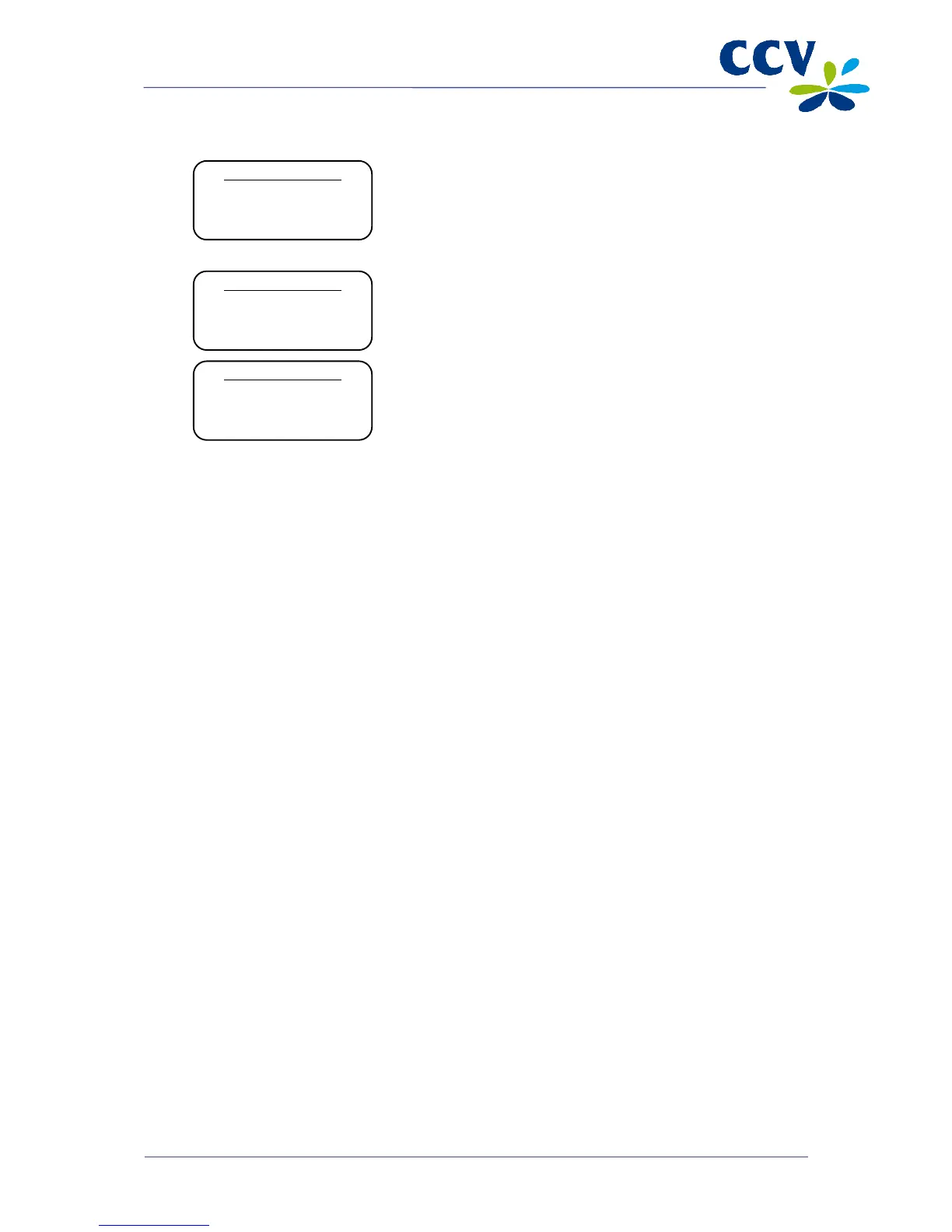9
Select the payment card of which you wish to change the
Merchant ID.
Only the cards allocated to the transaction processor you
selected will be displayed on screen.
11
Enter the Merchant ID you received from the acquirer, and
confirm by pressing <OK>.
12 Press <STOP> several times to return to the start screen.
If the Merchant ID for the card has been successfully changed, the payment terminal will print a receipt
with the message: ‘ACQUIRER PARAMETER SESSION SUCCEEDED’.
Important: If your attempt to change the Merchant ID for the payment card was unsuccessful, the new
Merchant ID may be unknown to the transaction processor. Contact the acquirer to check if the Merchant
ID has been activated. If the Merchant ID has been activated, you should check if you have entered the
Merchant ID correctly. You can do so by printing a card allocation report and checking the Merchant ID
(see section 5.1).
CHANGE MERCHANT ID
UnionPay
VISA
Maestro
CHANGE MERCHANT ID
MERCHANT ID:
____1234
CHANGE MERCHANT ID
MERCHANT ID:
____________________
