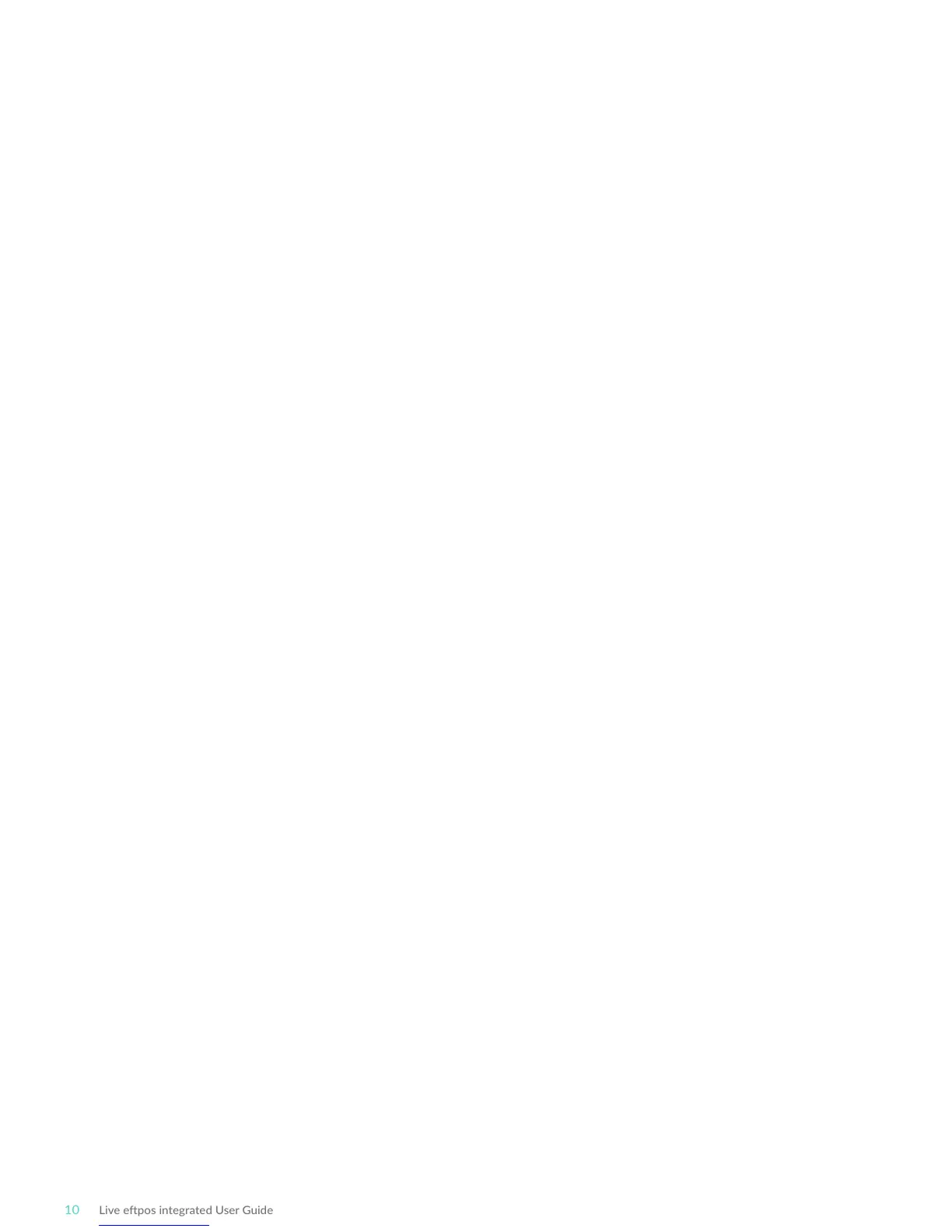2.8 Terminal conguraon
Connecng base staon to power
Once the Live epos integrated terminal is connected, the Merchant ID and Terminal ID will
need to be entered into the PC-EFTPOS EFT Client.
This work will be completed by a technician at the me of conguraon.
You can use the funcon on the keypad from the terminal idle screen to congure the
primary communicaons method. To do this, press the # key at the idle screen and enter 998
to proceed to communicaons selecon.
The following conguraon opons will be displayed:
1. Bluetooth Base: View the details of the connected Bluetooth base hardware, and press
“1” to unpair from the base so that your terminal can be paired with another base.
2. Bluetooth Base Version: View the rmware version of the connected Bluetooth base,
and press “2” to update the base rmware if required.
3. POS Details: View details on the POS interface methodology (such as RS232).
4. SIM: Press “4” to verify the SIM details (if installed).
5. PSTN Details: Press “5” to verify the PSTN phone number (if in use).
6. Power o mer: Press “6” to congure the power-o mer duraon.
7. (not in use).
8. Internal Modem: Press “8” to congure which communicaons method should be used
to communicate with Live epos in the event that POS Communicaons are down. The
available opons are GPRS, PSTN, and None.
Note that these communicaons method conguraons are for the handset communicang
directly with the host (via GPRS or PSTN) in the event that the POS-to- Bank link is down.
The host communicaons (GPRS or PSTN) will only be used in the event that the POS
communicaons to Live epos are (and/or the terminal is in standalone lite mode), and this
process should be seamless during a transacon.
