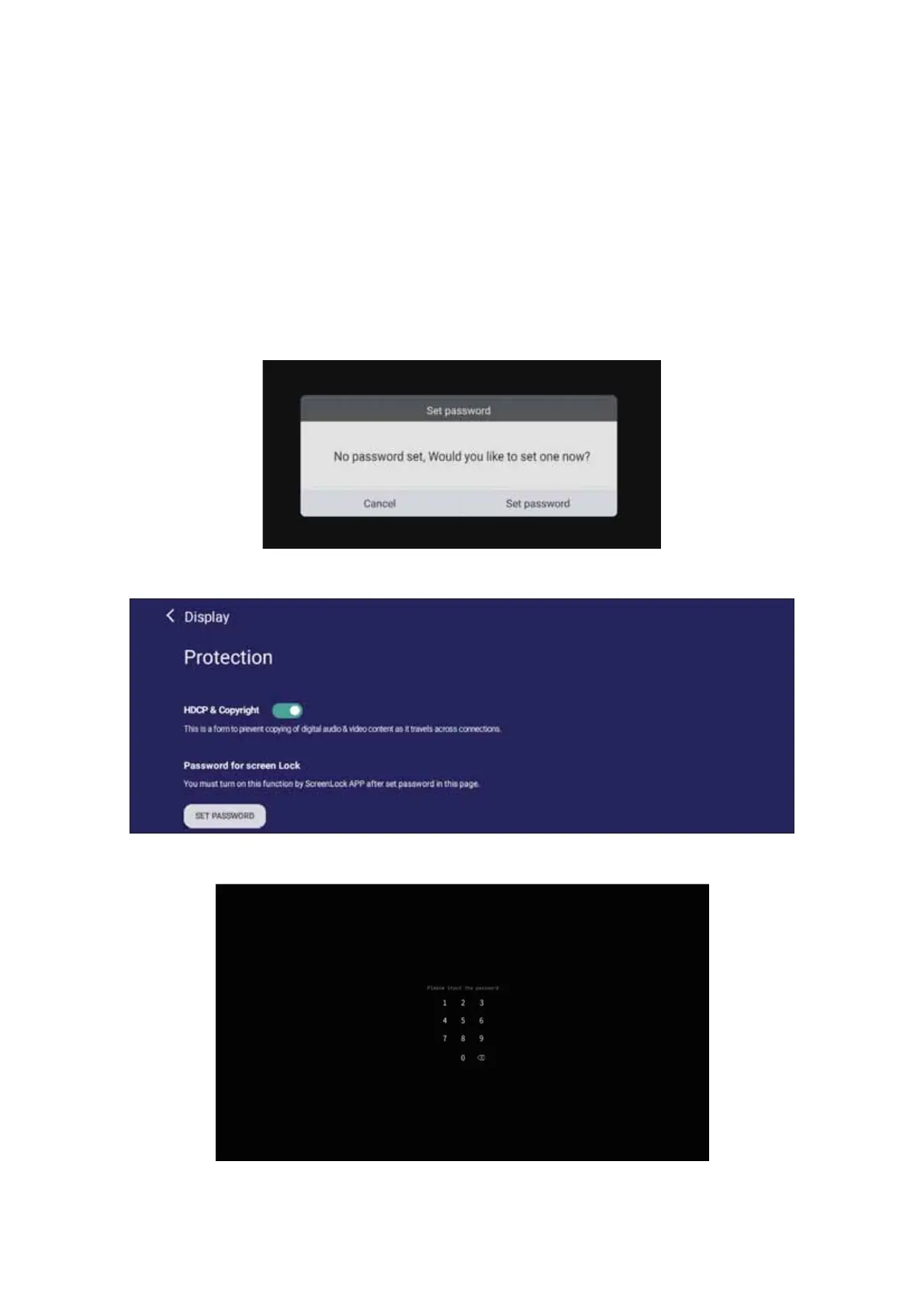9999
Screen Lock
Set a screen lock password and enable screen lock.
EKdഩ If the user forgets the password, use the remote control and press
INPUT-0-2-1-4 to restore the password to default.
To set a screen lock password:
1. Go to: ^ĞƫŶŐƐ > Personal > Password for screen lock, or select the Screen Lock
icon in the apps list.
EKdഩ If you select the Screen Lock icon and no password has been set, the
below prompt will appear:
2. Select Set Password, and input a new four (4) digit password. Then select OK.
3. EŽǁǁŚĞŶƐĞůĞĐƟŶŐƚŚĞ^ĐƌĞĞŶ>ŽĐŬŝĐŽŶƚŚĞƐĐƌĞĞŶǁŝůůďĞůŽĐŬĞĚ
