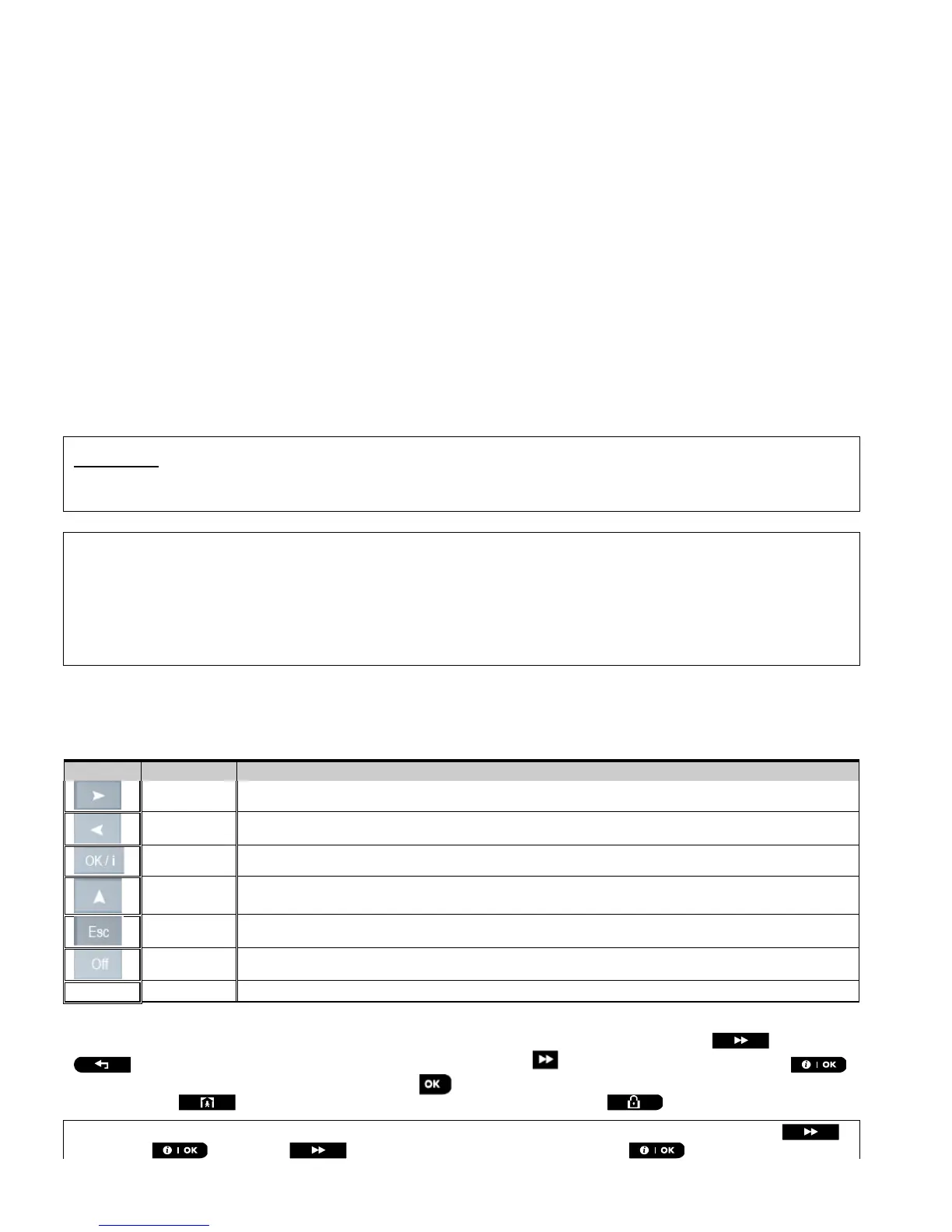4. PROGRAMMING
12 D-305735 PowerMaster 360 Installer's Guide
4. PROGRAMMING
4.1 General Guidance
This chapter explains the Installer programming (configuration) options of your PowerMaster 360 system and how to
customize its operation to your particular needs and end user requirements.
Software configuration of the alarm system is performed using the Virtual Keypad which contains the control keys,
numerical keypad and display.
The control panel includes a partition feature. Partitioning allows you to have up to three independently controllable
areas with different user codes assigned to each partition. A partition can be armed or disarmed regardless of the
status of the other partitions within the system.
The Soak Test feature allows selected zones to be tested for a pre-defined period of time. When in Soak Test mode,
activating a zone does not cause an alarm and siren and strobe are not activated. The zone activation is recorded in
the event log and is not reported to the Monitoring Station. The zone remains in Soak Test until the pre-defined period
of time for the Soak Test has elapsed without any alarm activation.
The zone then automatically removes itself from
Soak Test mode and returns to normal operating mode.
Software Upgrade allows you to upgrade the software of the control panel from the remote PowerManage server.
During software upgrade, the PowerMaster 360 Virtual Keypad display will read "UPGRADING…" which is displayed
throughout the software upgrade procedure.
Note: Software Upgrade cannot be performed when the control panel is armed AWAY or there is an AC failure.
Tech Tip
:
For your convenience, we recommend programming the PowerMaster 360 on the work bench before actual installation.
Operating power may be obtained from the backup battery or from the AC power supply.
ATTENTION! FIRST SWITCH ON THE CONTROL PANEL and then INSERT BATTERIES INTO ACCESSORIES
DEVICES.
The devices "search" for the control panels to which they are enrolled for a period of only 24 hours from the time of
battery insertion.
Note: If you have switched on the control panel a long time after inserting batteries into the accessories devices: Open
and then close the cover to activate the tamper switch (where applicable), or remove the battery and then put back the
battery.
4.1.1 Navigation
The Virtual Keypad's buttons are used for navigation and configuration when programming. The following table
provides a detailed description of the function or use of each button.
Note: The above buttons are identical in function to the corresponding buttons shown throughout the document.
To review the options within the control panel menus and select an option, repeatedly press the Next
or Back
button until the desired option is displayed (also designated as
in this guide), then press the OK
button to select the desired option (also designated as in this guide). To return to the previous options repeatedly
press the Home button and to exit the programming menu press the Away button.
To simplify the procedure further, you really need two basic buttons to program the entire panel: The Next
and the OK button. The button scrolls through the options, and the button selects the option
