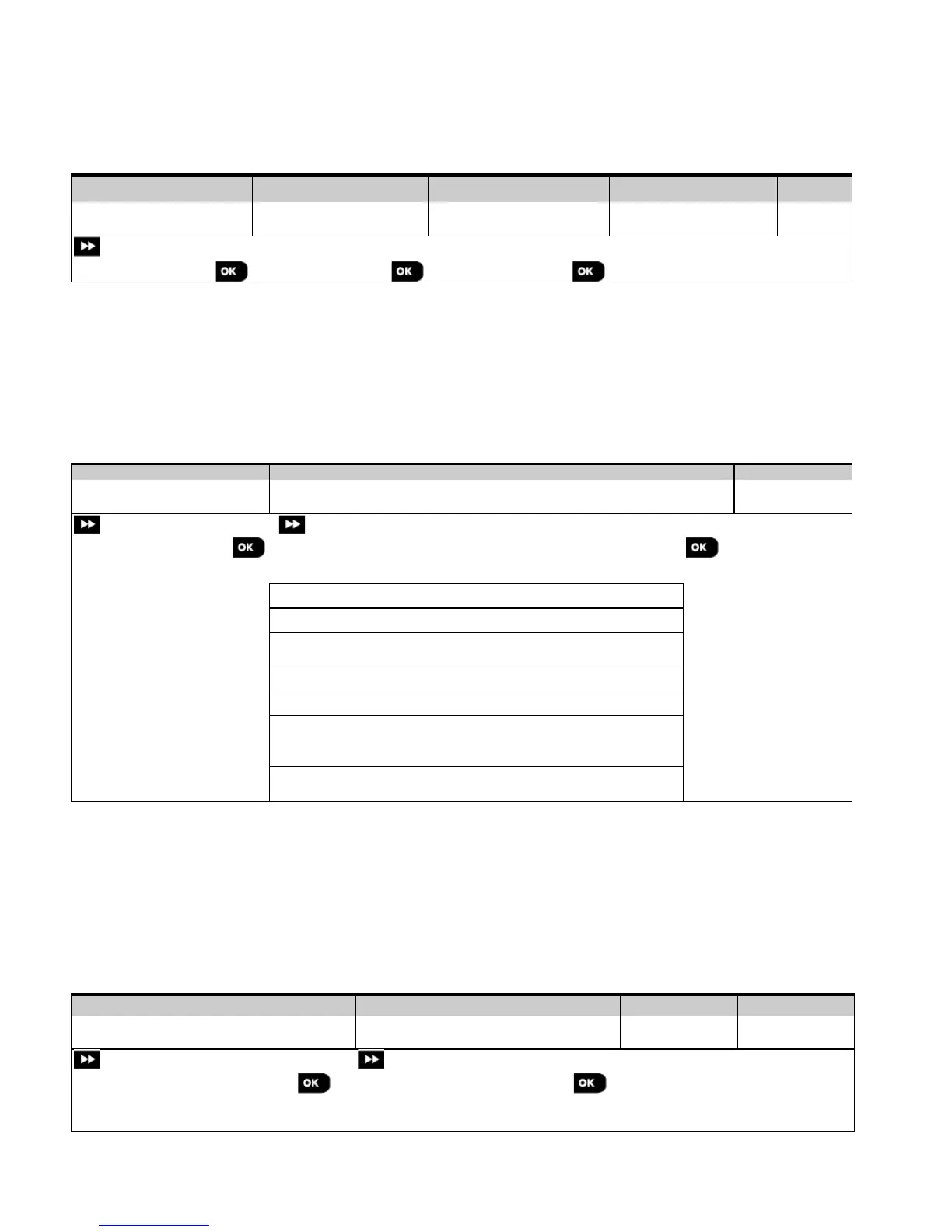4. PROGRAMMING
44 D-305735 PowerMaster 360 Installer's Guide
4.10 Factory Default
The FACTORY DEFLT menu enables you to reset the PowerMaster 360 parameters to the factory default parameters.
To obtain the relevant parameters defaults, contact the PowerMaster 360 dealer. Reset factory default parameters as
follows:
Step 1 Step 2 Step 3 Step 4 Step 5
Select "09:FACTORY DEFLT"
Resetting of factory default
Notes:
1) For PowerMaster 360 with 2 installer codes, INSTALLER code and MASTER INSTALLER code, only the master
installer code enables to perform the factory default function.
2) If the Soak Test is active, performing factory default will restart the Soak Test.
4.11 Serial Number
The SERIAL NUMBER menu enables reading the system serial number and similar data for support purposes only. To
read the system serial number and other relevant data proceed as follows:
Select "10:SERIAL
NUMBER" menu
Click next repeatedly to view
relevant data.
Control panel serial number
Control panel software version
Control panel ID for
PowerManage connectivity
Control panel default version
Control panel boot version
Software Upgrade downloader
Displays the PowerLink
software version
4.12 Partitioning
4.12.1 General Guidance – "Partitioning" Menu
This menu allows you to enable/disable partitions in the system (for further details, see APPENDIX E).
4.12.2 Enabling / Disabling Partitions
To enable or disable the partition feature, proceed as follows:
Select "12:PARTITIONING" menu
Select whether to "Enable" or "Disable"
