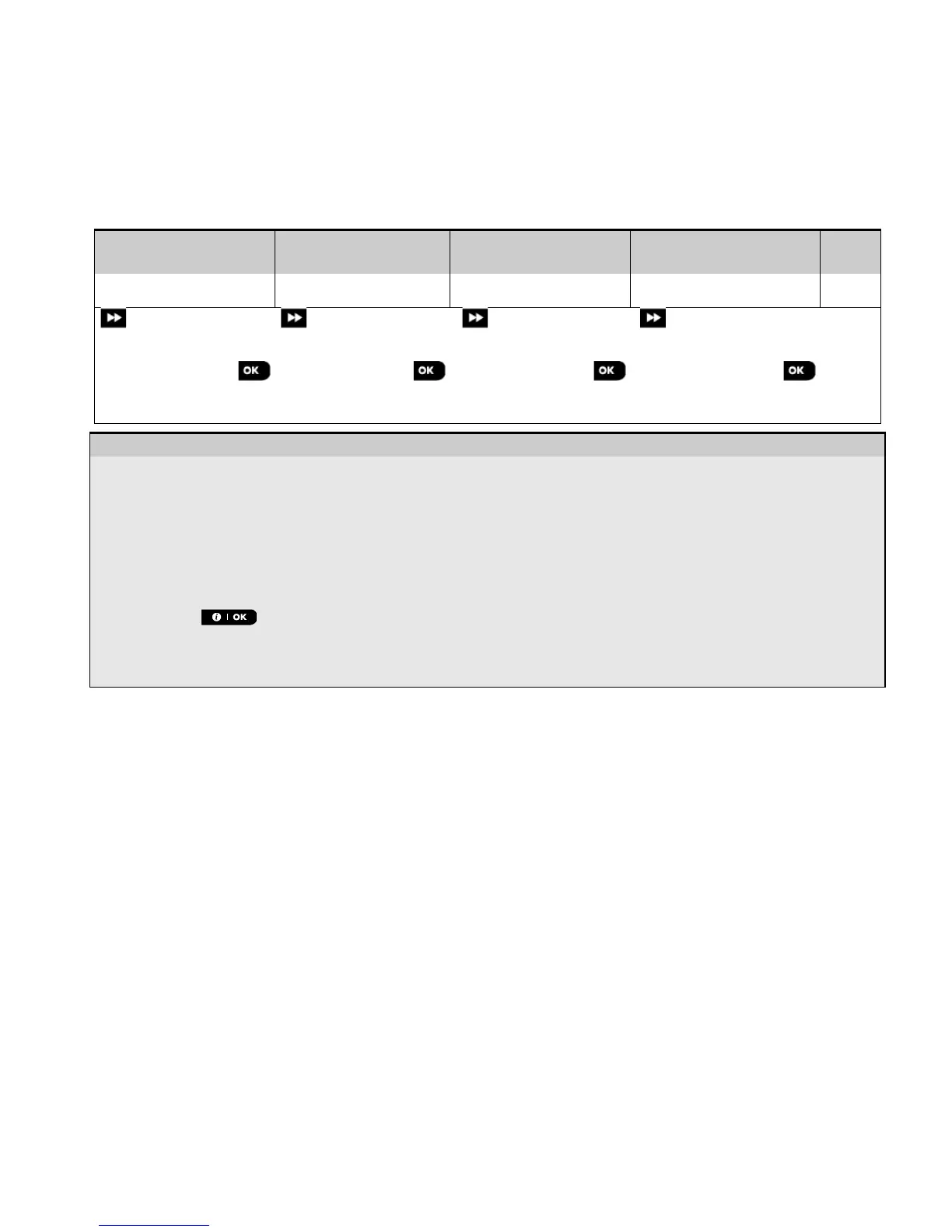4. PROGRAMMING
D-305735 PowerMaster 360 Installer's Guide 23
4.4.7 Defining Configuration Defaults for "Device Settings"
PowerMaster 360 enables you to define the Default Parameters used during enrollment and to change them
whenever you wish so that new devices enrolled into the system will be configured automatically with these default
parameters without the need to modify the configuration of each new enrolled device. You can use a certain set of
defaults for certain group of devices and then change the defaults for another group.
IMPORTANT! Devices that were already enrolled in the PowerMaster 360 system before the defaults have been
changed will not be affected by the new default settings.
To Define the Default parameters of a device Group proceed as follows:
Step 1
Step 2
Step 3
Step 4
Step 5
[1] Select the respective
Event Counter
Disarm Activity
Enter the Installer Mode menu, select the "02.ZONES/DEVICES" option (see section 4.2) and then select the
"DEFINE DEFAULTS" option.
Select the respective Group of the device you wish to define its defaults. For example, "MOTION SENSORS".
Scroll the parameter list of the Device Group and select the Default Parameter you wish to change, for example:
"Event Counter". The list combines the parameters of all devices in the group, for example, the parameters of all
In the example, the existing default setting of the "Event Counter" for enrolled motion sensors was
"Low Sensitivity" (marked with ) . To change it to "High", scroll the menu until the display shows "High" and
press the button. The new default for the Event Counter parameter setting of Motion Sensors enrolled
from now on will be "High".
The new default does not affect motions sensors that were already enrolled before the change was made but only
new motion sensors that will be enrolled in the PowerMaster 360 after the change is performed.
4.4.8 Updating Devices after Exiting Installer Mode
When exiting the "Installer mode", the PowerMaster 360 panel communicates with all devices in the system and
updates them with the changes that have been performed in their "Device Settings" configuration. During the updating
period, the display indicates "DEV UPDATING 018" where the number (for example, 018) is a countdown of the
remaining number of devices yet to be updated.
