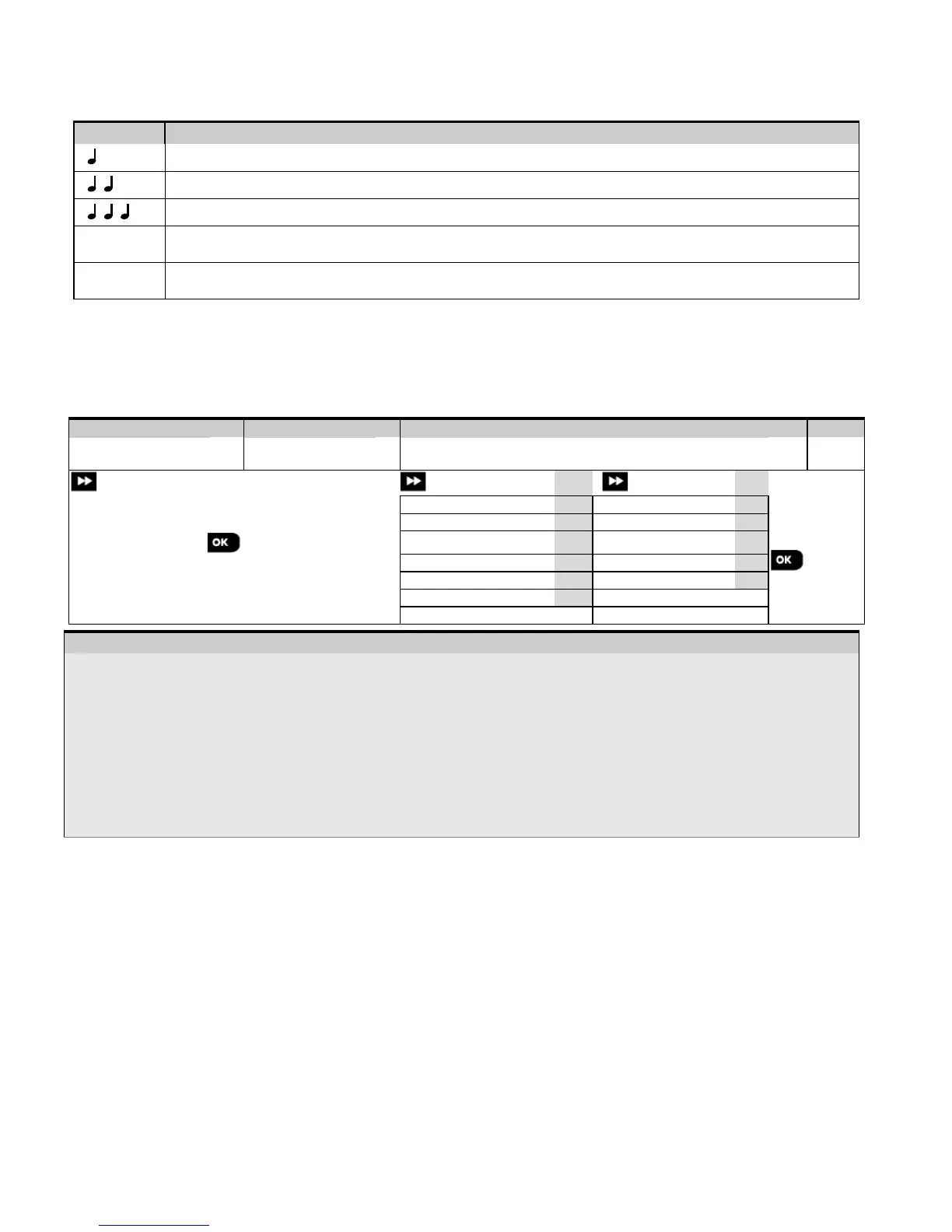4. PROGRAMMING
14 D-305735 PowerMaster 360 Installer's Guide
4.1.2 Feedback Sounds
The sounds you will hear via the Configuration device (PC or mobile) while using and configuring the control panel are:
Single beep, heard whenever a key is pressed
Double beep, indicates automatic return to the normal operating mode (by timeout).
Three beeps, indicates a trouble event
Happy Tune (- - - –––), indicates successful completion of an operation.
Sad Tune (–––––), indicates a wrong move or rejection
4.2 Entering the "Installer Mode" and Selecting a Menu Option
All Installer Mode menu options are accessed via the "Installer Mode" which is usually one of the main panel menu
options.
To enter the "Installer Mode" and select an Installer Mode menu option proceed as follows:
Select "INSTALLER
MODE" Option
Select Installer Mode menu option
Mode" is not shown,
refer to section 4.2.1
- Entering the "Installer Mode" menu
You can access the "Installer Mode" only when the system is disarmed. The process described refers to the
case where "User permit" is not required. If "User permit" is required, select the "User Settings" option and
ask the Master User to enter his code and then scroll the "User Settings" menu and select the "Installer Mode"
option (last option in the menu). Continue to Step 2.
If you have not already changed your Installer code number, use the default settings: 8888 for installer & 9999 for
master installer.
If you enter an invalid installer code 5 times, the keypad will be automatically disabled for a pre-defined period of
time and the message WRONG PASSWORD will be displayed.
You have now entered the Installer Mode menu. Scroll and select the menu you wish and continue to its
corresponding section in the guide (indicated on the right side of each option).
4.2.1 Entering the "Installer Mode" if "User Permit" is enabled
In certain countries the regulations may require user permission to make changes in the configuration of the panel. To
comply with these regulations, the "Installer Mode"
option can be accesses only via the "User Settings" menu. The
Master user must first enter the "User Settings" menu then scroll until the "Installer Mode" option is shown and then
the installer can continue as shown in the above table (see also
[1] in Step 1 above).
To configure the panel to comply with user permission requirements - see option #91 "User Permit" in section 4.5.8.
