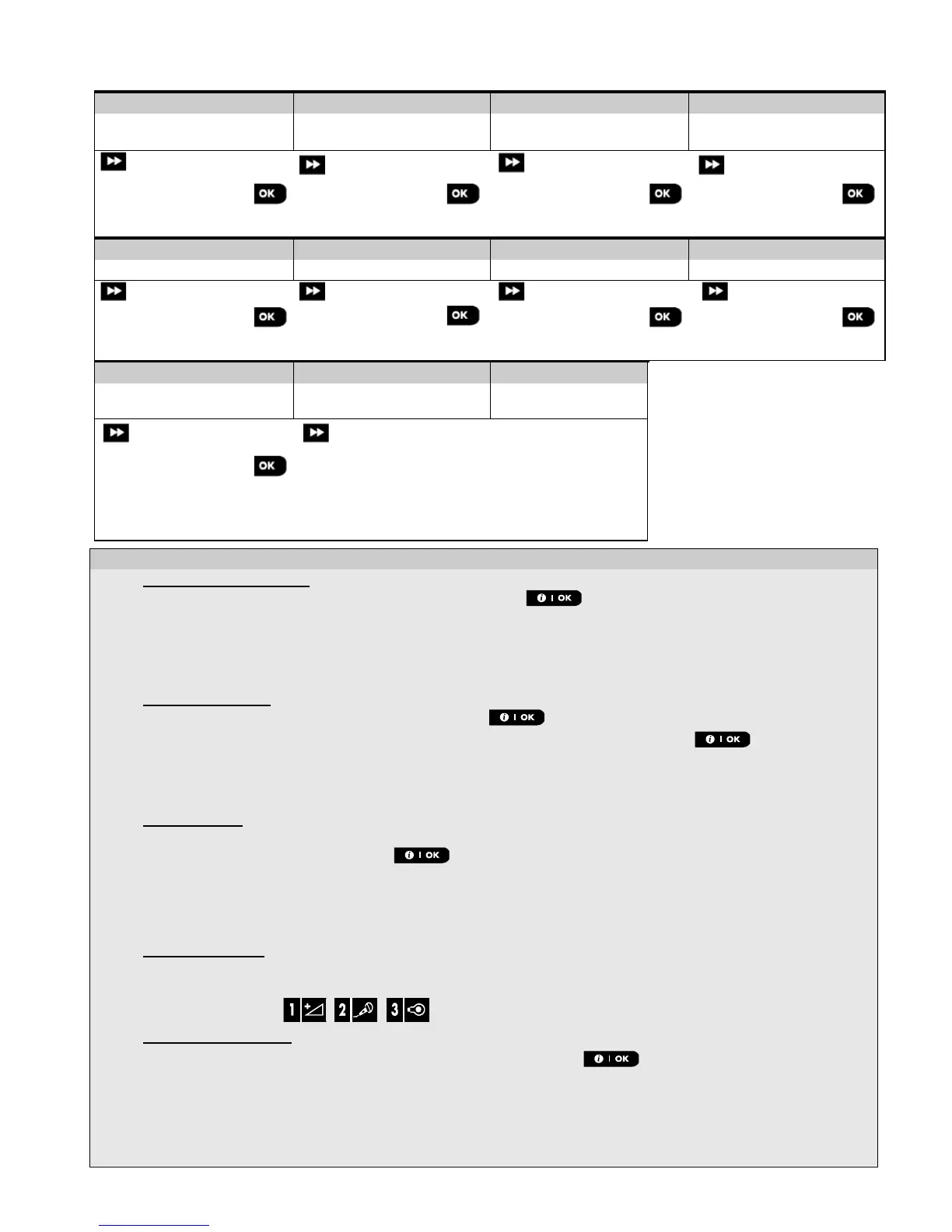4. PROGRAMMING
D-305735 PowerMaster 360 Installer's Guide 19
Part B - Configuration
Step 1
Z10:SET CHIME
chime OFF
Z10:PARTITIONS
Z10:P1
P2 P3
Step 9
Refer to device
datasheet in the device
Installation Instructions
for specific configuration
instructions.
To continue –
See [11]
- Configuring New Devices
To review or change the Location (name) setting, press the button, otherwise scroll to the next option.
To change the Location name, enter the menu and select the name from the "Location List" below. You can
assign additional custom names using the "06.CUSTOM NAMES" option in the Installer Mode menu. See
Note: As a shortcut, press the 2 digit serial No. of the Custom Location, which takes you directly to its menu.
To review or change the Zone Type setting, press the button, otherwise scroll to the next option.
The zone type determines how the system handles signals sent from the device. Press and select a
suitable zone type. The list of available Zone Types and the explanation for each zone type is provided below.
Note: As a shortcut, press the 2 digit serial No. of the Zone Type shown in the Location List below, which takes
you directly to its menu.
All zones are set to chime OFF by default. To configure the device to cause the panel to sound (when disarmed) a
Chime melody when tripped, press the button, otherwise scroll to the next option.
Select between "Chime OFF", "melody-chime" and "zone name-chime". In "melody chime" the control
panel sounds a chime melody when the sensor is tripped. In "zone name-chime" the control panel sounds the
zone name when the sensor is tripped. The chime operates during the Disarm mode only.
Partitions setting:
Note: The "PARTITIONS" menu appears only if Partitions is enabled in the control panel (see section 4.12).
When entering the menu, the display shows the default Partition selection (marked with ).
Use the keypad keys , , to assign partitions to the device.
To review or change the Device Configuration (settings), press the button, otherwise scroll to the next
To configure the device parameters, refer to its corresponding device datasheet in the device Installation
Instructions. The defaults of the device parameters can be also configured as explained in section 4.4.7.
After completing the configuration of the device, the wizard brings you to the "Next Step" menu with the
following 3 options:
