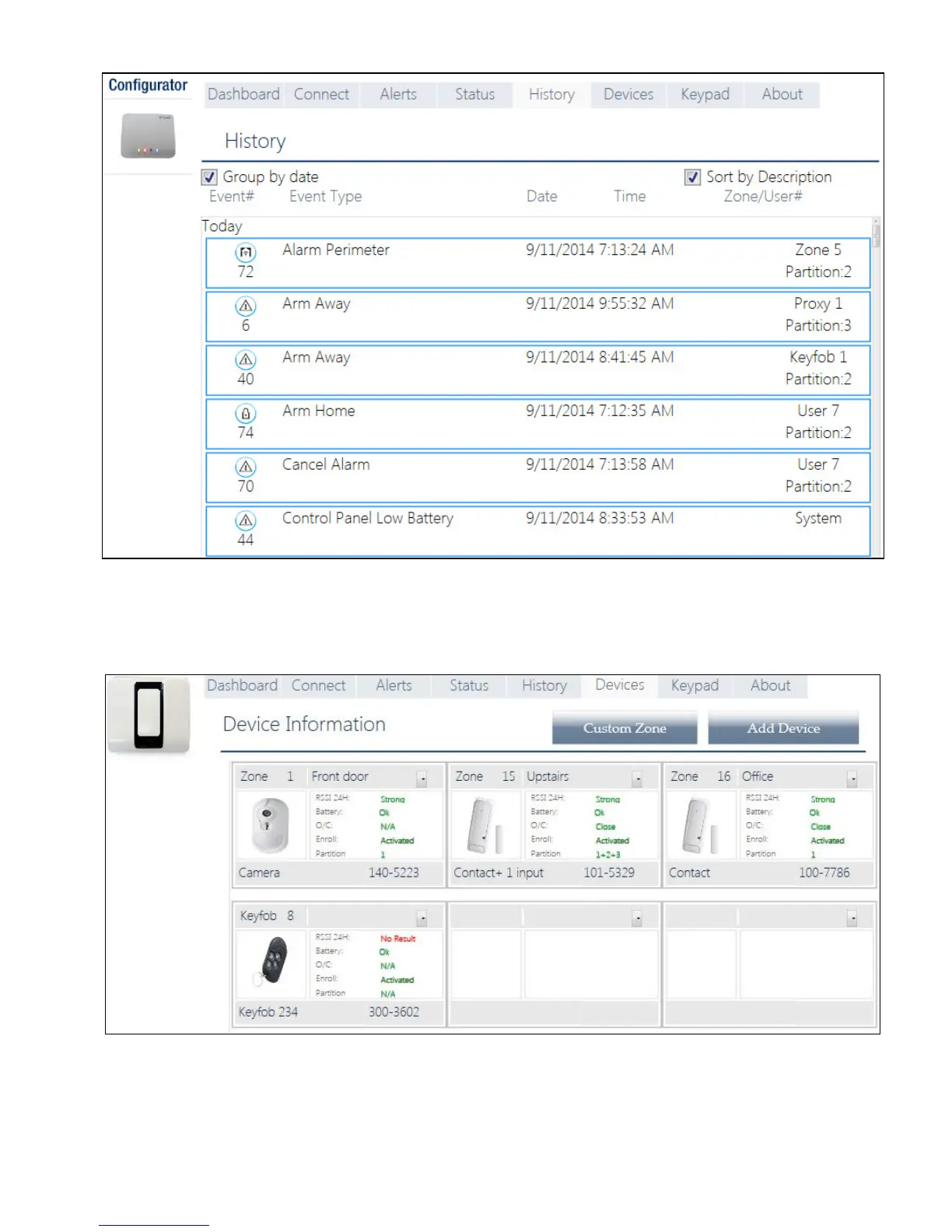APPENDIX A. PowerMaster 360 Configurator
D-305735 PowerMaster 360 Installer's Guide 61
11. Click the History tab to review the events (up to 100) that the PowerMaster 360 control panel has detected. The
table includes: event number; type of event; date and time of event; and relevant zone/user number and partition
number. Select the “Group by date” or “Sort by Description” checkbox to display events according to event
description or in chronological order.
12. Click the Devices tab to review all pre-enrolled and enrolled (activated) devices, open/close state of detectors,
received signal strength indication of the last 24 hours and battery status of devices. In addition, you can review and
change the location of devices and delete devices.
The “Custom Zone” and “Add Device” buttons allow you to define custom location names and pre-enroll devices.
13. Click Save All after defining custom locations and pre-enrolling devices.
