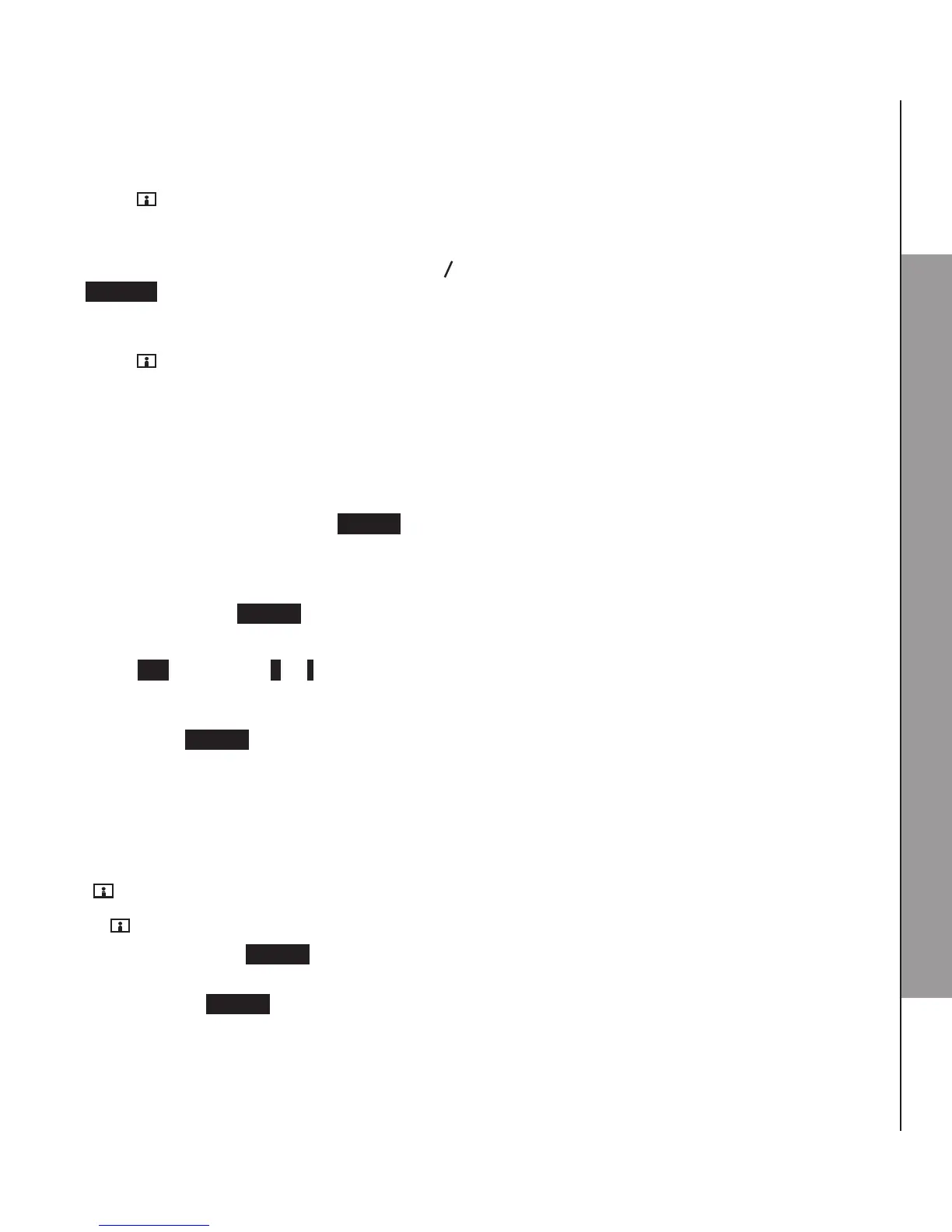38
USING THE DOORBELL
-OR-
Press /VIEW when the handset is not in use
note
If you have more than one doorbell, press
p
q
to scroll to the desired doorbell and then press
SELECT.
-OR-
Press /VIEW during a call. The call is put on hold and other system handsets display Line on
hold. You hear a beep every 10 seconds.
noteS
If you do not connect the doorbell to AC power, you can only start a video streaming session with
the doorbell instead of a handset. The handset displays To view video from doorbell, please use
AC power mode., and you hear an error tone.
If you do not press the flashing SPEAK during the video streaming, the session ends in 2 minutes.
Options while video streaming:
Press the ashing SPEAK to talk to the visitor.
Press SNAPSHOT to take a photo shot of the visitor.
Press ISO, then press + or - to adjust the video stream brightness.
note
After you press SPEAK to start a conversation with the visitor, the video/audio streaming session ends
in 45 seconds if it is initiated by the doorbell or 60 seconds if initiated by the handset.
5.3 Extend a Video Streaming Session
The video/audio streaming session ends in 45 seconds if it is initiated by the doorbell or 60 seconds
if initiated by the handset. When the screen displays Session is ending... Press [VIEW] to extend.
and /VIEW ashes, you have ve seconds to extend the video session,
Press /VIEW to extend the video session.
If you did not press SPEAK during the video session, the video streaming extends for 30 seconds
if it is initiated by the doorbell, or for 120 seconds if initiated by the handset.
If you pressed SPEAK during the video session, the video streaming extends for 45 seconds if it
is initiated by the doorbell, or for 60 seconds if initiated by the handset.
•
•
•
•
•
•
•
•
•
•