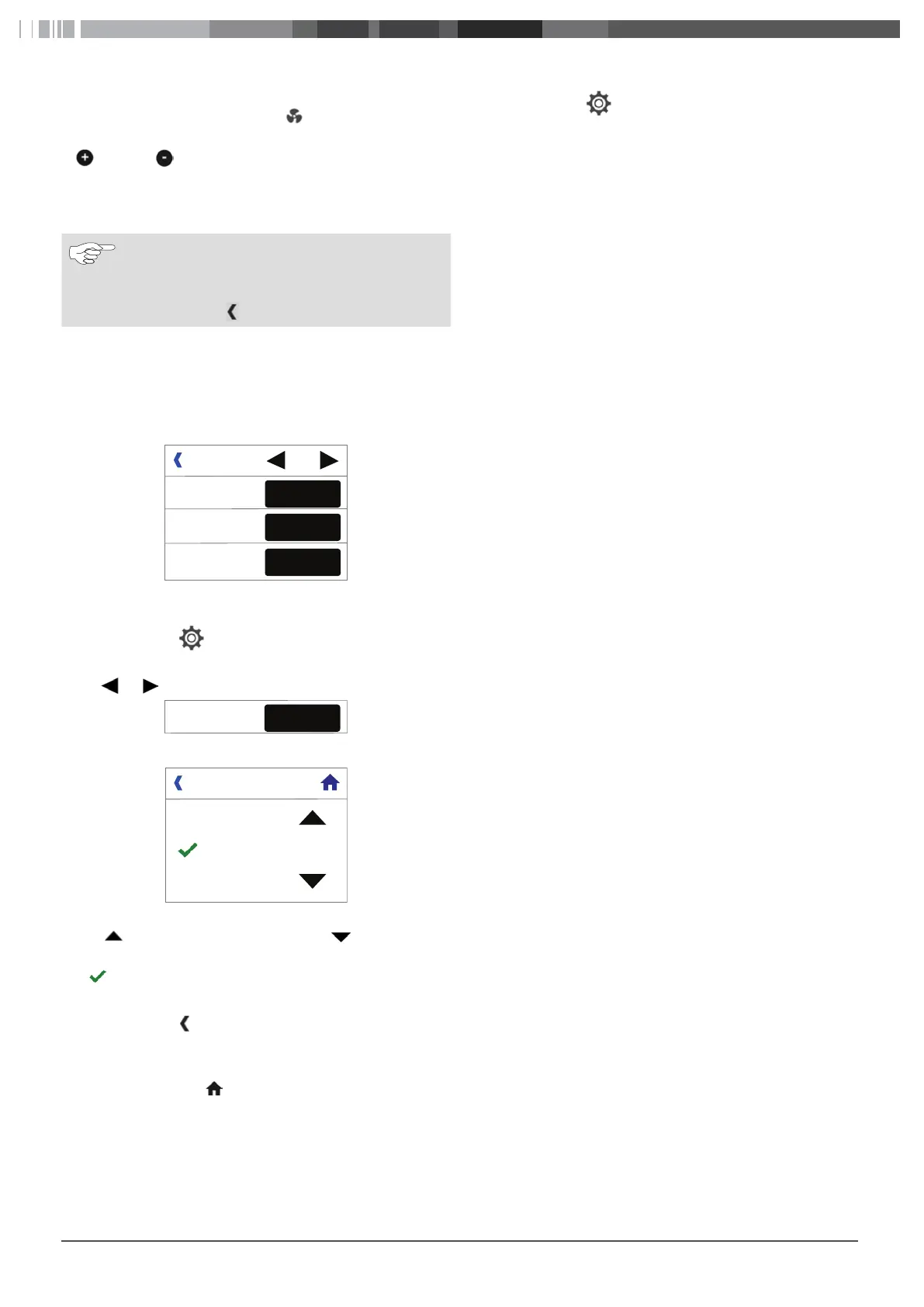BlueCool S-Series 19
To manually adapt the fan speed:
Tap the Fan symbol (design 1, 2) or .
You can now change the displayed fan speed by tapping Plus
or Minus .
Tap AUTO when you wish to return to automatic fan mode.
The Settings menu is automatically exited after 30 seconds and
the value last set is adopted.
Note
Alternatively:
Save and exit menu immediately:
Tap Previous .
7.3 System settings
The operating logic is explained based on the Timer function. The
explanation also applies to other setting levels or functions.
Fig.16
1/3
Timer
Brightness
Language
Settings
English
01:00
50
Example of system settings
Select setting level 1 (Passenger menu):
Tap the Settings symbol.
Setting level 1 (Passenger menu) is displayed.
Tap or to scroll between the various pages.
Tap Timer
Timer
Brightness
Language
Settings
English
01:00
. The setting window for this function opens up.
Fig.17
00:50
01:00
02:00
End-Timer
Timer
Tap to reduce the time interval or tap to increase the
time interval.
The
symbol marks the current selection.
Tap on the required time to set the time interval.
Tap the Previous symbol to go to the previous level. The se-
lected settings are then adopted.
or:
Tap the Home screen symbol to return to the Home screen.
The selected settings are then adopted.
7.4 Setting level 1 (Passenger menu)
You can call up setting level 1 (Passenger menu) from the Home
screen:
Tap the Settings symbol.
Setting level 1 (Passenger menu) is displayed. The available func-
tions are:
7.4.1 Timer
Adjust the preset Start or Stop on the self-contained air-condition-
ing unit.
With the system already switched on: The timer acts as a remain-
ing time counter. The air conditioning system switches off auto-
matically after the set time runs down.
With the system switched off: The timer acts as a start timer. The
system starts up automatically after the set time has elapsed.
It is not possible to program a switch-on and switch-off time at
the same time.
7.4.2 Brightness
Adapts the screen brightness to the ambient light levels.
7.4.3 Language
Sets the operating language.
7.4.4 Design
Changes the screen design.
7.4.5 Colour
Adapts the background colour.
7.4.6 Standby
Sets the BlueCool MyTouch display to standby mode. The availa-
ble functions are:
■
Webasto Logo
Shows the Webasto logo.
■
Customer logo
Shows an individual file (,bmp format) that can be loaded
onto BlueCool MyTouch with the aid of the BlueCool Expert
tool.
■
Cabin temperature - bright
Shows the current cabin temperature at high brightness le-
vels in areas with bright ambient light.
■
Cabin temperature - dark
Shows the current cabin temperature at low brightness le-
vels in areas with little ambient light.
■
Display off
No display in standby mode.
■
Operation indicator
An illuminated dot indicates that the
system is ready for operation.
■
Standby off
Home screen remains active.
7.4.7 Key tone
For setting whether the control element makes a sound when you
touch the surface of the screen.
7.4.8 °C / °F
Sets the temperature display in degrees Celsius °C or degrees
Fahrenheit °F.
7.4.9 Cleaning
Disables the screen functions for 30 seconds to clean the surface.
