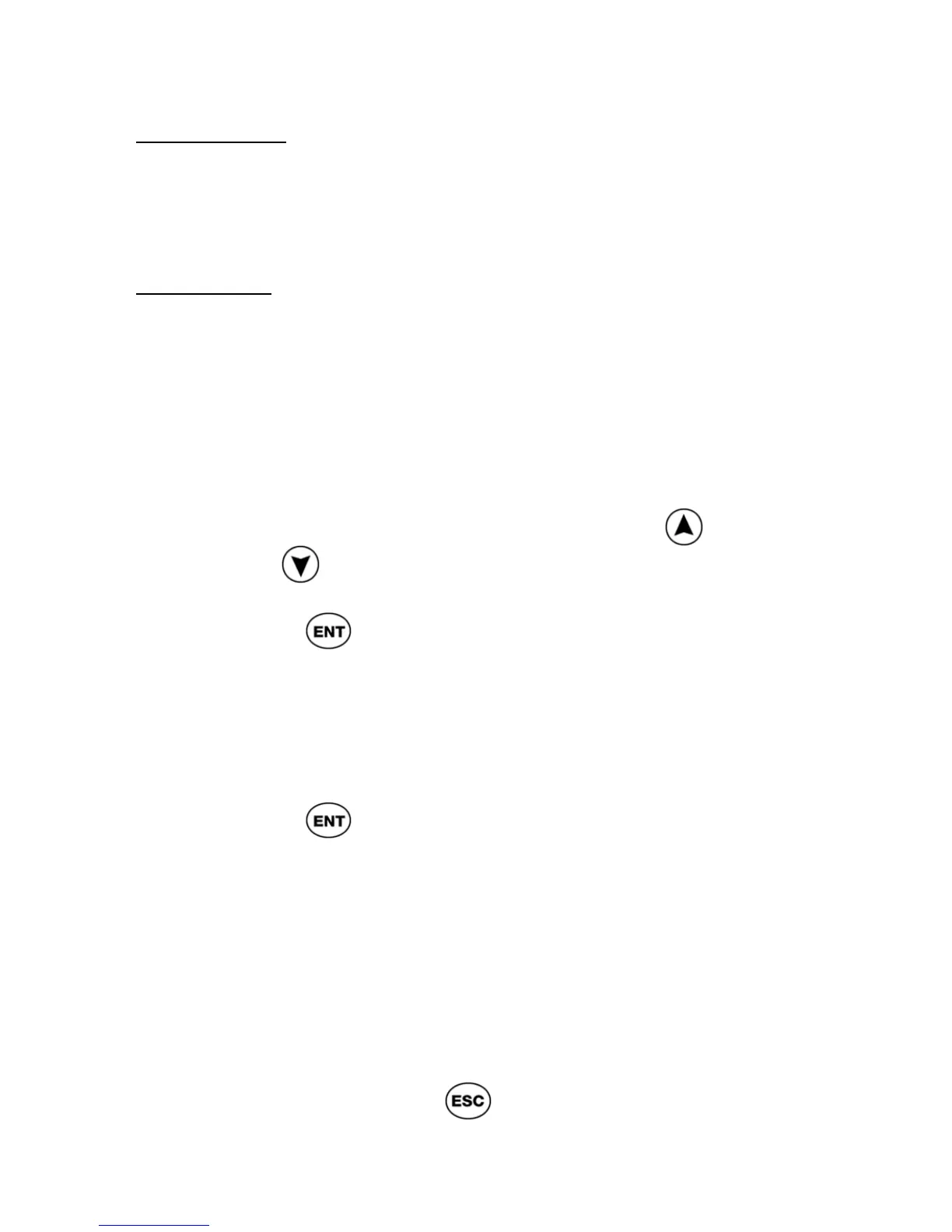ReadingPen User Manual
10
Double-Click
To double-click a button, press the button twice in
rapid succession. For instructions on how to
configure the double-click interval, see p34.
Long-Press
To long-press a button, press the button and hold it
down briefly. For instructions on how to adjust the
duration of the long press, see p33.
Navigating using the Pen Buttons
To enter a sub menu or select a menu option or list
entry:
1. Scroll through the menu or list, using
and
, until the item you want is
highlighted.
2. Press
.
To select or deselect a toggle option from the
Options menu:
1. Use the arrow keys to scroll to the option.
The option is highlighted.
2. Press
.
3. If it is a check option (for example Auto
Speak), the check sign 9 at the left side of
the option means the option is activated,
whereas no check mark means the option
is not activated.
To navigate between menus:
To return to the previous menu level from a sub-
menu, option or list, press
.