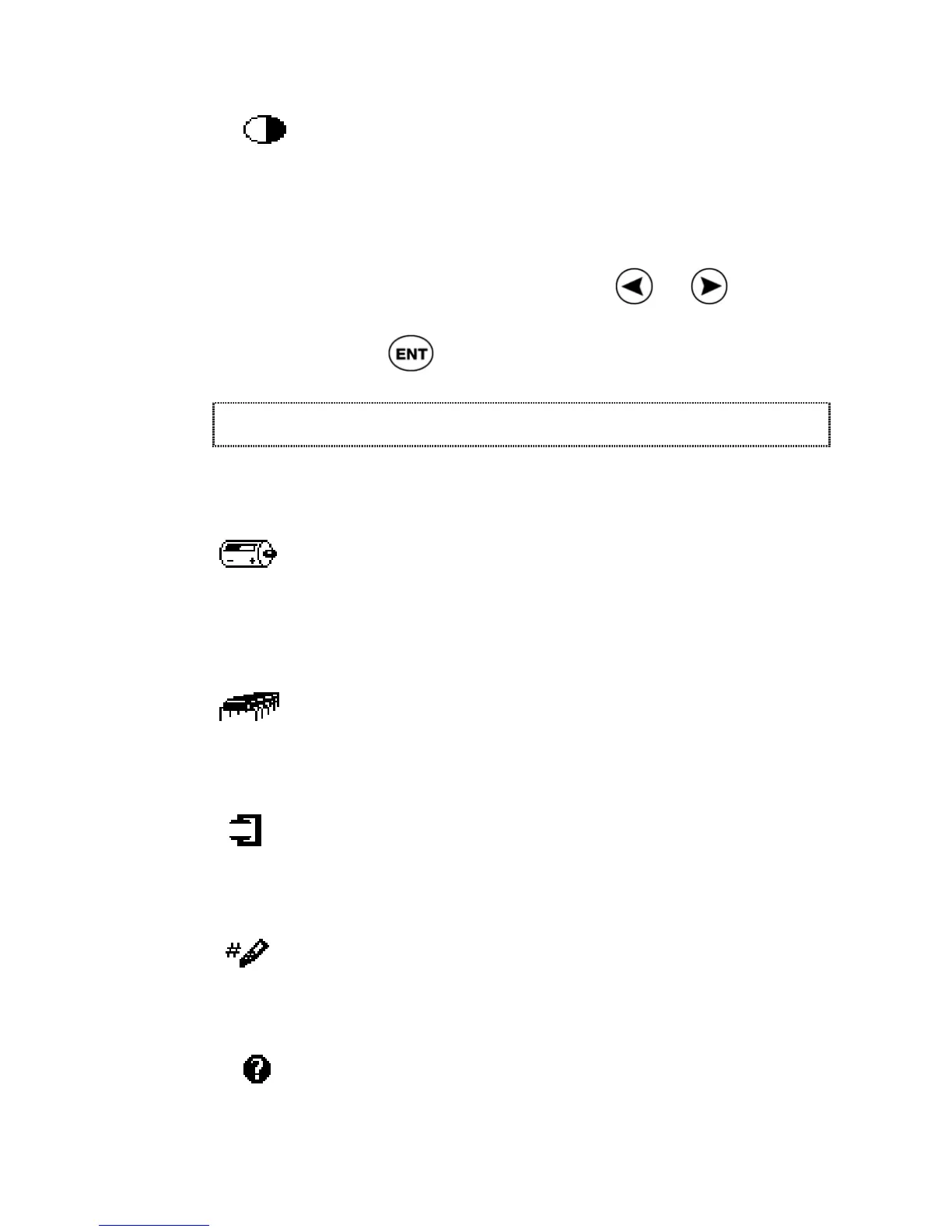ReadingPen User Manual
35
Contrast
Use this option to adjust the brightness of the
display.
1. Select Contrast; the adjustment bar
appears.
2. Adjust the contrast, using
or . The
higher the number, the darker the display.
Press
.
Information
Information contains the following options:
Battery Status
Select this option to check how much power is left
in the batteries. A diagram displays the power
level.
Memory Status
This option appears in the Information menu (only
if your Pen has been upgraded, see p48).
Compact Memory
This option appears in the Information menu (only
if your Pen has been upgraded, see p48).
Serial Number
Select this option to view the serial number of the
Pen.
About
The About option displays information about the
Pen, the Oxford dictionary and the text-to-speech
software.