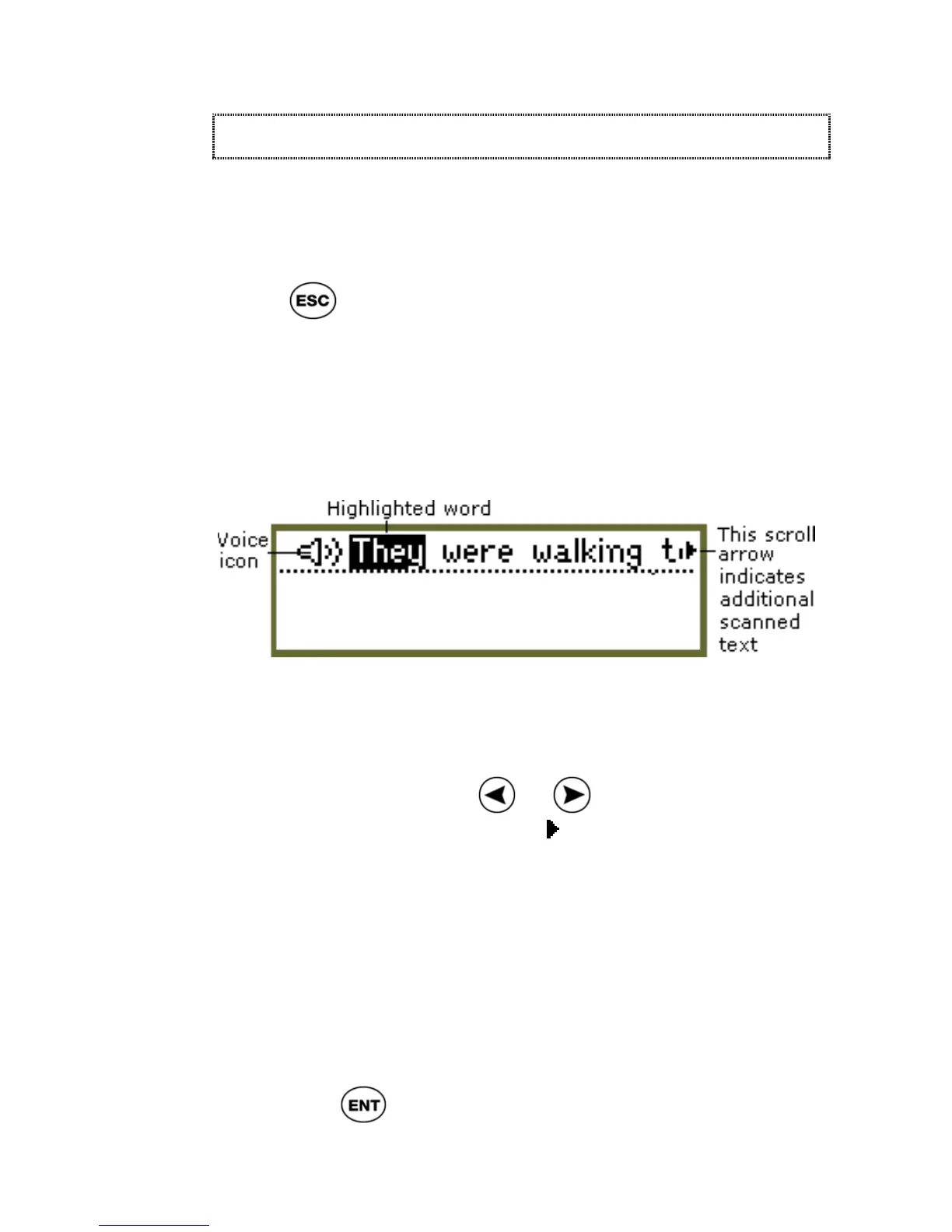ReadingPen User Manual
13
Word Selection Screen
The Word Selection Screen appears after
scanning more than one word (and if the Line
Display First option is on, see p29), or when you
press from the Large-Type Screen - after
having scanned more than one word.
This screen enables you to select the word you
want to hear or define and to hear the entire line
read aloud.
Word Selection Screen
The upper section of the Word Selection Screen
displays the scanned text in its entirety. Scroll
through the text using
or . A right scroll
arrow at the end of the text (
) indicates that you
can scroll right to view its continuation. Similarly,
when you scroll right, a left scroll arrow indicates
that you can scroll left to view the previous section
of the text.
When a word is highlighted you can:
Display the Word in Large Type
Press
to display the highlighted word in
large type. Once the Large-Type Screen