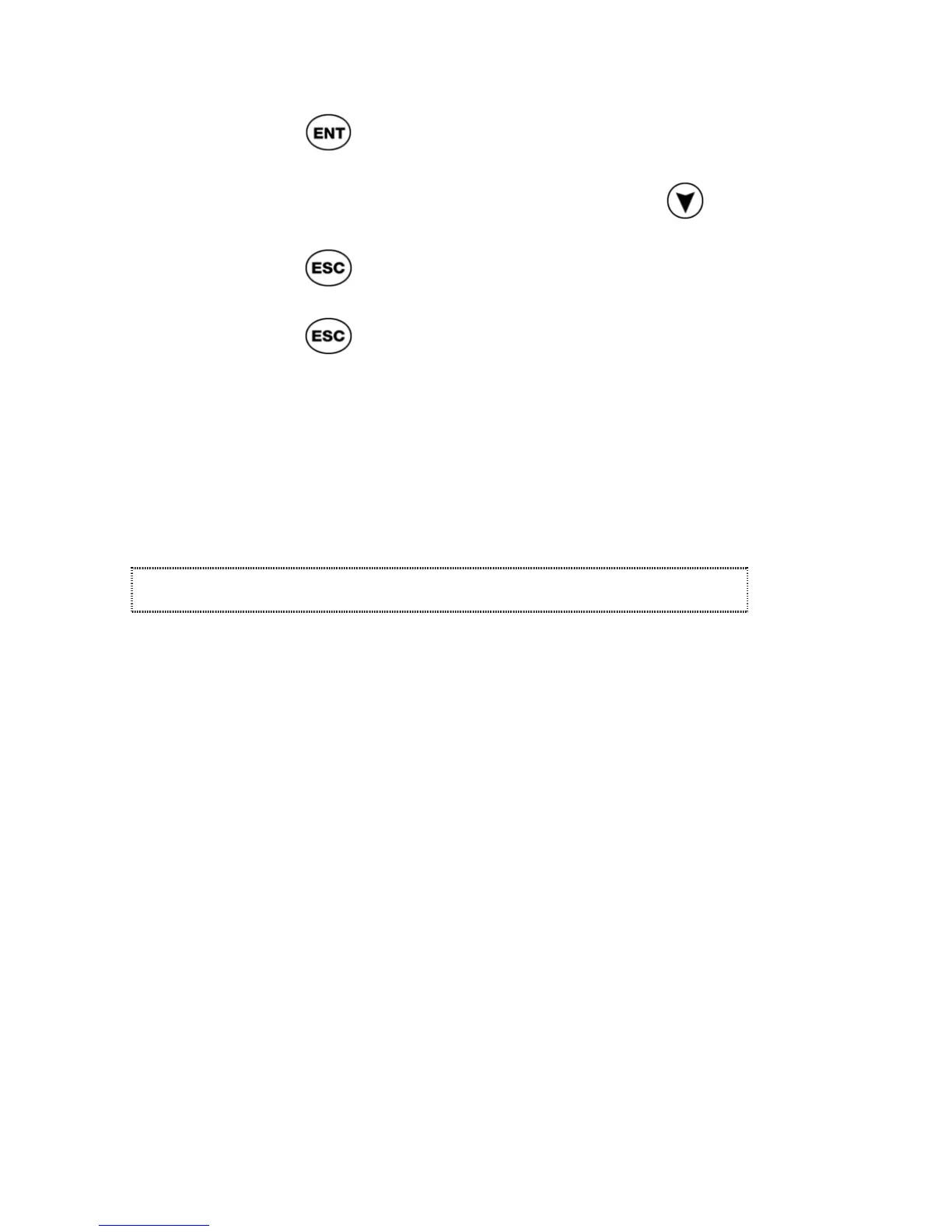ReadingPen User Manual
26
3. Press . The word appears in the
Large-Type Screen.
4. From the Large-Type Screen, press
to view the definitions for the word.
5. Press
to return to the Adjacent
Entries list.
6. Press
to return to the Scanned
Words menu.
Reset History
Select this option to erase all entries from the
History list.
Glossaries & Guides
This menu contains options that display the
Glossaries and Guides provided with the Oxford
dictionary:
Pronunciation Guide
This option displays and explains the phonetic
presentation used in the current dictionary.
Abbreviations Guide
This option displays a list of abbreviations used in
the current dictionary. It also indicates what each
abbreviation in the list stands for.
SMS Glossary
This option displays a glossary of SMS (Short
Message Service) abbreviations used for
electronic text messaging.