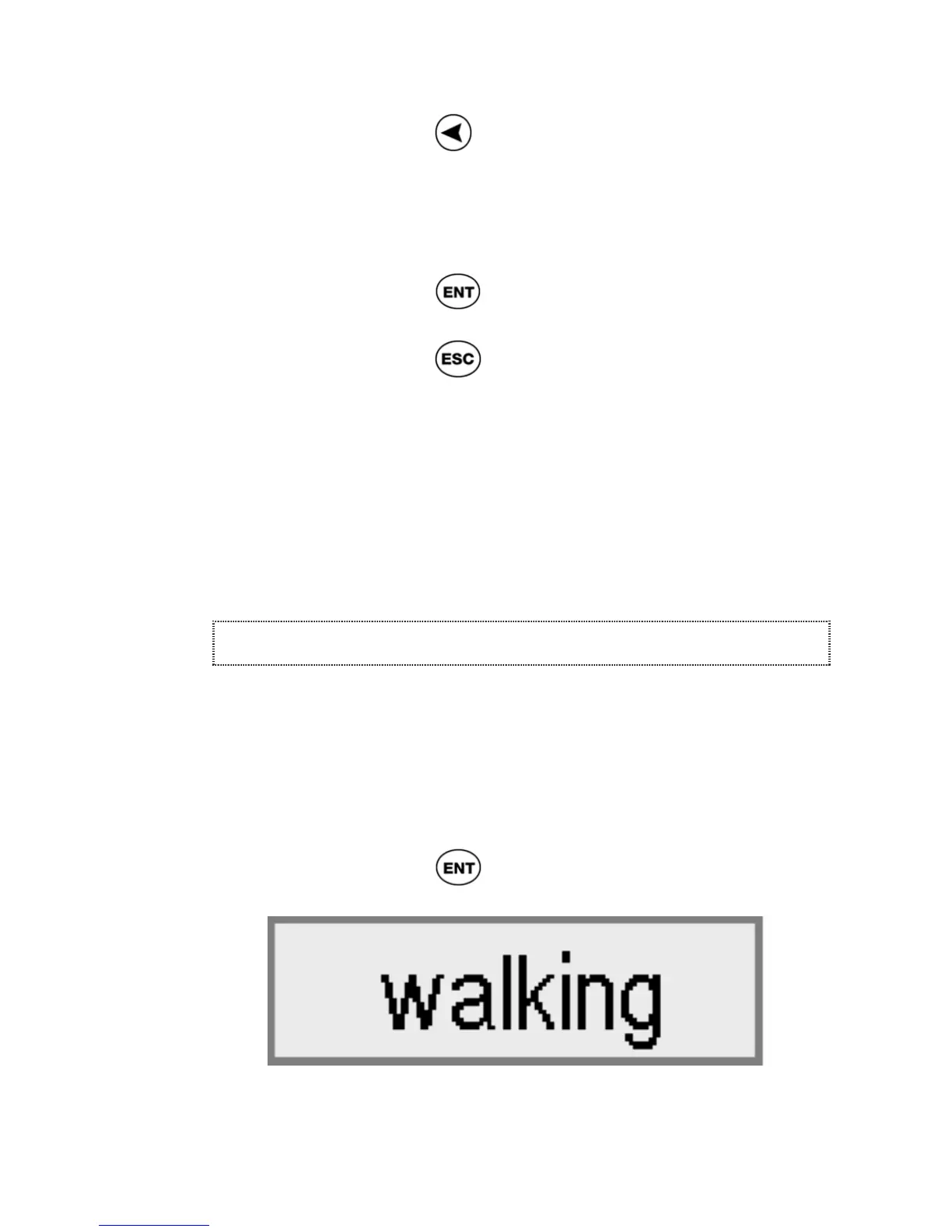ReadingPen User Manual
15
1. Press
to scroll to the Voice icon to
hear the entire line read aloud. If the
Highlight Spoken Words option (see
p28) is on, each word is highlighted as
it is spoken.
2. Press
to hear the line read aloud
again.
3. Press
to abort the line reading.
Pronounce each word
When the Auto Speak option is activated (see
p27), the Pen pronounces each word in the
upper section of the screen as you scroll to it
and highlight it.
Large-Type Screen
The Large-Type Screen displays a single word in
large type. It appears after you scan in one word,
when you scan in more than one word – and the
Line Display First option is off (see p29), or when
in the Word Selection Screen you highlighted a
word and pressed
.
Large-Type Screen
When the Large-Type Screen is displayed, you
can perform the following functions: