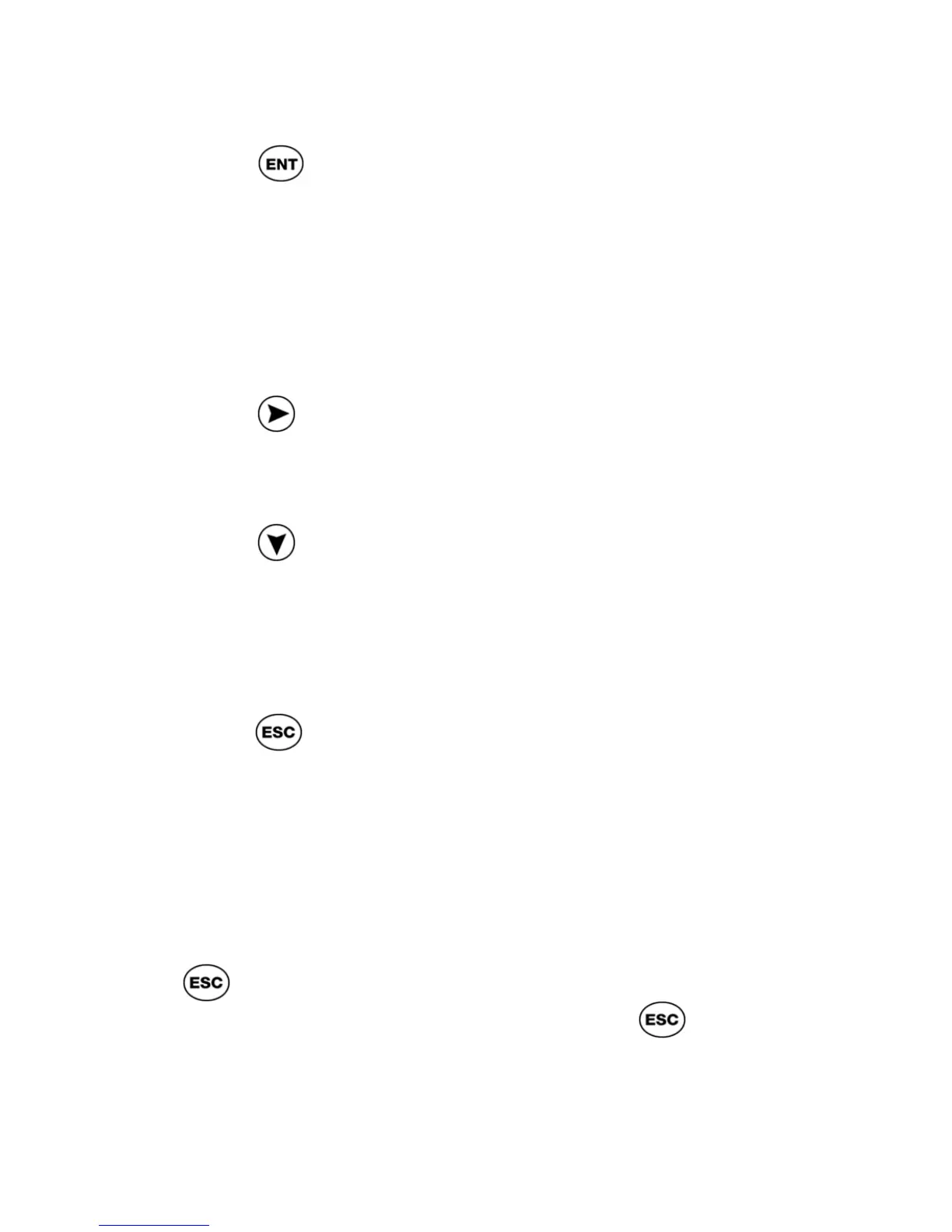ReadingPen User Manual
16
Read the Word Aloud
Press
to read the word aloud.
Note: when the
Auto Speak
option is on (see
p27), the Pen automatically reads the word
aloud after displaying it in the
Large-Type
Screen
.
Spell the Word Aloud
Press
to hear the word spelled out aloud.
Each letter is highlighted as it is spoken.
Display the Definition
Press
to display the definition of the word.
The Dictionary Screen appears (see p17).
Select a Different Word from the Line of
Text
If you have scanned more than one word,
press
to display the Word Selection
Screen (see p13). This screen displays all the
text you scanned so that you can select a
different word to view in large type and hear it
read aloud.
Return to Input Screen
If you have scanned in only one word, press
to display the Input Screen. If you have
scanned in more than one word, press
again.
Note: you may also scan new text when in
the
Dictionary Screen
.