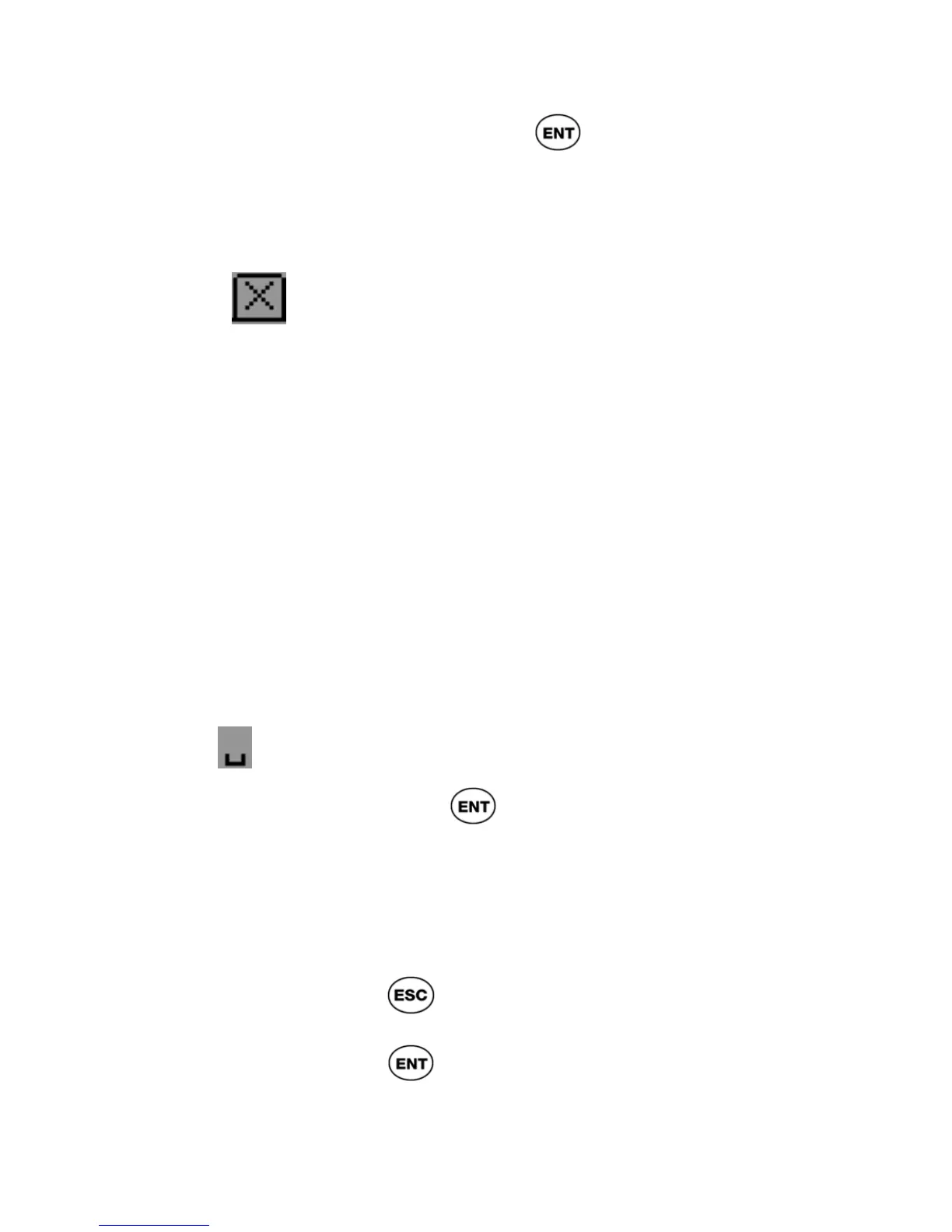ReadingPen User Manual
43
button and press , it toggles to the
Single Character button; you can enter
only one character at a time, using the
Character Bar.
Delete
The Delete button enables you to delete
characters (see p45 for instructions).
Note: if you are in insert mode and the input field
contains the maximum 200 characters, the cursor
jumps immediately to the Delete button, when you
access the Character Bar. It won’t move from the
Delete button until you delete a character from the
field. If you delete all characters in the field, the
Character Bar disappears automatically.
In addition, the end of the alphabet sequence
contains the following symbol:
Insert Space
If you scroll to the Insert Space symbol
and press
, it enters a space in the
text or overwrites a character with a
space.
Using the Character Bar
To enter multiple characters:
1. Press
until you return to the Input
Screen.
2. Press
to activate edit mode.
3. Scroll to the location in the field where you
want to insert or overwrite a character.