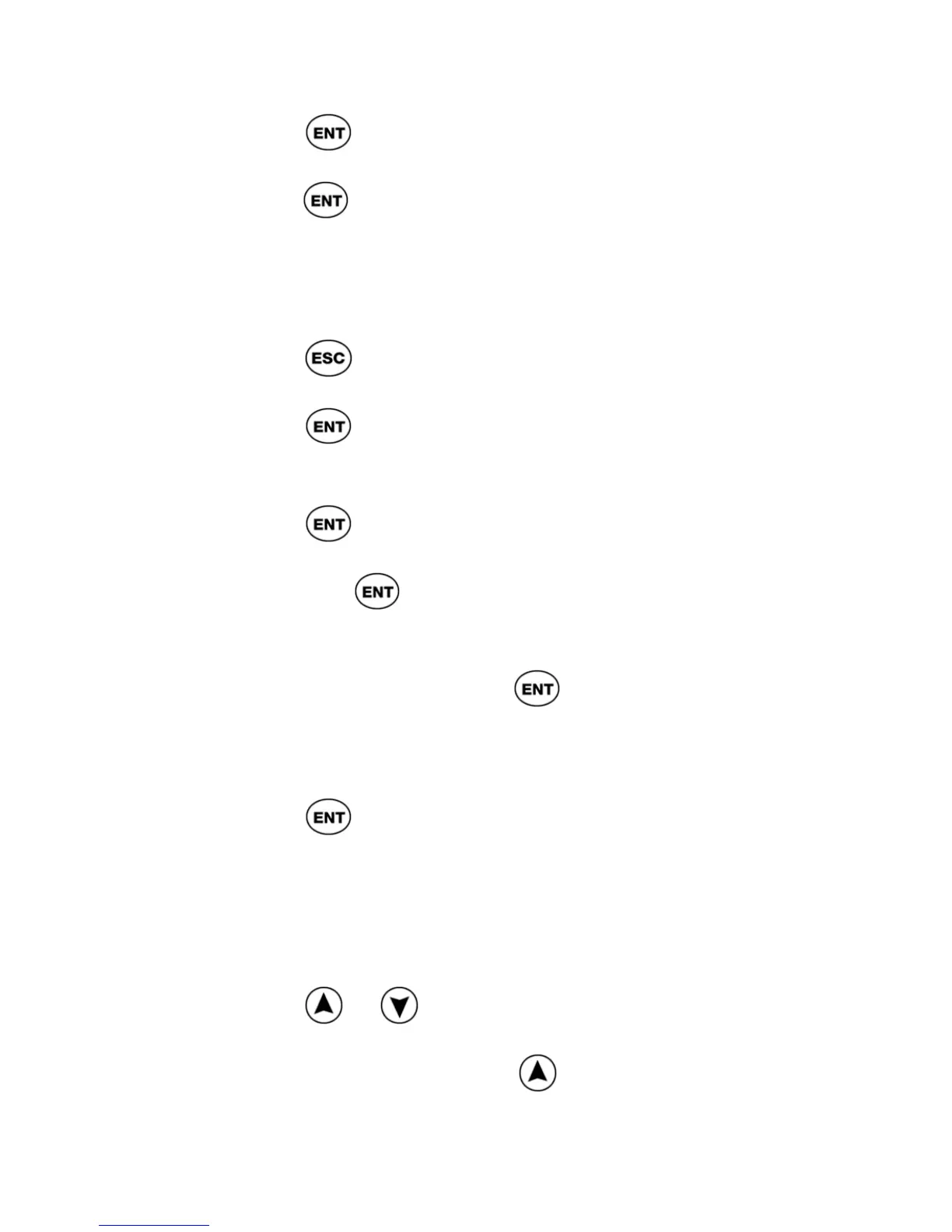ReadingPen User Manual
44
4. Press to access the Character Bar.
5. Scroll to the first character you need and
press
.
6. Repeat Step 4 for each additional
character you need.
To enter one character at a time:
1. Press
until you return to the Input
Screen.
2. Press
to activate edit mode
3. Scroll to the location in the field, where you
want to enter a character.
4. Press
to access the Character Bar.
5. Scroll to the Multiple Characters button
and press
. The Character Bar toggles
to single character mode. It remains in this
mode until you scroll to the Single
Character button; press
to reactivate
the Multiple Characters button.
6. Scroll to the required character in the
Character Bar.
7. Press
. The new character is entered
at the cursor location.
To enter a variation of a character (e.g. in upper
case or with an accent added):
1. Scroll to the letter in the Character Bar.
2. Press
or . The Character Bar is
replaced by a list of variations for the
selected letter. Pressing
places the
cursor on the upper case variation (see