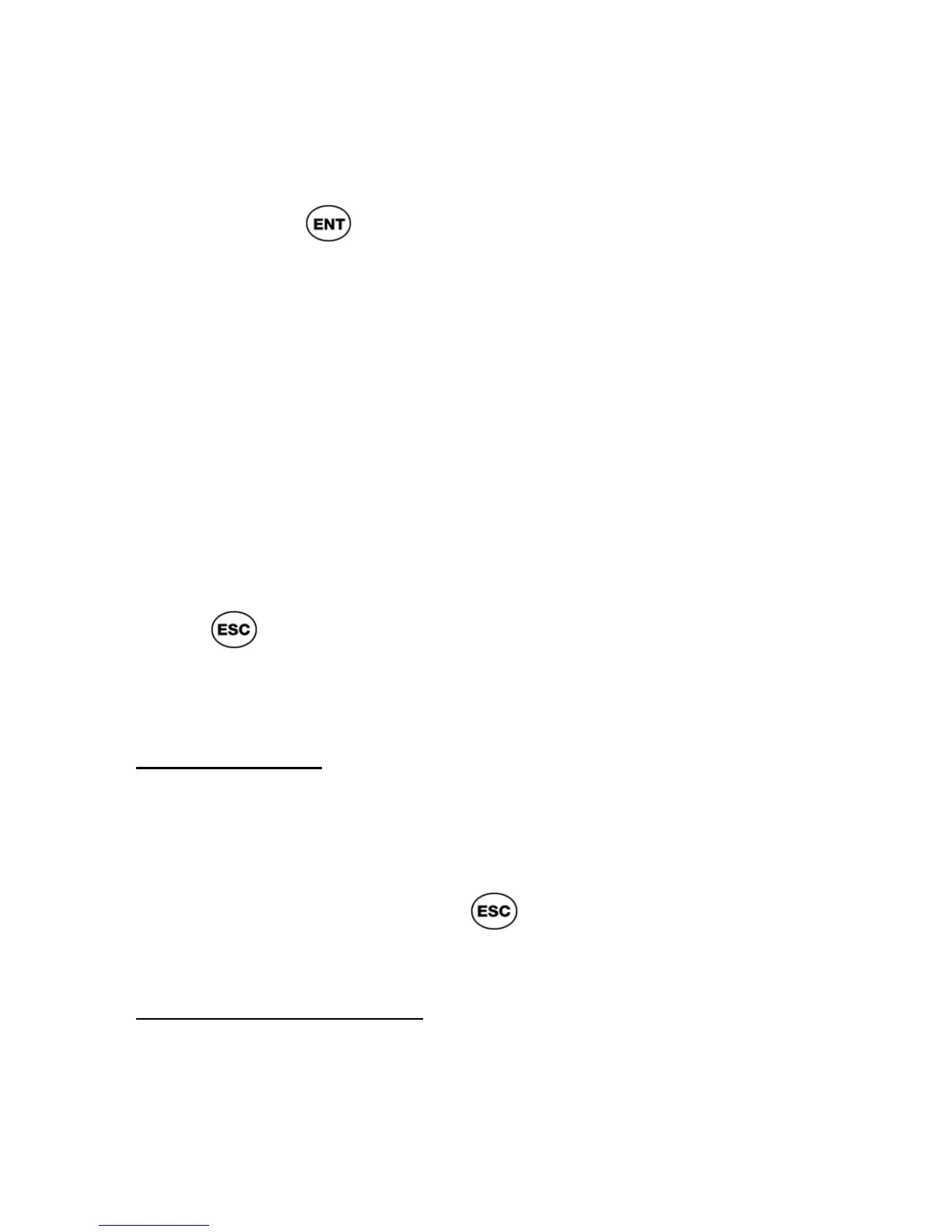ReadingPen User Manual
40
Scan hyphenated words with-
out the slightest hitch.
1. Press
to activate edit mode.
2. Scan the first line.
3. With the text you have just scanned still
highlighted, scan the second line. The two
parts of the hyphenated word are
automatically connected (the with- you
had previously scanned and the out you
have just scanned appear now as one
word, without).
4. Select GO. The first word of the text
appears in large type.
Editing Commands
Press
while in edit mode to display the Edit
Menu. The menu contains the following
commands:
Resume Editing
Select this command to exit the Edit Menu and
return to the entry in edit mode to resume editing
or scanning.
To exit the Edit Menu press
again. The Pen
returns to scanning mode.
Activate Overwrite Mode
Selecting this command toggles the Pen to
overwrite mode, so that you can overwrite existing
text, using the Character Bar or Opticard. The
Activate Overwrite Mode option changes to
Activate Insert Mode, when selected.