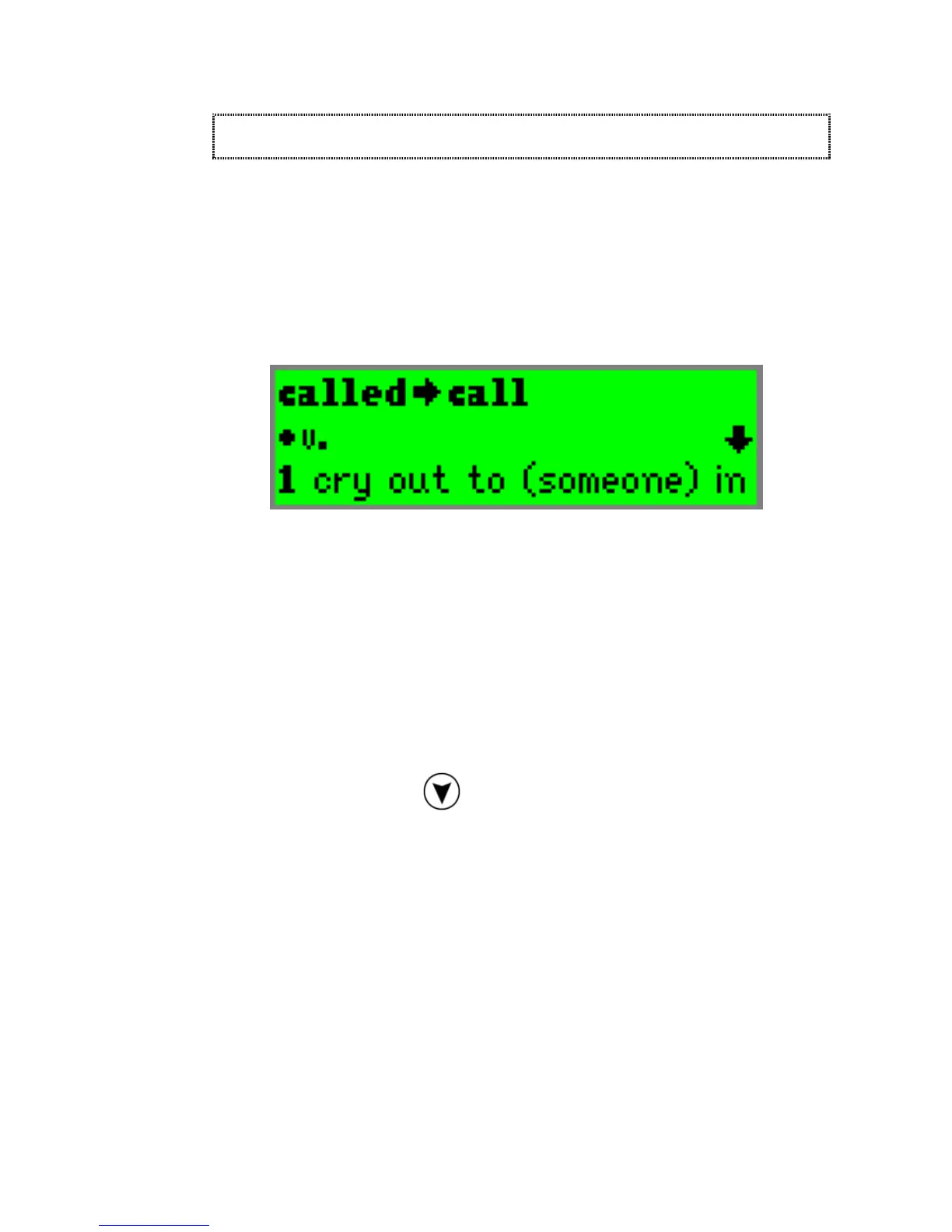ReadingPen User Manual
17
Dictionary Screen
The Dictionary Screen displays the definitions of
the word you scanned. If the scanned word is not a
dictionary entry, but a derivative , inflection or
variant form of one, then the corresponding
dictionary entry appears.
Dictionary Screen
(displaying corresponding dictionary entry)
Note: you may also scan new text when in the
Dictionary Screen
. There is no need to return to
the
Input Screen
.
Displaying the Dictionary Screen
To display the Dictionary Screen and view
definitions, press
from the Large-Type
Screen. If you have scanned a line of text and are
in the Word Selection Screen, the method of
displaying the definition of the selected word is
explained in the section Word Selection Screen on
page 13.
Viewing definitions in the Dictionary Screen
The Dictionary Screen allows you to scroll up and
down so that you can view an entire definition
quickly. You can determine whether the screen
scrolls one, two or three lines at a time by