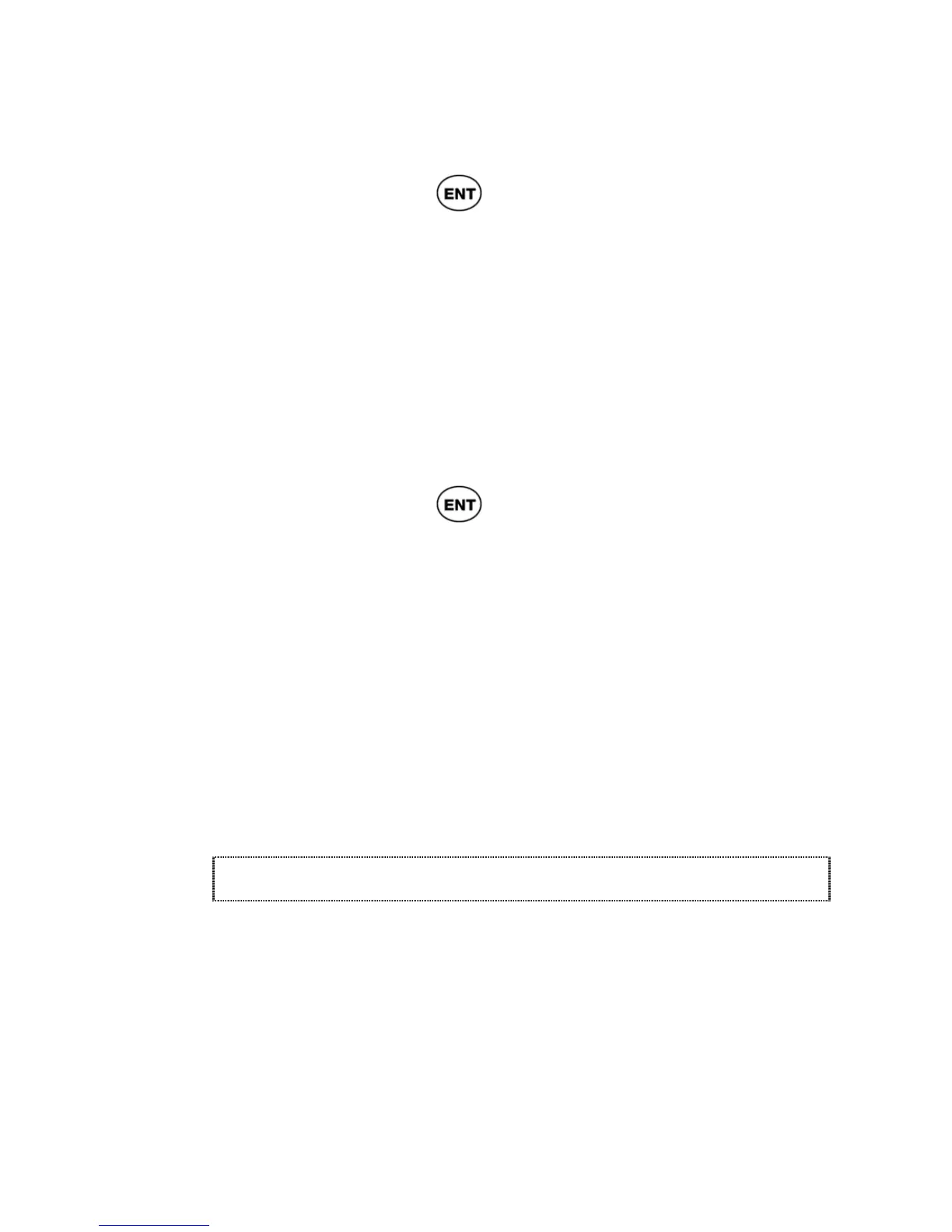ReadingPen User Manual
31
4. Save aside the password which is
displayed on the screen (for future use)
and press
.
5. Your dictionary is now unlocked. A little
key icon appearing at the top right corner
of the display (when not in a menu)
denotes that the dictionary is locked.
To unlock the dictionary access:
1. Select the Unlock Dict. Access option
from the Options menu.
2. Set your password using the arrow keys
and press
.
3. Your dictionary is now unlocked.
If you forgot your password:
If you locked the dictionary access and forgot the
password with which to unlock it, please select the
Forgot your Password? option and send the
Recovery Code that appears on the screen to our
support team (see contact information on p2).
They will give you your forgotten password.
Preferences
The Pen contains default settings for the
Preferences. You can change these default
settings by selecting Preferences from the Main
Menu. Preferences contains the following options: