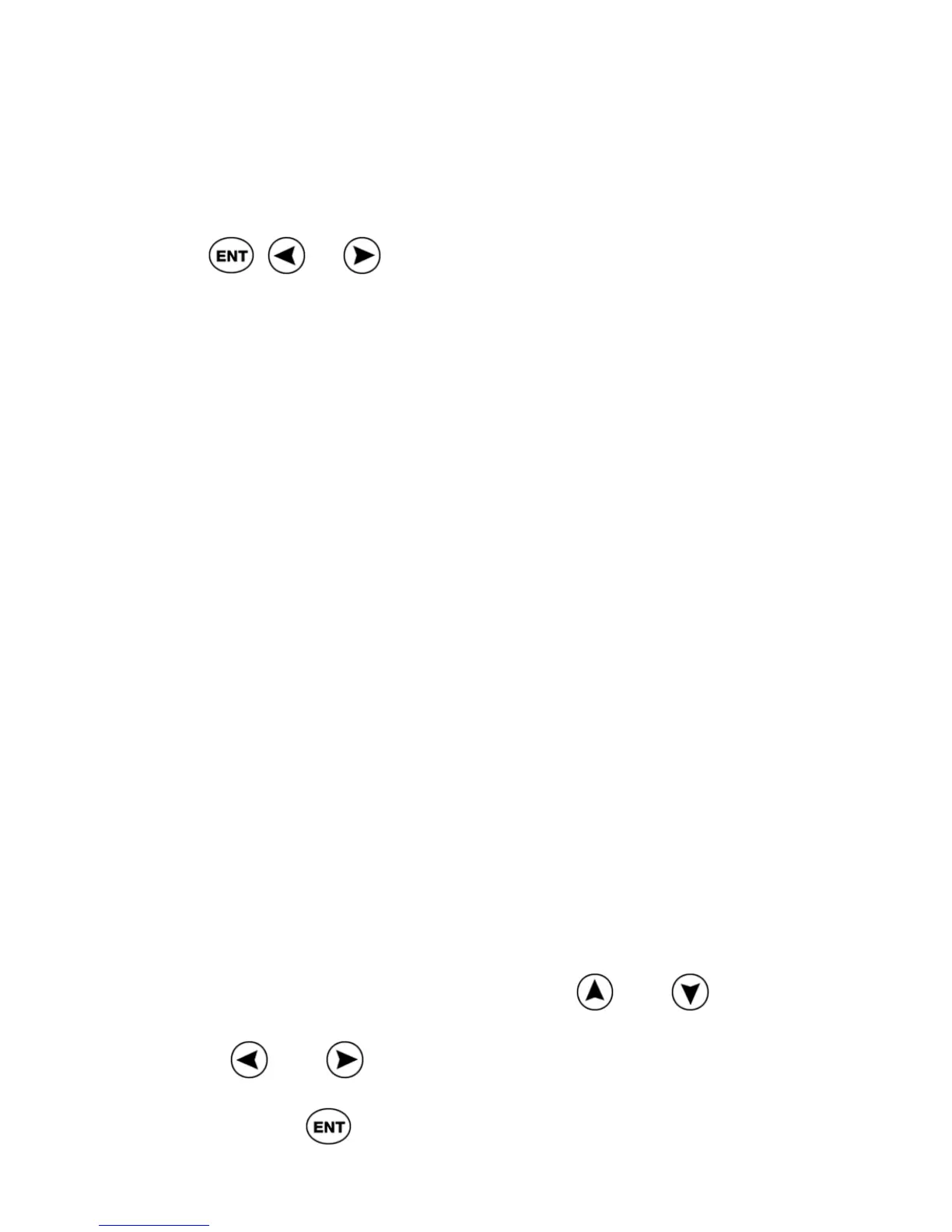ReadingPen User Manual
30
Line(s) Per Scroll
This preference determines how many lines are
scrolled at a time in the Definition and Dictionary
Screen. To change the number of lines per scroll,
press
, or . The Pen can scroll one, two
or three lines at a time.
Enable Edit Mode
When this option is on, it is possible to toggle the
Pen between Insert Mode and Edit Mode (see
p38). When the option is off, Edit mode is not
available and the Pen is in Scan Only Mode (see
p38).
Lock Dictionary Access
This option allows locking or unlocking the access
to the dictionary definitions. This may be desirable
when wanting to use the Pen during exams.
When the dictionary option is locked, the Pen will
not allow entering dictionary definitions, but will
allow scanning text, pronouncing the scanned
words, and viewing the scanned words in large
type.
To lock the dictionary access:
1. Select the Lock Dictionary Access option
from the Options menu.
2. Set a 4-digit password: using
and
will scroll through numbers 0-9, and using
and will scroll between the digit
positions.
3. Press
.