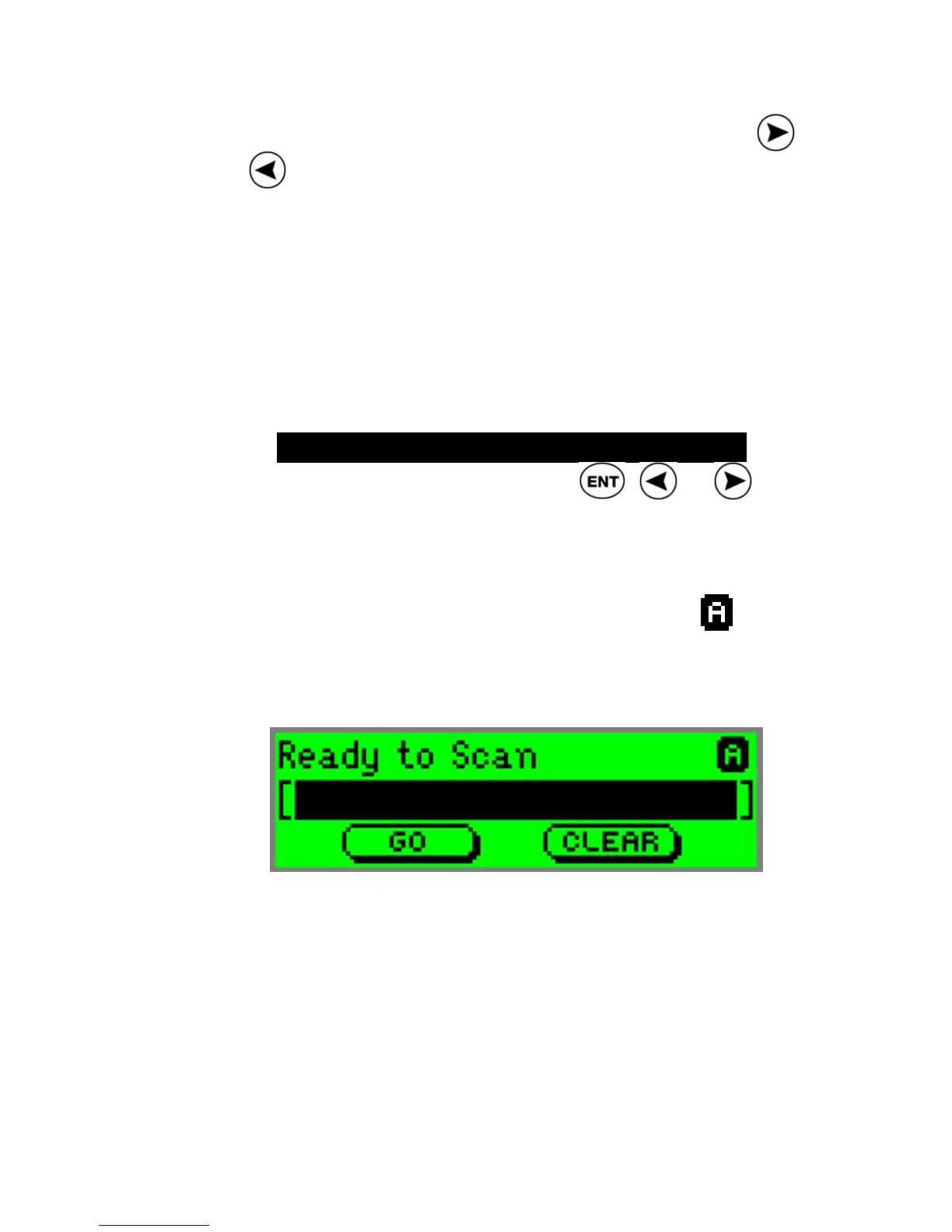ReadingPen User Manual
29
Alternatively, in the Dictionary Screen, press
or
to toggle the display of the current definition
between reduced and full. In the Dictionary
Screen, a solid black arrow means the definition is
currently in full display, whereas the hollow black
arrow means the definition is currently in reduced
display.
Inverse
Select this preference if you are scanning inverse
text (light-coloured text on a dark background). To
toggle Inverse on or off, press
, or . The
check sign 9 at the left side of the option means
the option is activated.
When the Inverse option is selected, the
icon
appears in the top right corner of the Input Screen
and the red light in the tip of the Pen blinks rapidly.
Line Display First
If this option is on (i.e., checked) when scanning
more than one word, the words you scan are
displayed in the top line of the Word Selection
Screen.
Note: the default setting for this option is ON.