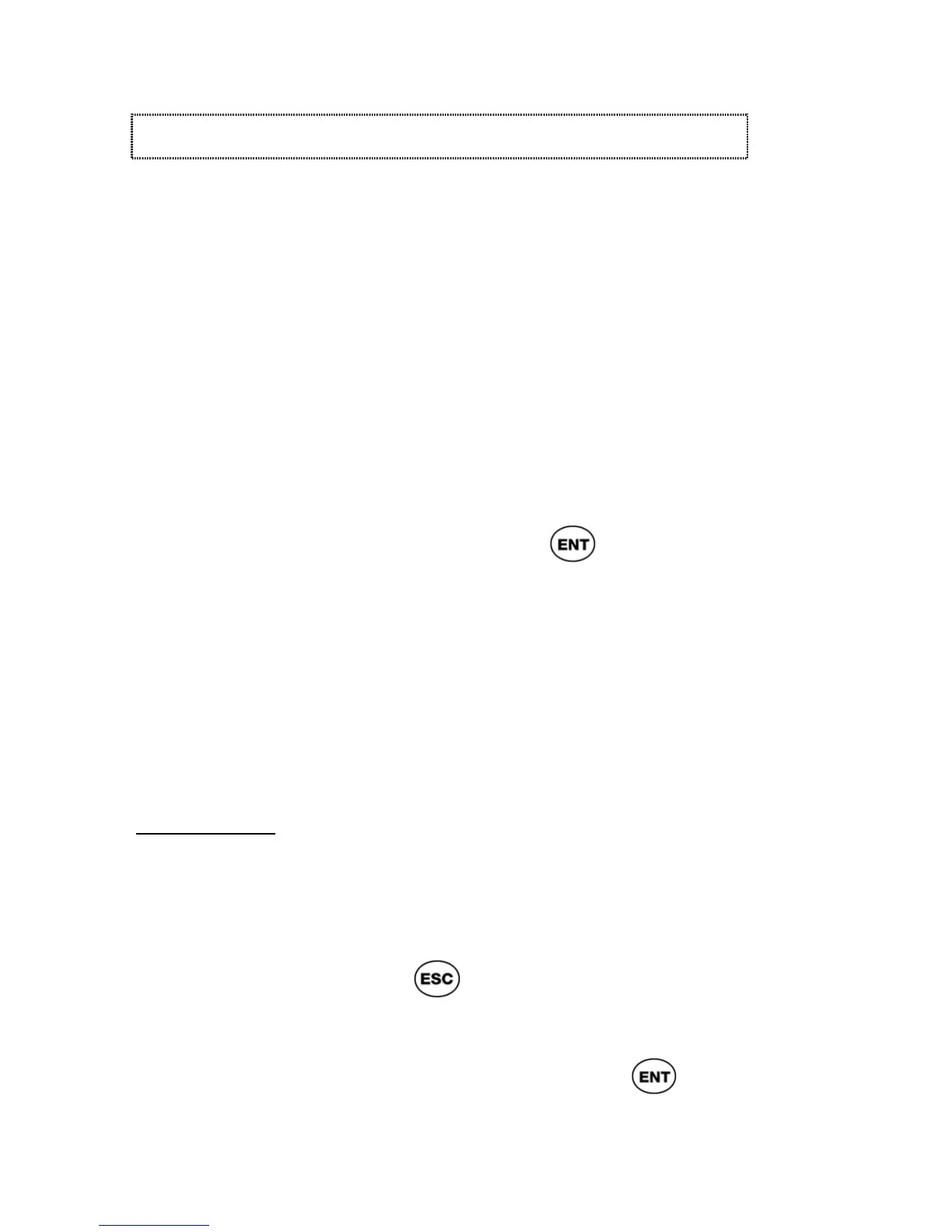ReadingPen User Manual
38
The Editor
The Pen contains two basic input modes: scan
only and edit.
Scan Only Mode
When the Pen is in scan only mode, the Input
Screen is displayed with the input field highlighted.
You can scan in text, but cannot edit it.
To edit text, you must activate edit mode:
1. Make sure the Enable Edit Mode option
from the Options menu is checked.
2. In the Input Screen, press
to enter
edit mode. The text is de-highlighted.
Edit Mode
When the Pen is in edit mode, the Input Screen
appears, but the text you have scanned is
displayed as regular text with a blinking cursor at
the beginning of the field.
Editing Text
Once you are in edit mode, you can edit the text,
using the Edit Menu, the Character Bar or
Opticard.
• To access the Edit Menu for the editing
commands, press
.
Note: the Pen must be in edit mode in order
to access the Edit Menu.
• To access the Character Bar, press
.
The Character Bar enables entering text
manually, overwriting or inserting characters.