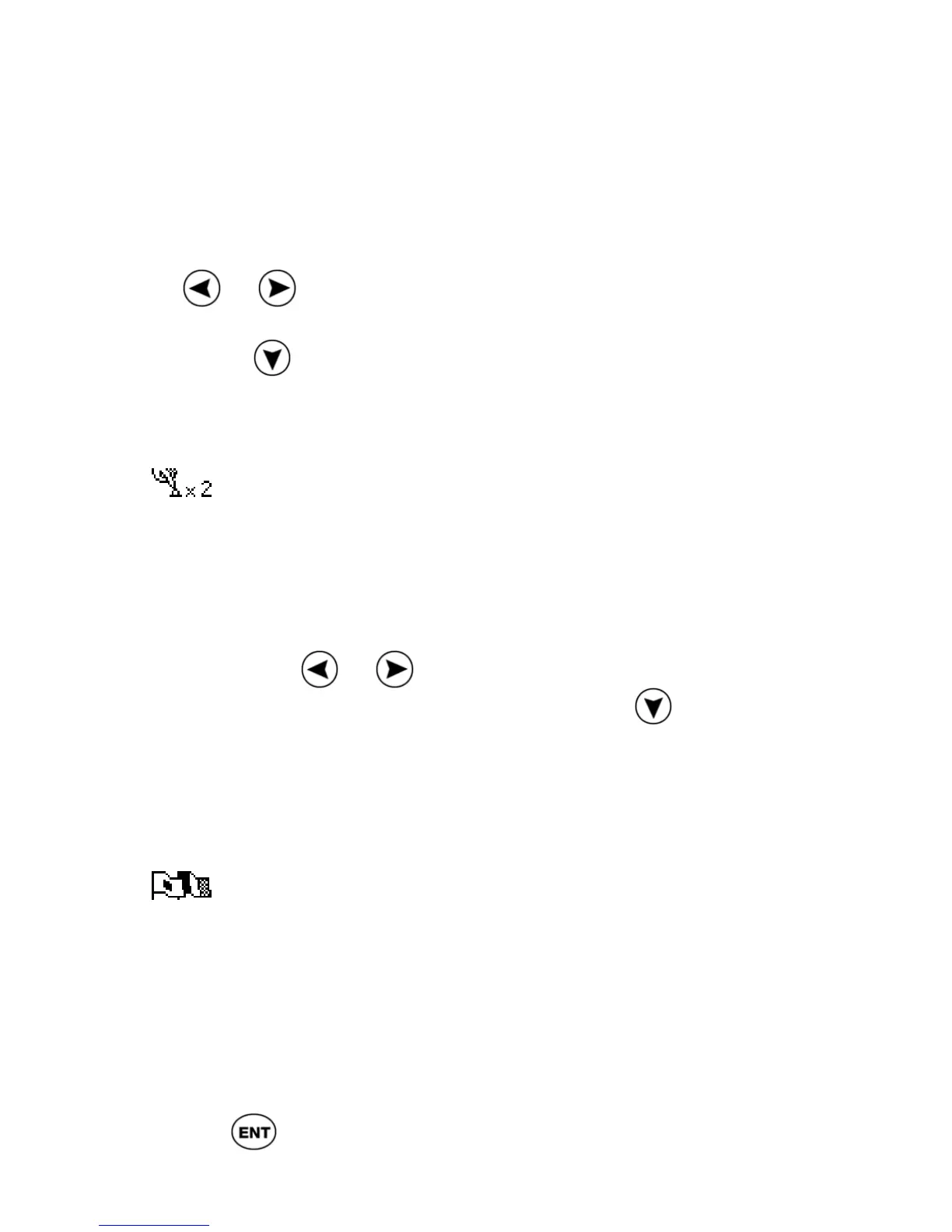ReadingPen User Manual
34
this option to adjust the amount of time you need
to keep a button pressed for a long press.
• Select Long-Press Interval; the adjustment
bar appears.
• Move the slider to the setting you want, using
or .
• Test the setting by pressing and briefly holding
down
. If the screen flashes, the setting is
fine. If the screen does not flash, either adjust
the setting to a faster speed or press longer.
Double-Click Interval
Use this option to adjust the amount of time
between the two clicks of the double-click.
1. Select Double-Click Interval; the
adjustment bar appears.
2. Move the slider to the setting you want,
using
or .
3. Test the setting by double-clicking
. If
the display flashes, the setting is fine. If the
display does not flash, either adjust the
setting to a slower speed, or double-click
faster.
Interface Language
The interface language is the language in which
the menus and messages appear. Use this option
to change the Pen’s interface language, if you
have added additional interface languages to your
Pen (only if the Pen has been upgraded, see p48).
1. Select Interface Language.
2. Scroll to the language you want and press
.