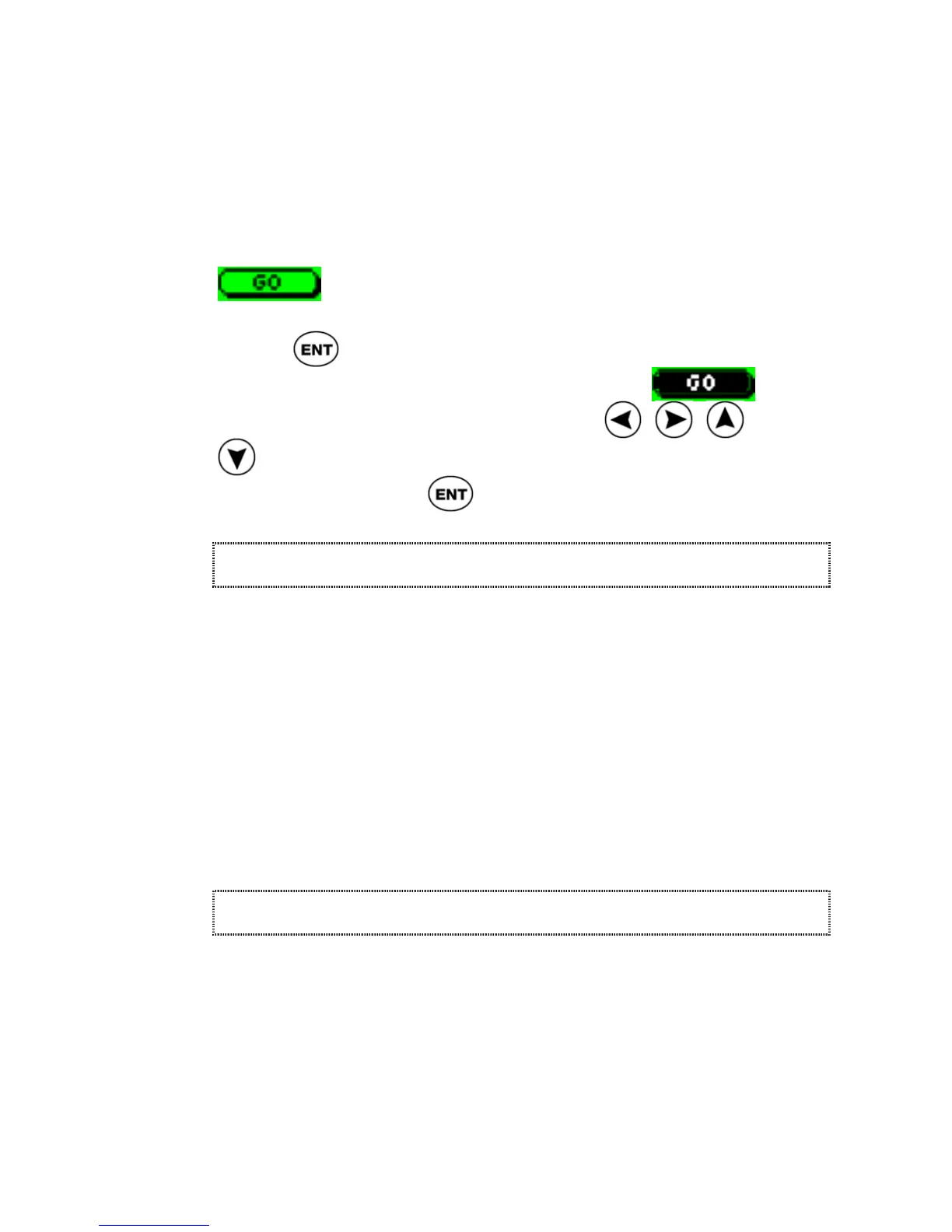ReadingPen User Manual
11
Closing messages or dialogs
Some messages (e.g., error messages) or dialogs
(e.g., the Input Screen) display “buttons” on the
screen. They appear as a command (e.g., GO,
CANCEL, OK) with a circle around it (e.g.,
).
Press
to activate a highlighted button (i.e., the
button displayed in inverse text, e.g.,
). If
the button is not highlighted, use
, , and
to scroll to the desired button, thus highlighting
it, and then press
.
Scanning Limitations
The Pen allows you to scan printed text 6-22
points in size (up to 8mm) in a wide variety of fonts
and in all colors on contrasting backgrounds
except:
Red on white
White on red
Blue on black
Black on blue
Learning to Scan
Please refer to the Easy Steps to Successful
Scanning insert in the Reading Pen package and
perform the provided procedures. These will take
you step by step through the process of scanning
text into the Pen.
Note: the instructions are according to a Pen set
with the original default settings.