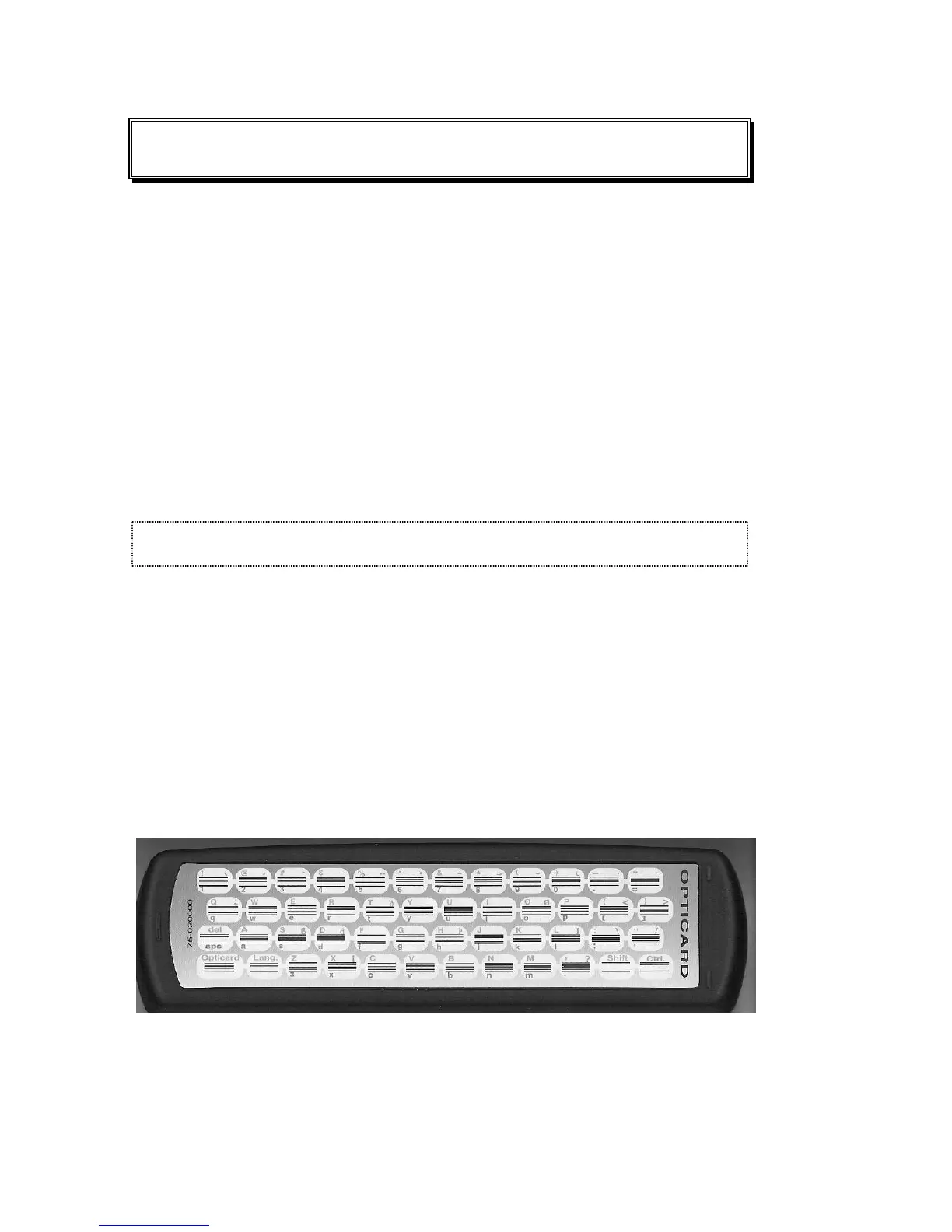ReadingPen User Manual
36
Advanced Features
The Pen contains three advanced features that
enable you to edit the text you have scanned and
to enter text manually. These features are:
The Opticard
The Editor
The Character Bar
Each of these features is described in detail in this
section.
The Opticard
Some words and phrases can’t be scanned
because the letters are too large, are handwritten,
or are on a background that the Pen can't scan. An
Opticard is located on the back of the Pen’s case.
It enables you to enter these words or phrases
manually by scanning in letters one at a time using
the bar codes (each key is a bar code).
To use the Opticard:
1. Hold the Pen case horizontally, with the
Opticard title on the right. Slowly scan the
Opticard key in the bottom left corner of