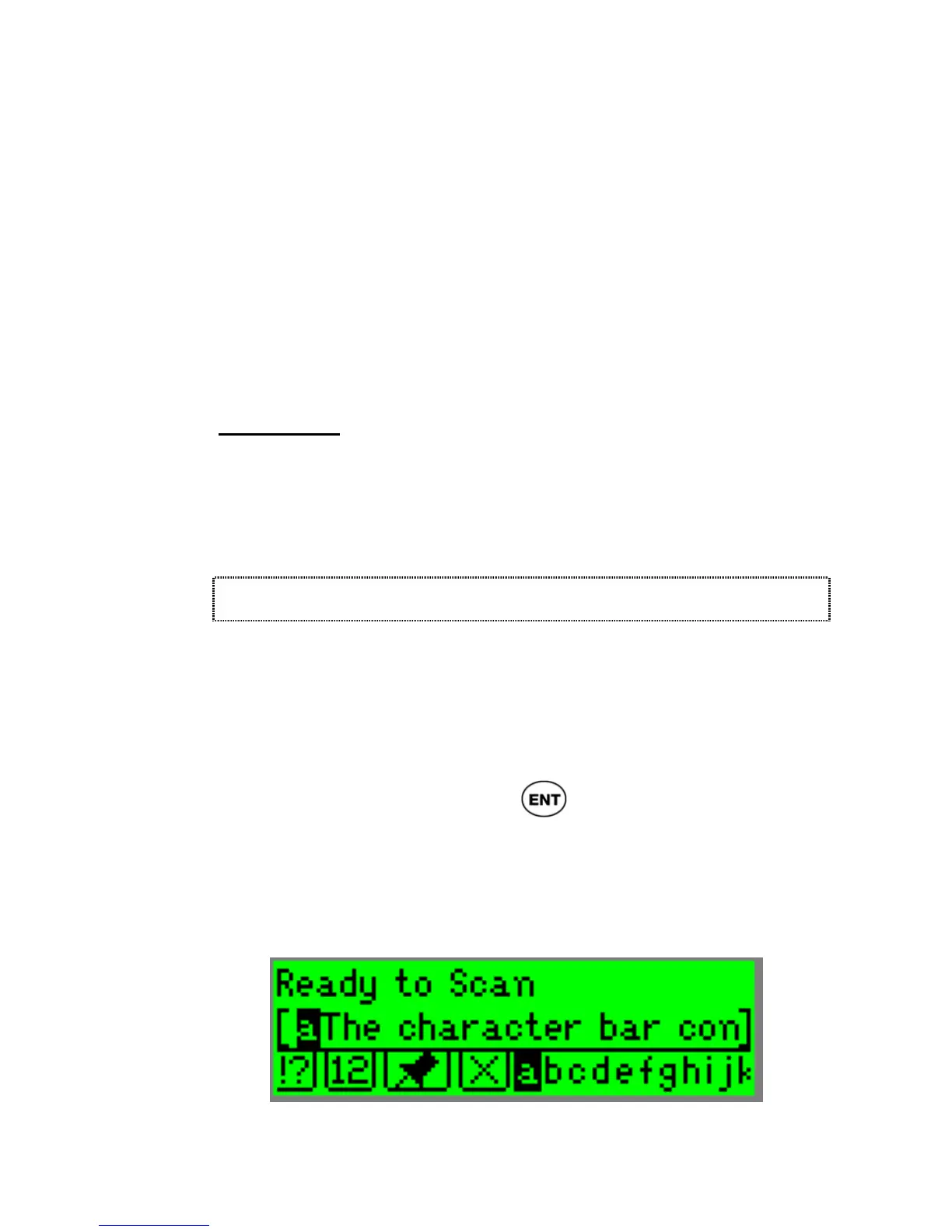ReadingPen User Manual
41
When in insert mode, a blinking cursor appears
between two characters. If you add a character or
characters using the Character Bar or Opticard,
they are inserted at the cursor location.
When in overwrite mode, the current character is
highlighted. Adding characters using the
Character Bar or Opticard overwrites the text
starting at the highlighted character.
Clear Text
Select Clear Text to delete the text from the Input
Screen. The Pen returns to the Input Screen, in
edit mode.
The Character Bar
The Character Bar enables you to enter new text
manually, or to overwrite or insert characters within
the scanned text. The Character Bar can be
activated only if the Enable Edit Mode is on (see
p30). To activate it, press
in the Input Screen.
The Character Bar operates in either insert mode
or overwrite mode, according to the setting in the
Edit Menu (see p40).
The Character Bar