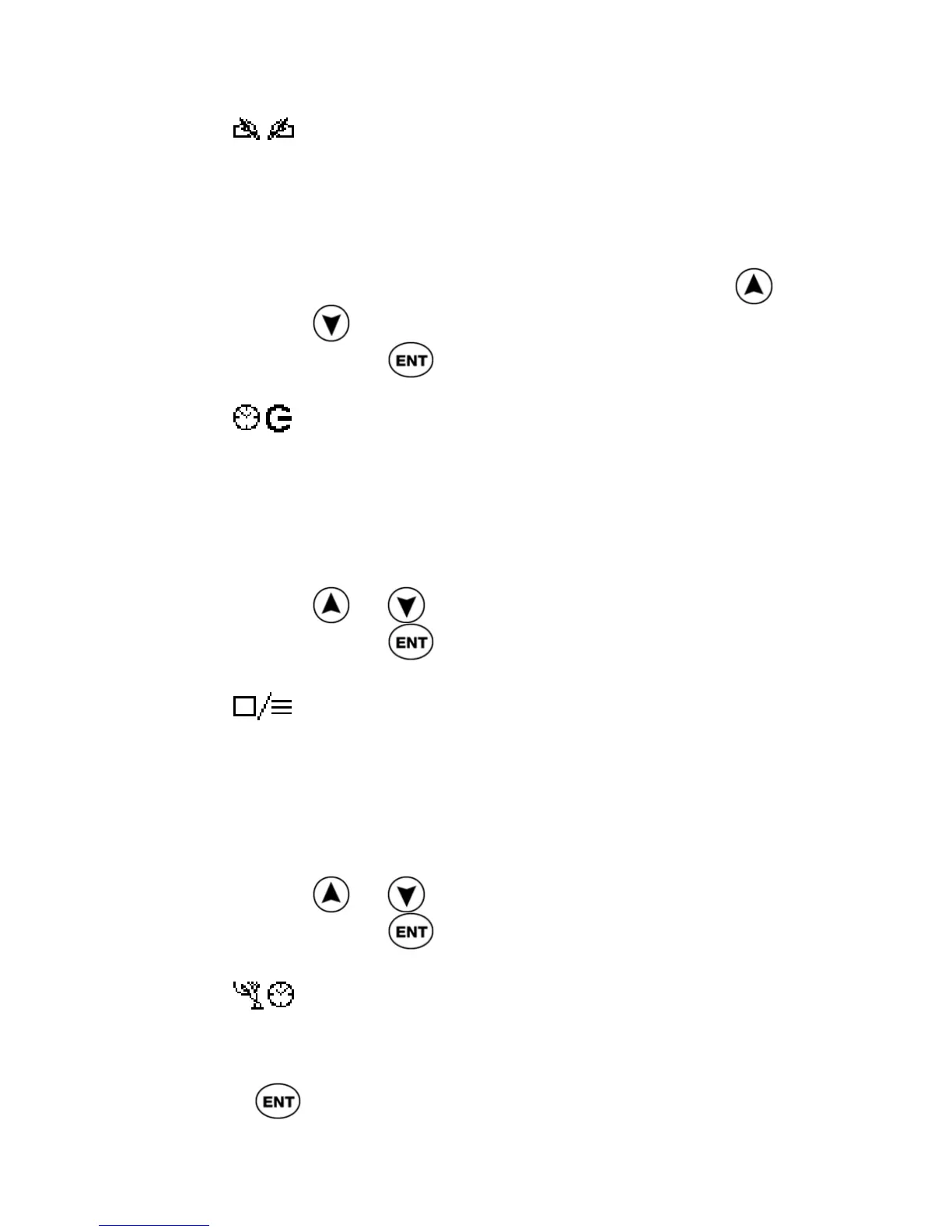ReadingPen User Manual
33
Right-/Left-Handed
Use this option to switch between right- and left-
handed modes. Switching between these modes
rotates the text on the display 180º.
1. Select Right-/Left-Handed.
2. Scroll to the mode you prefer, using
or
.
3. Press
.
Auto Shut-Off Time
The Pen automatically shuts off after 60 seconds if
you do not scan or press any key. Use this option
to change the automatic shut-off time.
1. Select Auto Shut-Off Time.
2. Change the automatic shut-off time, using
or .
3. Press
.
Menu Type
Use this option to define whether the menus
appear as Text Only, Icons Only, or Text and
Icons.
1. Select Menu Type.
2. Scroll to the menu type you prefer, using
or .
3. Press
.
Long-Press Interval
With a long press (see p10) you can perform
additional commands. For example, a long press
on
pronounces a highlighted word in the
definition displayed in the Dictionary Screen. Use