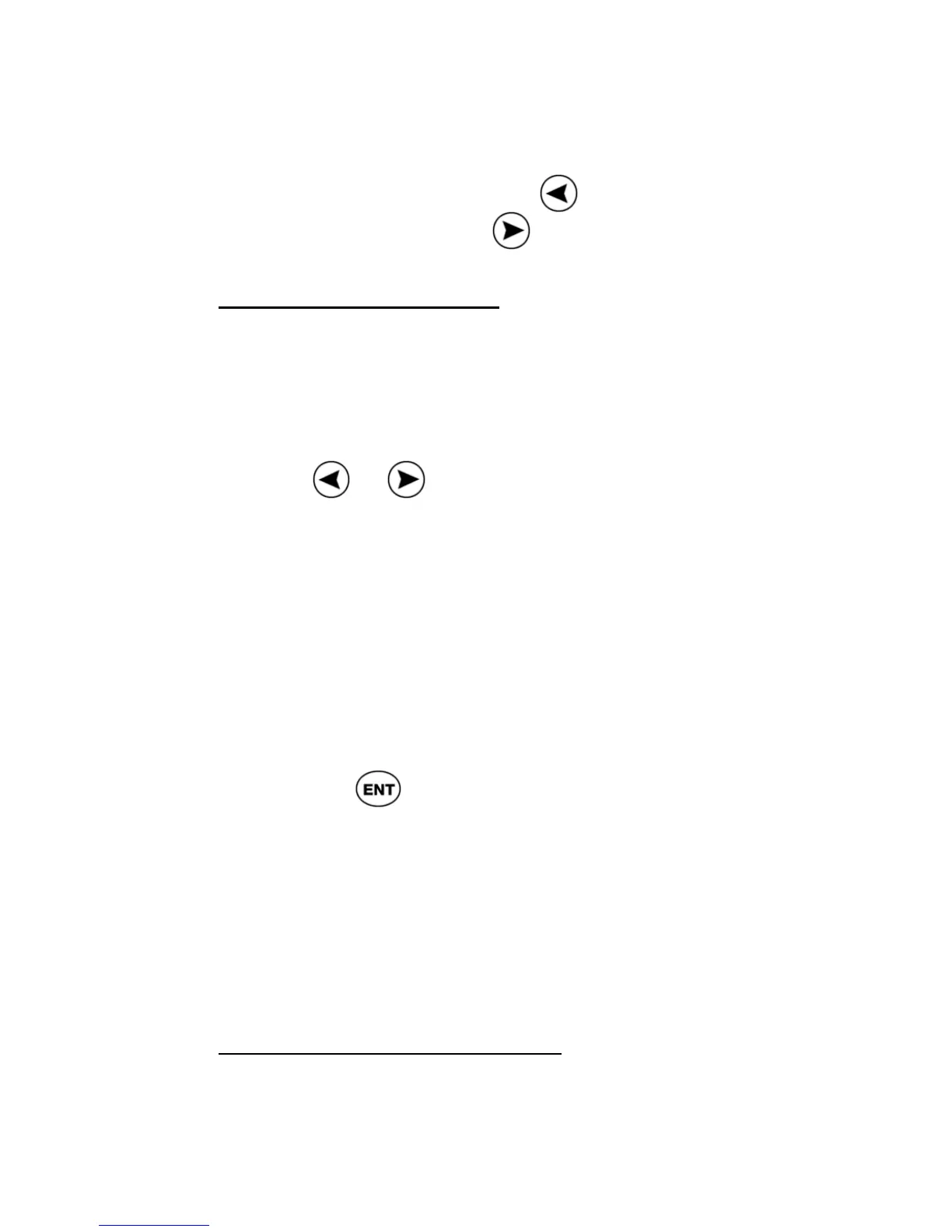ReadingPen User Manual
39
When editing, you can use the Pen’s double-click
feature to jump to the edge of the scanned text in
the input field. Double-click
to jump to the
beginning of the text or
to jump to the end.
Adding to Scanned Text
You can scan in additional text while in edit mode,
retaining the original text while inserting the new
text at the cursor location:
1. If the input cursor isn’t located at the point
where you want to insert the new text, use
or to scroll to the desired input
location.
2. Scan in the new text in the same manner
as the original text.
Note: the Pen allows you to scan in a
maximum of 200 characters.
When you scan in text while in edit mode, the new
text is highlighted.
• Press
to erase the highlighted text (i.e.,
so that you can rescan it).
• Press any other key to de-highlight the text
and scroll in the direction of the arrow.
• Select GO to go to the definition of the text.
• Select CLEAR to delete all text in the input
field.
Scanning Hyphenated Words
Use edit mode to scan in hyphenated words
appearing at the end of one line and the beginning
of the next, such as in the sample sentence: