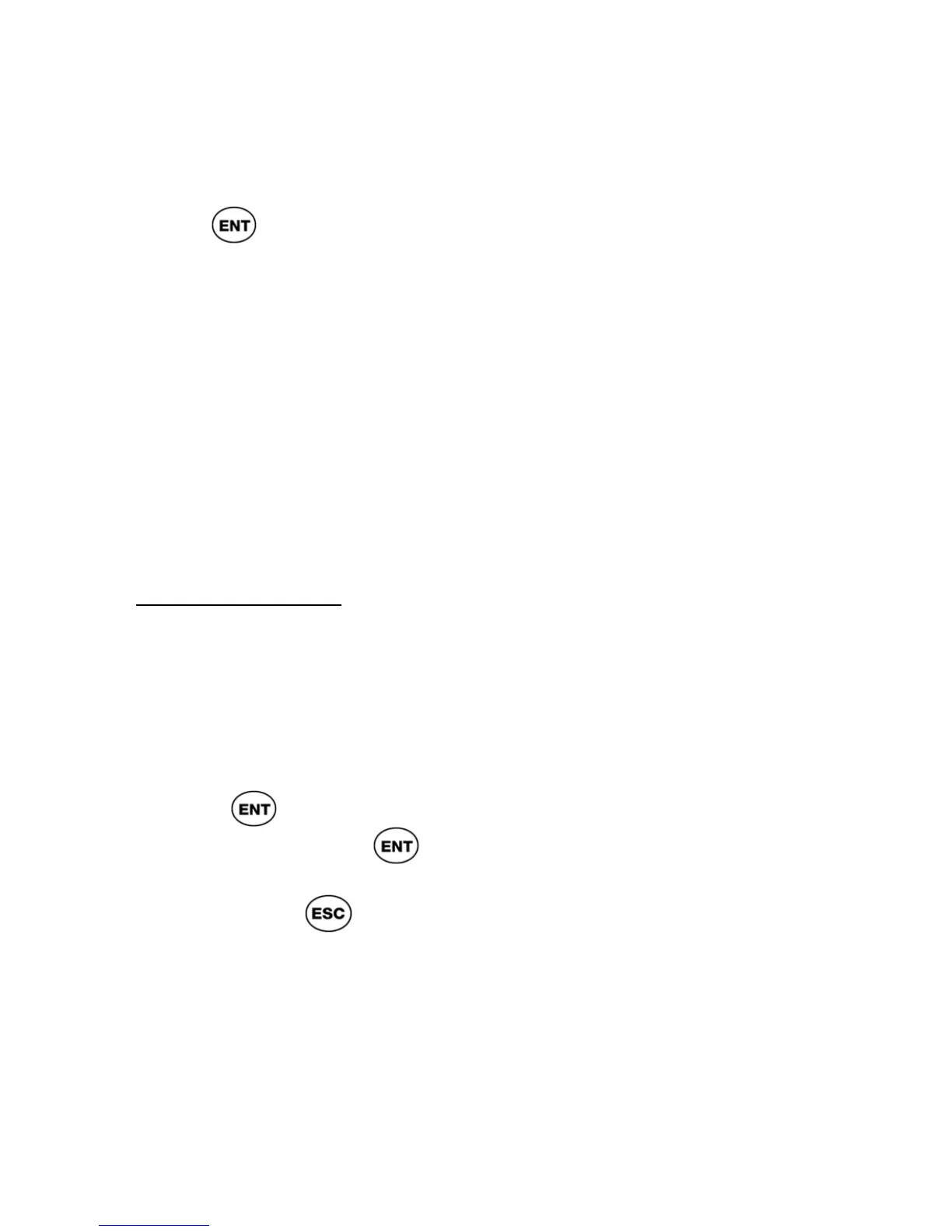ReadingPen User Manual
18
changing the number at the left side of the Line(s)
per scroll option in the Options menu (see p30).
The Highlight Mode
Press
in the Dictionary Screen to activate the
highlight mode. The highlight mode will highlight
the first word that can be spoken – from the current
display.
The highlight mode enables you to:
Hear the definition (see Speak by Section)
Read aloud single words in the definition
see Pronounce a word in a definition
Look up the meaning of a word in the
definition (see Cross-Reference).
Speak by Section
To hear a section of a word's definitions read
aloud:
1. The Speak by Section option (see p27)
must be on.
2. In the Dictionary Screen, scroll to the
section you want to read out and press
to activate the highlight mode.
3. Long-Press
to hear the section read
aloud.
4. Press
to abort the reading.
5. If the Highlight Spoken Words option is
on (see p28), the words are highlighted as
they are spoken and the screen
progresses to display the highlighted word.
If Highlight Spoken Words is off, the
words are not highlighted and the screen
does not progress as the section is read
out.