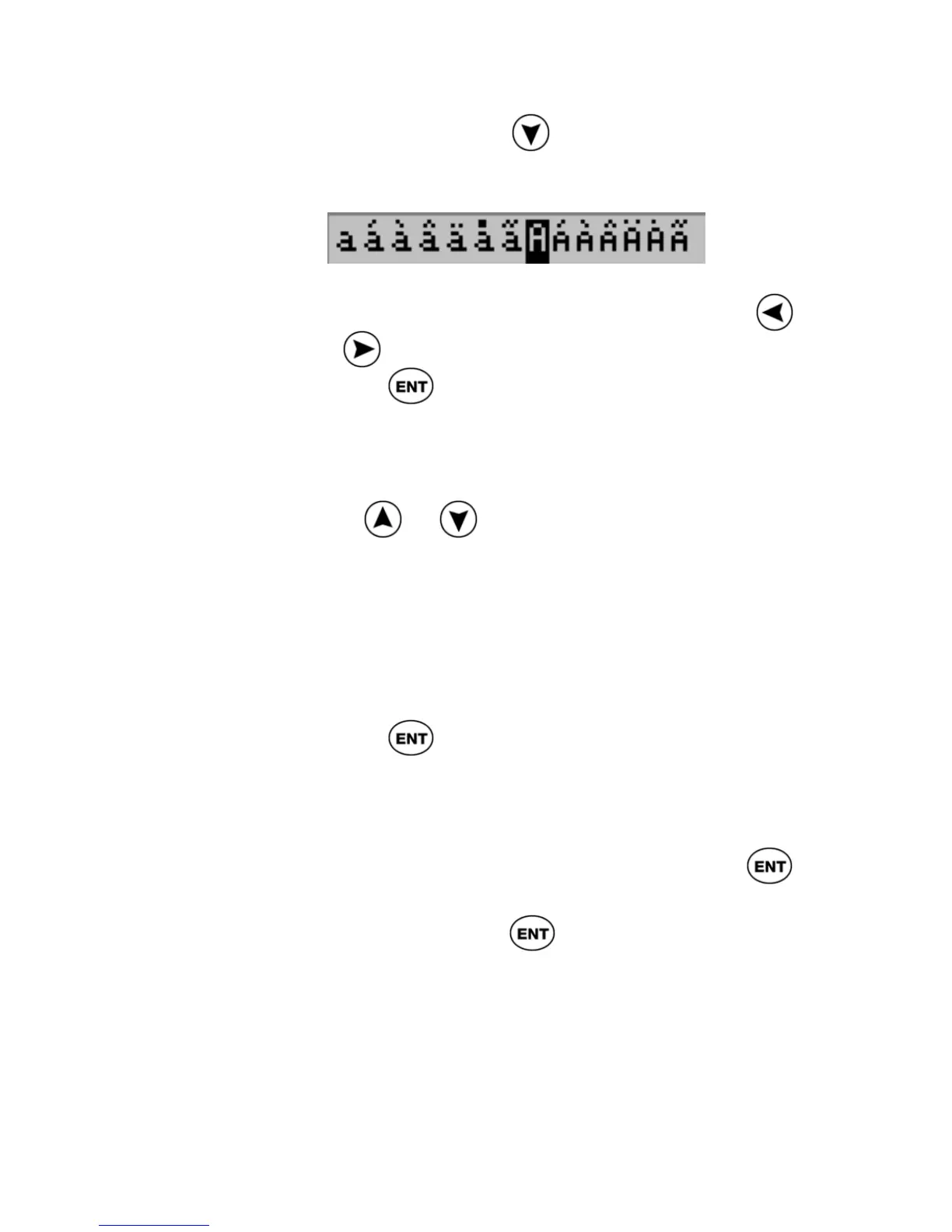ReadingPen User Manual
45
below); pressing places the cursor on
the lower-case variation.
3. Scroll to the variation you want, using
or
.
4. Press
.
Note: to toggle out of the sequence for the
selected letter without making a selection,
press
or again.
To delete a character or characters:
1. Scroll to the character you want to delete.
If in insert mode, the cursor is positioned
before the character. If in overwrite mode,
the character is highlighted.
2. Press
to access the Character Bar.
3. Make sure you are in multiple characters
mode if you want to delete more than one
character.
4. Scroll to the Delete button and press
.
5. If you are deleting more than one
character, press
for each character in
the sequence that you want to delete.