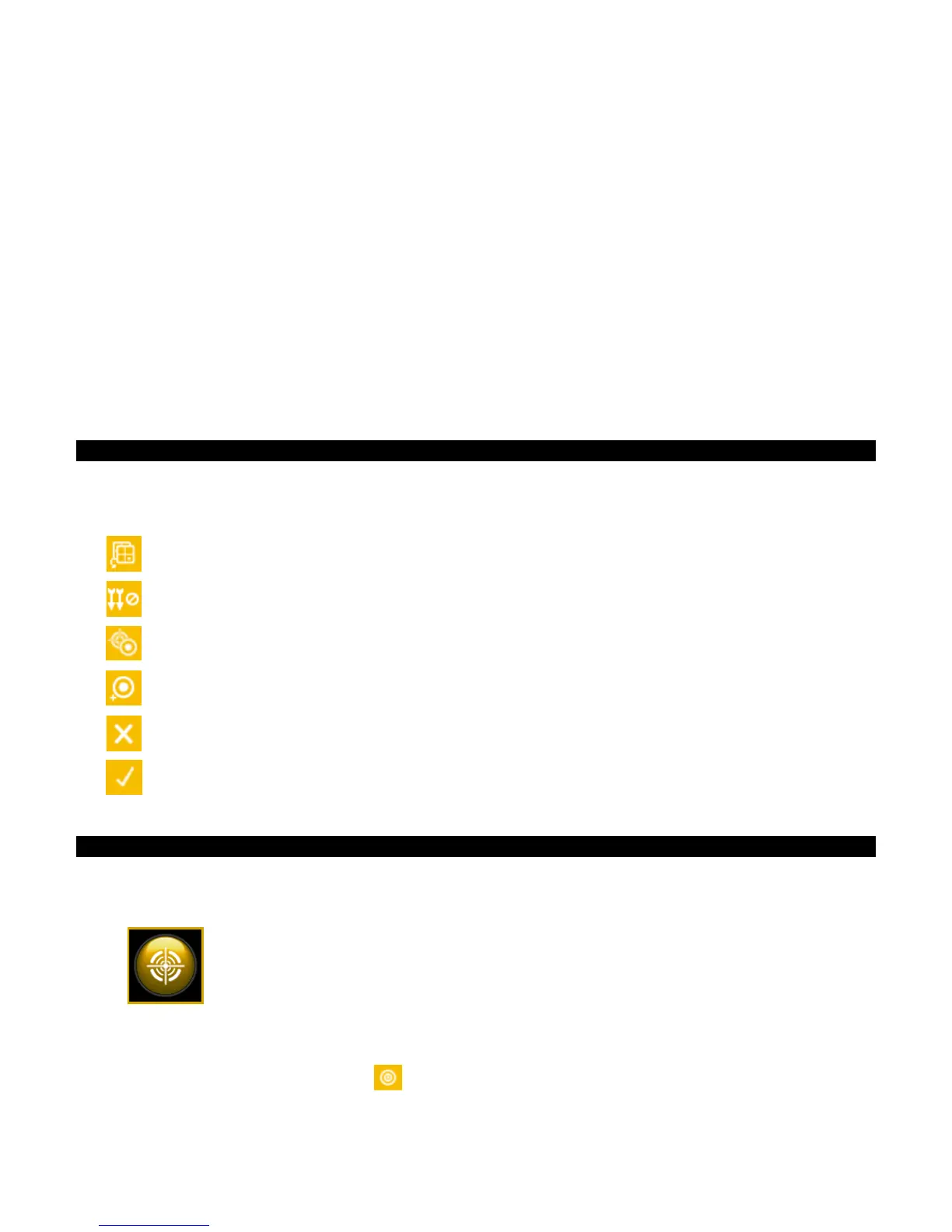CI62L+RTL SPECTROPHOTOMETER
22
COMPARE MODE
The Compare mode is used for comparing measurements without storing the data. If desired,
standards can be saved for use in QA mode (refer to the following pages for additional information
on saving standards). The compare measurement procedure averages three measurements for
each standard and sample. Measurements are taken at various locations on the standard and
sample to achieve average data values.
The first measurement sequence is set as the standard and each measurement sequence
thereafter is compared to it. The standard can be remeasured whenever desired.
After a standard and sample measurement sequence is performed a colored icon appears in the
display, indicating how much variation was in the averaged measurements. A green icon indicates
the variation of the averaged measurements was within the preset limits. A yellow icon indicates
the variation of the averaged measurements was close to the preset limits. A red icon indicates
the variation of the averaged measurements has exceeded the preset limits.
Compare Mode Icons
A description of the icons found in the Compare mode is shown below.
Toggle between L*C*h°, Gloss and Y data views.
Exits the averaging measurement sequence for the current standard or sample.
Toggle between the standard and sample measurement screen.
Used to save the current displayed standard data as a standard to be used in QA
mode. This icon only appears after a standard measurement.
Used to exit a compare standard measurement without saving it as a standard.
Used to confirm a compare standard measurement as a saved standard.
Compare Measurement
To perform a Compare measurement:
1. From the Main screen, use the Navigation control to move the highlight square to the
Measure mode icon.
2. Tap the Select control to access the main measure screen.
3. From the Measure screen, use the Up or Down navigation buttons to move the highlight focus
to the Measurement Mode icon
.
4. Tap the Select or Right button to access the measurement mode selection area.
