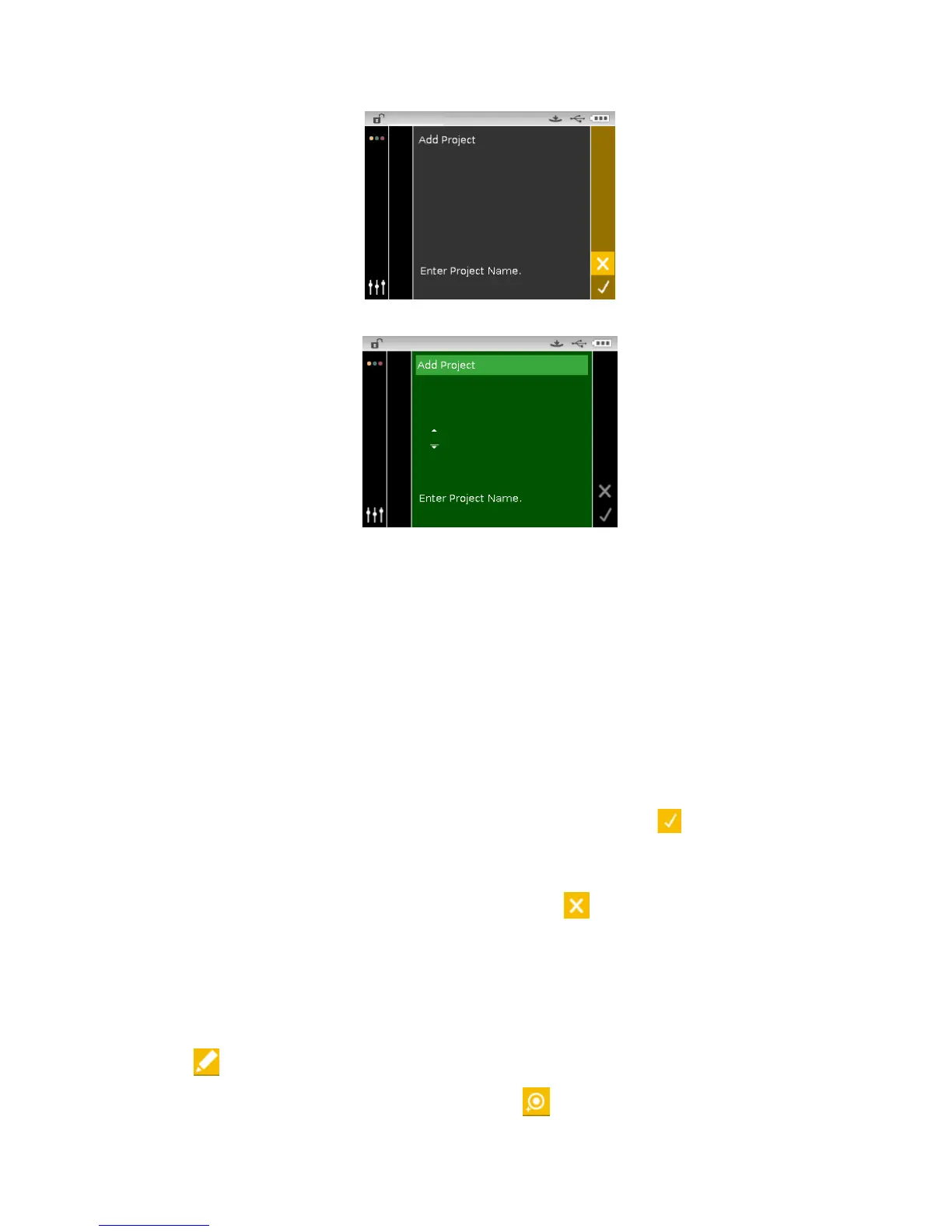CI62L+RTL SPECTROPHOTOMETER
33
4. Tap the Left navigation button to move the highlight to the Add Project screen.
5. Tap the Select button to access the option.
6. Use the Up or Down navigation buttons to page through the alphanumeric list for the first
character of the name.
NOTE: You can also use the navigation control to rapidly scroll through a list by touching the
control between the arrows and circle left or right.
7. Tap the Select button set the first character.
8. Tap the Right navigation button to move the two arrows to the next character space and tap
the Select button.
9. Use the Up or Down navigation buttons as previously explained to set the character and tap
the Select button.
10. Continue until all characters for the name are set.
11. Tap the Right navigation button and highlight the Checkmark icon
in the Progress
Column.
12. Tap the Select button to save the name for the project.
NOTE: To exit the name without saving, highlight the Exit
icon in the Progress Column and
tap the Select button.
Adding Standards to a Project
Standards that are available on the instrument can be grouped into specific projects.
To add standards:
1. Select a project as previously explained and then tap the Right navigation button. Highlight
the Edit
icon in the Progress Column.
2. Tap the Select button and highlight the Standard
icon in the Progress Column.
